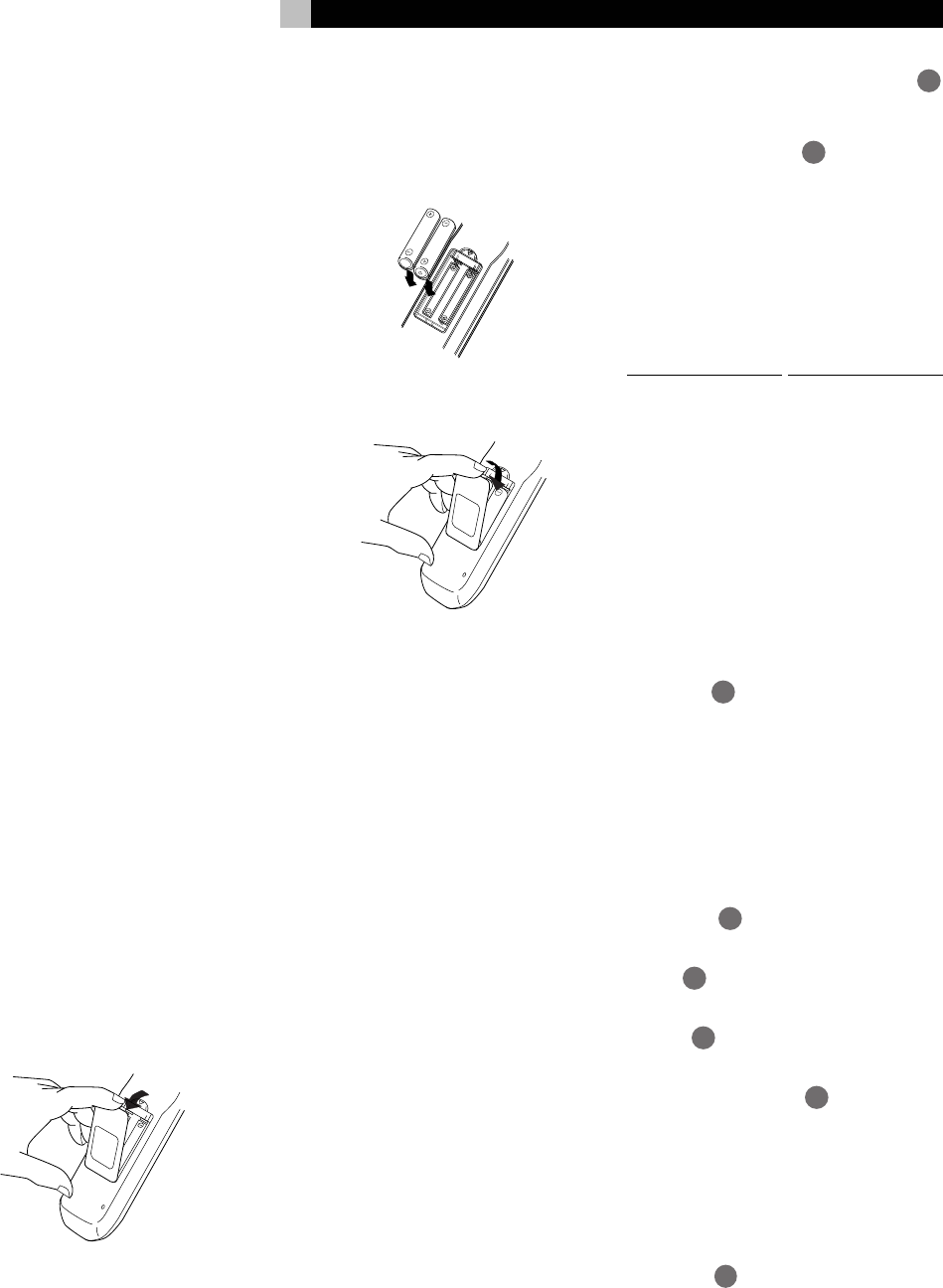RDV-985 DVD Player
9 English
Connecting the Power Cord
When all the connections have been made,
inser
The ST
complete. Obser
• Disconnect the power cord if you are not
going to use the unit for a long time.
• Disconnect the power cord before clean-
ing the unit.
• Disconnect the power cord before moving
the unit.
• Do not connect or disconnect the power cord
with wet hands.
• Do not pull the power cord when discon-
necting it, as this may damage the cord and
cause fire, electric shock, or other accidents.
• Do not damage, alter
cord, as this may cause fire, electric shock,
or other accidents.
• Contact a dealer and get a new power cord
if the cord is damaged. A damaged cord
may cause fire, electric shock, or other ac-
cidents.
• Do not put anything heavy
the power cord, as this may cause fire, elec-
tric shock, or other accidents.
RR-DV91 Remote Control
Installing the Batteries
The batter
of the remote control unit.
1 Press down on the point shown by the ar-
row at the top of the compar
and pull up the cover to open the compart-
ment.
2 Place the two accessory R6P (SUM-3)/
AA(15F) batteries in the remote control ac-
cording to the polarity markings (“+” and
“–”) inside the compartment and on the bat-
teries.
3 Place the cover over the compar
pr
The batteries will last about six months with
normal use. If the functions of the r
become erratic, replace the batteries.
Precautions for the safe use
of batteries
Observe the following pr
use of batteries. If they are used improperly
their life will be shortened, they may burst or
their contents may leak.
• Remove the batteries from the remote control
if it is not going to be used for a long pe-
riod of time.
• Remove dead batteries and dispose of them
pr
• Never leave dead batteries lying around,
take them apart, mix them with other refuse,
or throw them into an incinerator
• Never touch liquid that has leaked out of
a battery
• Do not mix new and old batteries, or bat-
teries of different types, when replacing
them.
Programming the RR-DV91
Remote to Contr
Y
control unit. The remote must first be pro-
grammed to operate your TV set.
1 Press and hold down the
14
button. Then enter the manufacturer code
of your TV listed below by using the nu-
meric buttons (0 - 9)
.
TV/VIDEO. Keep holding it until the next
step is completed. (Example: T
“01” press and release the “0” button, then
press and release the “1” button.
2 Press the STOP button, then release the
TV/VIDEO button.
No. Manufacturer
01 JVC
02 Panasonic
03 Sony
04 Sharp
05 T
06 Mitsubishi
07 Hitachi
08 Sanyo
09 Funai
10 Aiwa
11 Daewoo
12 Samsung
13 LG (Goldstar)
14 Thomson
No. Manufacturer
15 Ferguson
16 Philips
17 Grundig
18 JTT
19 Miver
20 Finlux
21 Nokia
22 NEC
23 Jinxing/Peony
24 Peony
25 Peony/Changhong
26 Konka
27 Peijin/Noblex
28 TCL
3 T
POWER
17
button to see if it turns you set
on. If there is more than one code listed
for the manufacturer of your TV
one by one until you succeed.
Remote Control TV Operation
The following buttons can be used for oper-
ating the TV (The numbers in brackets are those
shown on figure 3 on page 4.)
TV POWER
17
T
TV CH
29
Changes the TV channels.
TV VOL
28
Adjusts the TV volume.
0 - 9 (Numeric Buttons)
Selects the TV channels
the SHIFT button). Note: For some TVs, pressing
“+10” while holding down SHIFT
the “RETURN,” and pressing “10” while hold-
ing down SHIFT functions as the “– /– –” but-
ton.
TV/VIDEO
14
Switches input mode (either TV or VIDEO).
24
On Screen Guide
The RDV-985 can display “on-scr
icons or characters on the picture. These in-
clude the Multi-Angle icon
, the Subtitle
icon
.
Use the Cursor Buttons / to turn the guide
display on or of
Monitor T
Y
TV when you playback DVD discs recorded
for wide screen televisions.
4:3 LB (Letter Box Conversion)
When you connect a normal TV to the unit
and play a wide picture recorded on a DVD
disc, the picture is
displayed with
bands across the
upper and lower
portions of the
screen.
4:3 PS
(Pan scan Conversion)
When you connect a normal TV to the unit
and play a wide picture recorded on a DVD
disc, a portion of the picture is automatically
cut off from the left and right sides of the image.
Depending on the disc, it may not be possible
to playback in this
mode. In this
case, the picture is
played back as in
4:3 LB
mode.
16:9 WIDE (Wide T
When you connect a wide-screen TV to the
unit.
PREFERENCE2
MENU LANGUAGE
ENGLISH
AUDIO LANGUAGE
ENGLISH
SUBTITLE
ENGLISH
ON SCREEN LANGUAGE
ENGLISH
ON SCREEN GUIDE
ON
MONITOR TYPE
PRESS KEY
4:3 LB
Preference 2 Screen Options
Digital Audio Output
T
ternal device equipped with a digital input,
this item must be set cor
PCM ONL
When you connect the DIGIT
of the unit with the linear PCM digital input
of other audio equipment.
STREAM/PCM
When you connect to the digital input of an
amplifier with built-in DTS, Dolby Digital, and
MPEG audio decoder
DOLBY DIGIT
When you connect to the digital input of a
Dolby Digital decoder
built-in Dolby Digital decoder
The table below shows the relationship be-
tween types of playback discs and output sig-
nals.
NOTE: The RDV-985 does not pr
DTS decoding function. When playing a
DVD or Audio CD disc with DTS, use a DTS
decoder to get correct signals from your
speakers. Never use the unit's analog out-
put jacks, which output incorrect signals
that may damage your speakers.
PREFERENCE2
DIGITAL AUDIO OUTPUT
PCM ONLY
DOWN MIX
L
0
/ R
0
COMPRESSION
SCREEN SAVER
ON
MODE1
AUTO STANDBY
OFF
PRESS KEY
Playback discs
DVD with 48-kHz,
16-bit linear PCM
DVD with 48-kHz,
20/24-bit linear
PCM
DVD with 96-kHz,
linear PCM
DVD with DTS
DVD with Dolby
Digital
DVD with MPEG
audio
Video CD
SVCD
Audio CD
Audio CD with
DTS
STREAM/PCM
48-kHz,
16-bit linear
PCM
48-kHz,
20-bit linear
PCM
No output
DTS
bitstream
Dolby Digital
bitstream
MPEG
bitstream
44.1-kHz,
16-bit linear
PCM
44.1-kHz,
16-bit linear
PCM
DTS
bitstream
PCM ONLY
←
←
←
←
48-kHz, 16-bit
linear PCM
←
←
←
←
Output
DOLBY DIGITAL/PCM
←
←
←
No output
←
48-kHz, 16-bit
linear PCM
←
←
←
If you connect the analog outputs and digital
outputs simultaneously
source of the amplifier cor
control of the amplifier connected to the analog
outputs to minimum.
Down Mix
By setting DOWN MIX correctly
the optimum stereo mix for your audio sys-
tem from DVD discs recorded with Dolby
Digital surround multichannel audio.
Use the Cursor Buttons / to change the
DOWN MIX setting.
Lt/Rt (Dolby Digital disc only)
For monitoring the unit's 2-channel audio
output signals via a Dolby Pro Logic decoder
L
0/R 0
For monitoring the unit's 2-channel audio output
signals via a TV or an amplifier with no built-
in Dolby Pro Logic decoder
ing DVD audio to a cassette tape, MD, etc.
The DOWN MIX function does not work when
the 3D PHONIC (VSS) function is activated.
Compression
Y
sound if needed. Using this function, you can
listen to sound at low volumes easily
Use the Cursor Buttons / to turn compres-
sion on or off. When set to ON the a
dynamic range compressed. When set to OFF
audio is played back as it was recorded.
The Compression function works only when
playing back a disc recorded with DOLBY
DIGIT
fective for other discs. The Compression func-
tion does not work when the 3D PHONIC (VSS)
function is activated.
PREFERENCE2
DIGITAL AUDIO OUTPUT
PCM ONLY
DOWN MIX
L
0
/ R
0
COMPRESSION
SCREEN SAVER
ON
MODE1
AUTO STANDBY
OFF
PRESS KEY
PREFERENCE2
DIGITAL AUDIO OUTPUT
PCM ONLY
DOWN MIX
L
0
/ R
0
COMPRESSION
SCREEN SAVER
ON
MODE1
AUTO STANDBY
OFF
PRESS KEY
RDV-985 Inside Spreads 11/11/99, 3:51 AM