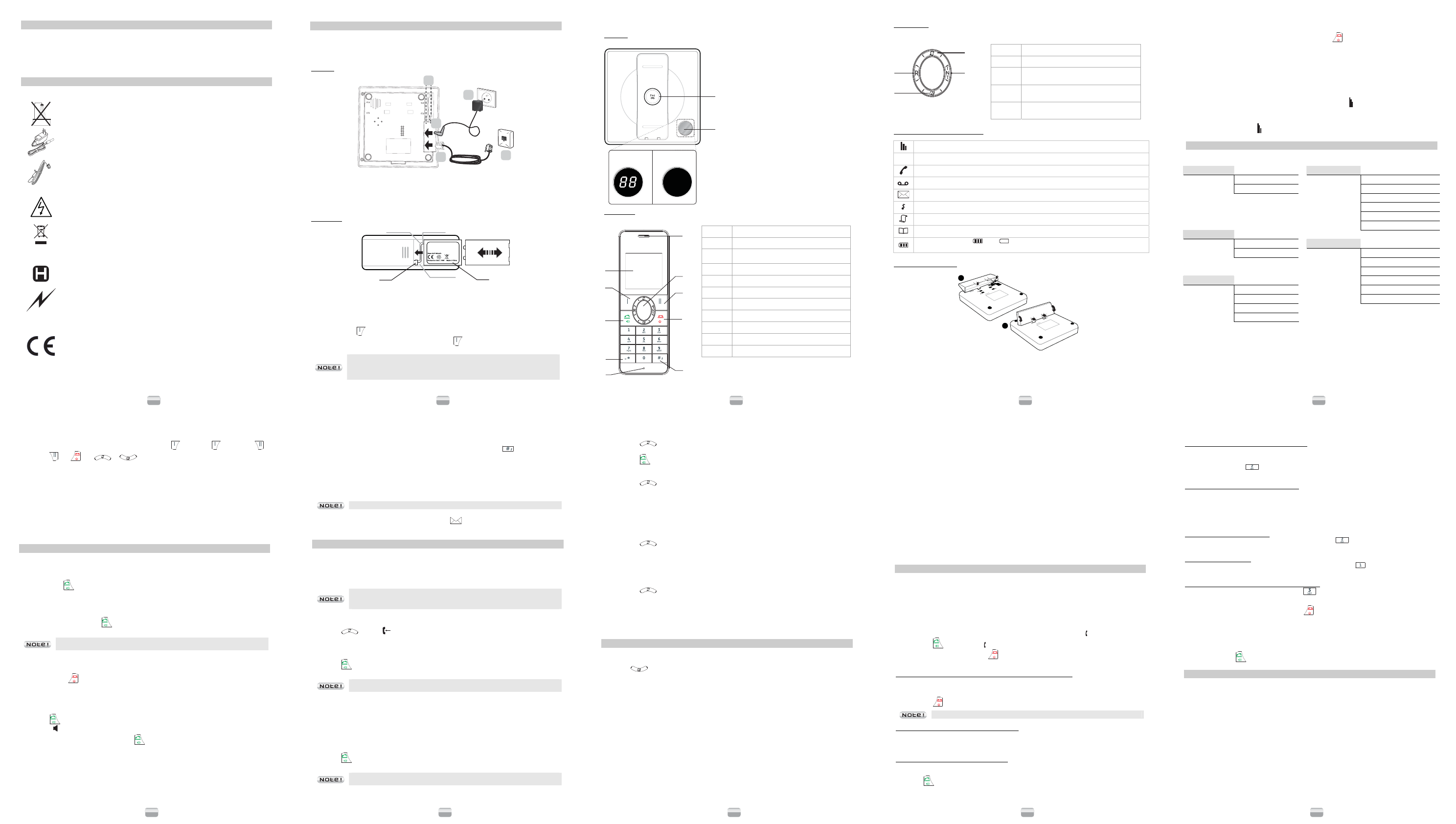D780 / D780A
1
INTRODUCTION
Dear customer,
Thank you for purchasing a Sagemcom DECT telephone we appreciate your trust in us.
This product was manufashould you encounter difficulties during its use we
recommend that you refer to this user guide. You can also find information on the following
http://www.sagemcom.
For your comfort and safety, we ask you read the follo
RECOMMENDATIONS AND SAFETY INSTRUCTIO
Your DECT telephone must not be installed in
laundry room, ki
telephone must be operated at temperatures ranging from 5°C and 45°C.
Only use the su
installation instructions provided in this booklet and the in
label affixed to it (voltage, current, electric network frequency
of danger, the mains adapte
supply. They should be placed near the device and should be easily accessible.
This product is intended to be connected to the public analogical telephone network of
any British an of a problem you must first
reseller. Only use the supplied telephone
For your person
or without the battery cover, you could get an electric
To avoid damaging your handset, only use certified rechargeable battery units analogous
with 3.7V 550mA Li-Polymer type, never use non rechargeab
batteries in the handset battery compartment respecting polarity.
At the end of their useful life, batteries must be disposed of according
instructions presented in this booklet.
Your DECT telephone has an inside radio range of about 50 metres and up to
300 metres in open space. The immediate presence of metal p
example), of any electric app
Some sensitiv
frequency transmissions of you all case
safety recommendations.
In areas where storms are frequent, we recommend
using a sur
This equipment does not function in the case of an electric network shutdo
emergency c
The CE marking certifies that the product meets the essential requiremen
1999/5/CE of the Eur
equipment and telecommunication terminal equipment, for the safety and health of
users, for electromagnetic interference. Furthermore, it efficiently uses the frequency
spectrum attributed to ground and spatial communication to prevent damaging
interference.
The declarawww.sagemcom.com site
"Support" section or can b
Sagemcom Broadband SAS
250, route de l'Empereur - 92848 Rueil-Malmaiso
D780 / D780A
2
BEFORE YOU BEGIN
Make sure your package includes the following: base unit, a base support, handset, one battery
compartment cover, a rechargeable battery unit, telephone line cord, th
guide.
Commissioni
The base
A
1
2
3
4
1. Insert the telephone point into
2. Connect the other end of the lead to the telephone wall point.
3. Connect the end of the mains power unit lead to the rear of the base unit.
4. Connect the mains power unit to a mains p
5. Pass the wires through the cable guide (A) and place the base in its desired location.
The handset
Red wire
White wire
Black wire
1
2
1. Turn over the handset and open the ba ttery unit hatch.
2. Put the battery unit hatch (landmark 1) back in its place.
3. Insert the connector (landmark 2) into its slot following the direction of the wires identified as the
second illustration.
4. Slide the battery unit into its slot.
5. A welcome message in all the languages supported by the telephone is displayed on the screen,
press OK « (
).
6. Select or keys, pr OK « (
).
Only use rechargeable battery units analogous with 3.7V 550mA Li-Polymer
type. On first usimum ch
base unit for at least 12 hours. While charging, the battery may heat up. This
is normal and presents no d
D780 / D780A
3
Presenting the handset
The base
D780A D780
1
2
1. Button of the base:
- Short press: telephone set paging (paging).
- Long keypress: pairing the handset.
2. Display:
- Number of new messages.
The handset
1
2
3
4
5
6
7
8
9
10
Key Function
1
Display
2
Left function key / Access to th
(from the standby screen)
3
Speaker key / Phone pickup
4
Lock keypa
5
Microphone
6
Earphone
7
Browse
8
Right function ke
9
Hang up / Handset on/off
10
Activation key / disabling of the phone ring
D780 / D780A
4
The Navigator
This is the quick menu sel
1
2
3
4
Key Function
1
R key (Management of double calls).
2
Directory access /
Browsing downwards in the menu.
3
Access to the list of calls r
Browsing upwards in the menu.
4
Intercom key (between handsets).
Quick guide to handset displ
Signal strength icon (blinking when no signal or the signal strength is weak).
eco
Eco Mode
(appears when eco mode is activated).
Call (blinks whe.
Answering
Voicemail icon: indicates that new messages are present in your voicemail box.
Handset ringer muted.
Received call list (appearcall is in the caller list).
Phonebook icon
Charging status icon ( : Full; flashing (charger not connected): the battery pack is
low; animated during charging).
Fitting the desk support
1
2
1. Position the two rear tags of the support in the appropriate slots in the base (figure 1).
2. Swing the support down with a deliberate action until it clips in completely (figure 2).
D780 / D780A
5
Switching the ha
To switch the handset o .
Eco Mode
Your D780 has the ECO mode function which controls the radio transmission power required
according to how far you are from the base.
To activate/deactivate eco mode, see the section “Activating/deactivating eco mode” , page 11.
Out of ran
When the handset is too far from the base, the "Antenna" symbol winks.
Move closer
When the "Antenna" symbol
no longer winks, you are reconnected with the base.
MENU STRUCTURE
Quick reference
Phonebook Vi
Adv. settings Conference
Add new
Recall time
Delete all
Dial mode
Change PIN
Register
Deregister
Reset
Alarm Off
On once
Ans. system*
Play mess
On daily
Answer mode
Delete all
Announcement
Basic setting
Handset tones
Ring count
Eco mode
Remote access
Handset name
Voice language
Set date/tim
Language
* D780A only
D780 / D780A
6
Navigation
To navigate among the menus, use the keys: » Menu « ( ), » OK « ( ), » Back « (
» Redial « (
) or and or ( or ).
Example: " Basic settings "
/
" Ha
"
/ " Ring melody ".
To do this:
1. Press Menu «. Select " Basic set " using the or key.
2. Press OK «. Select " Handset ton " using t or key.
3. Press » OK «. Select " Ring me" using the or key.
4. Press OK «. 10 Melody 1 "… " Melody 10 ".
Select the desired melody using the or ke
5. Press OK « ke
CALLS
Making an external call
External calls are calls
1. Enter the phone number.
2. Press
key. In the event of an error being made in entering a number,
press the » Clear « key to delete the incorrect number.
Answering a cal
When the phone rings, press the key to answer the call
You can adjust the volume of what you hear through the handset at any time by
pressing or key.
Ending a call
To end a call press .
Handsfree
You can enable the handsfree mode of the handset while having a conversation with your contact.
1. Press
to activate the handsfree mode of the handset and the display will show you
the icon
.
2. To deactivate the handsfree mode, press
.
Microphone mute function
- Enable MUTE function: press » Mute «. The displayMute on.
- Disable MUTE function: press » Un mute «.Your correspondent can hear you again.
D780 / D780A
7
Inserting a pause (in dialling)
You can insert a pause in dialling nt to wait before actually ringing.
While dialling the number you want t
insert the pause:
The display shoP ’’.
Voice Mail
With this function you can receive calls in your absence on a voice message recorder
telephone network
Contact your operator to obtain the number of your
- To tell you that you have a new message, the icon
is displayed on your hand
- To consult your voice messages, dial the number
CALL LOG
Calling Line Identification Presentation (CLIP)
This CLIP phone stores and displays CLIP information provided by your local telephone company.
You must subscribe to CLIP service in order to use
If you have not subscribed to CLIP service or if the caller nu
“unknown”.
Display of numbers not available:
- Unknown : you are not in same area as your contact.
- Private : your co
Received call log
The received call log presents the 50 last calls you recei
1. Press
, the icon
2. The most recent name or call number is displayed according to whether your contact's number
is included in your phonebook or not.
3. Select the number you want to recall.
4. Press
, the number is automatically dialed.
The screen can display a number with up to 24 digits, a name with up to 14
characters.
Dialled call log
The dialled call log presents the 20 last calls you made.
To consult the list:
1. Press briRedial «.
2. The last dialled number is displayed. Press the
or key to consult the list of the last
5 numbers dialled.
3. Select the number you want to recall.
4. Press
, the number is automatically dialed.
The screen can display a number with up to 17 digits, a name with up to 14
characters.
D780 / D780A
8
Calling back a caller
1. Press or » Redial « key.
2. Press or key to select a
3. Press
.
Making an entry in the directory from
1. Press or » Redial « key.
2. Use or to select the de
3. Press OK «.
4. Press Optio« key, Save ".
5. Enter the name of the entry. Press OK «.
6. Press Save «, Saved ! is displayed.
Deleting a number saved
1. Press or » Redial «key.
2. Press or key to select a
3. Press INT «.
4. A confirmation screen appears.
5. Press OK «, Deleted is displayed.
Deleting caller list record
1. Press or » Redial « key.
2. The list of numbers is displayed, press » OK «.
3. Press Optio« key, Delete all ".
4. Press OK «.
5. A appears.
6. Press OK «, Deleted is displayed.
PHONEBOOK
You can store 100 phonebook entries (24 digits and 14 characters) in your phonebook.
Dialling a memory number
1. Press key to consult the list of cont
2. Press or key to consult di
Creating / Storing a memory
1. Go to the " Men "/ " Phon " / " Ad ".
2. Enter the name of the entry. Press OK «.
3. Enter the number of your entry using the keypad keys. Press » OK «.
Making an entry in the directory from
1. Press Redial «.
2. Press OK «.
3. Press Optio«, select " Save number ".
4. Enter the name of the entry. Press OK «.
5. Press Save «, Saved ! is displayed.
Read a file directory
This function lets you consult your contact's data.
1. Go to the " Men "/ " Phonebook " / " View ".
2. A the name and number.
D780 / D780A
9
Editing a memory
1. Go to the " Menu "/ " Phonebook " / " View ".
2. Select the entry you want to edit using or . Press » OK «.
3. A screen displays the name and number.
4. Press Edit «.
5. Modify the name and number by deleting the characters and pressing » Clear «.
6. Press » Save «, Saved ! is displayed.
Deleting a memo
1. Go to the " Menu " / " Phonebook "/ " View ".
2. Select the entry you want to delete using or . Press » INT «.
3. Press OK «.
4. A beep and the message Deleted indicate that the directory en try has been deleted fr
of contacts.
Deleting the whole phonebook
1. Go to the " Menu " / " Phonebook "/ Delete all ".
2. Press OK «.
USING THE MULTI -HANDSET CAPABILITIES
These functions are used for handset management when tw
same base.
Intercom Call/Intercom
1. Make sure your handset is on standby mode.
2. Press the » INT « ke is displ
3. Select the desired handset number or press » OK «.
Answering an internal call
1. " Handset " and the calling handset number appear on the screen. The " " is blinking.
2. Press
key to answer." i
3. Ending an i
key.
Managing an external and an internal call
Transfering an external call to another
1. During a call, press » INT «.The external user is put on hold.
2. Enter the internal call number. When the user answers, you can announce the
3. Press
key to transfer the call
If the called handset does not answer, press » INT « to take back the call.
Switching between an external and an inter
1. Press and hold » INT «, the
2. Select the handset to which you want to transfer th
3. To switch between an external call and an internal call, press the » INT « key.
Making conference calls (3-way conversation)
If intrusion mode is activated, you can connect one external call to two handsets registered at the
base station. For another handset to join a conference
1. Press
.
2. Activate the function " Conference " to start a three-way c
D780 / D780A
10
Two out
Taking a second call while you are already on line
During a call, a beep is
caller on hold (according to operator).
Press » R «then the key
to take back this new call.
Your first contact is put on hold and you can talk with the second caller.
Making a second call while you already on line
During a conversation, press » R « then dial the nu
The call in process is then put on hold and you can take the second call back.
-OR-
Press » Option « and select " Sart 2nd call " and Press » OK «.
Dial the number.
Switching from one call to the othe
To switch from one call to the other, press » R « then the key .
The call in process is then put on hold and you can take the second call back.
Ending one of the two calls
To end one call and continue with the other, press » R « then the key
.
The call in process is then ended finally and you take the second call back.
To set up a 3-way conference (the 2 calls and yourself)
During a conversation, press » R « th
.
You can then talk with the 2 contacts at the same time.
To end the 3-way conference, press the red key
.
Joining a conver
When the conference is activated, a second hand
conversation (see the section "Managingpage 11).
Press the green key
to join the conversation.
CUSTOMISING THE HANDSET
Handset naming
This function lets you give a name to your handset (Max. 14 characters).
1. Go to the " Menu " / " Basic settings " / " Handset name ".
2. Press Clear « to make modifications.
3. Enter the name of the handset, press » OK «.
Handset ringer lev
1. Go to the " Menu " / " Basic settings " / " Handset tones " / " Ring volume ".
2. Use or to select the volume OK « to confir
Handset ring
1. Go to the " Menu " / " Basic settings " / " Handset tones "/ " Ring mel ".
Ten melodies are available : " Melody 1 "… " Melody 10 ".
2. Use or to select the ring tone. Press » OK «.
Dépliant LU D780-A EN.fm Page 1 V