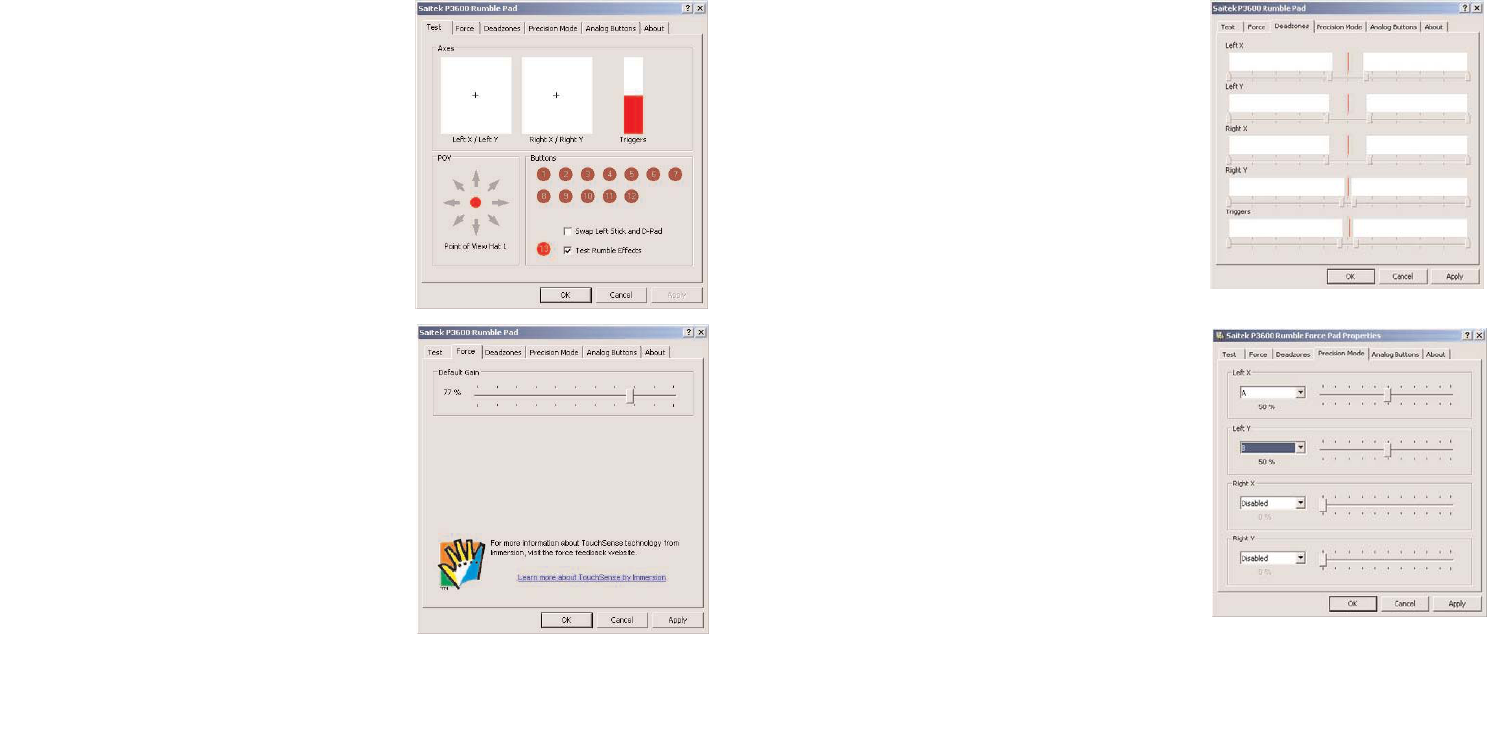The Deadzones tab allows you to set the area of
movement of your pad’s controls where no
commands are issued. For instance, increasing the
central deadzone of a stick means you have to
move the stick further before it produces a
movement in-game.
Precision Mode allows you to select a button(s) or
stick(s) on your pad which, when activated, will
decrease the sensitivity of the Cyborg’s left or right
sticks so that, for example, moving a stick across its
full range of deflection will correspond to half the
normal movement in the game. This can be
extremely useful when trying to aim a very sensitive
rifle with a telescopic sight over long ranges. You
can even configure the pad so that a button will
change the sensitivity of the individual axes of each
stick. For example, you may want the left to right
movement of a stick to be more precise (ie, the
same amount of stick travel equals less movement
in-game) but up and down movement to remain as
the default. In the example above right, we have
configured the pad so that pressing the A button makes the left stick X axis twice as
precise (50%) and pressing the B button makes the left stick Y axis twice as precise
(50%).
Configuring your Cyborg Rumble Pad
When you have finished installing your Gamepad
drivers the Properties window right will open. You
can test your pad’s buttons and rumble force
effects.
As well as testing the pads controls you can also
choose to swap the left Stick and D-pad controls
which swaps the digital and analog controls of
the left stick and D-pad.
The Force tab of the Properties window controls
the level of rumble force you feel when the pad
responds to an in-game movement or effect.
Moving the slider to the right increases force and
to the left decreases force.
8 9