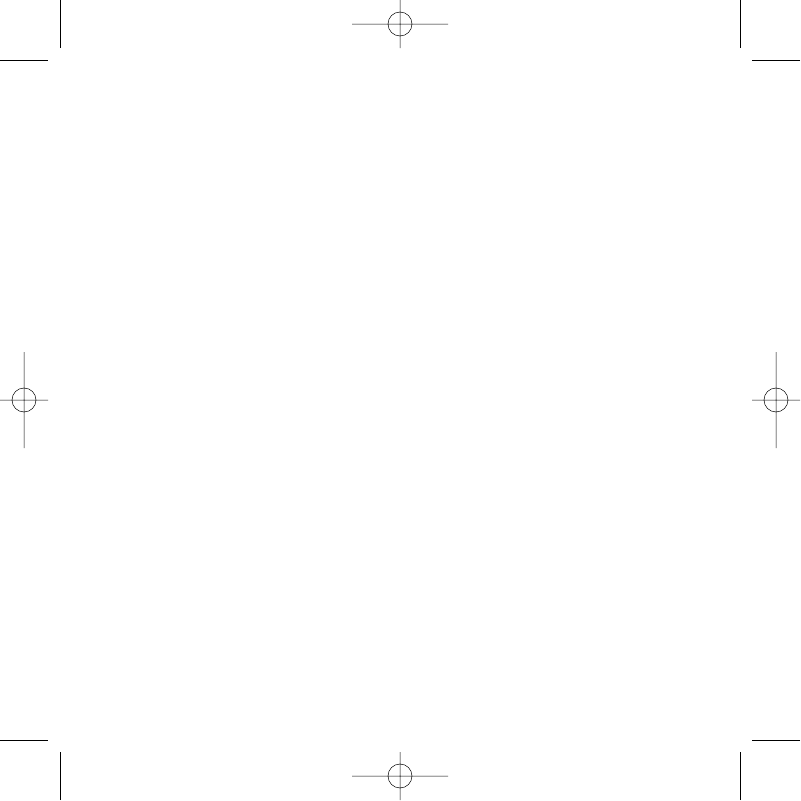GETTING STARTED
In order for this product to function correctly please install the drivers on the CD supplied
with this product.
The First Time You Use Your P3000 Wireless Pad
In order for the P3000 Pad to work you need to fully charge the batteries before you play. To obtain
a full charge, place one of the battery cells into the front of the docking station (after you have
completed the installation and with the USB cable connected and your PC switched on) and wait
for approximately one hour, or until the red Charge light switches off, indicating that the battery is
now fully charged. To recharge the battery after gameplay, simply repeat the procedure. The
battery will usually deliver a minimum of 8 hours gameplay after a full charge. The green Ready
light on the docking station indicates that the Docking Station is ready to communicate with the
pad.
Note: Remember you can play continuously without having to wait to recharge the batteries. Just
charge one of the battery cells in the docking station while you play with the other.
INSTALLATION FOR USERS OF WINDOWS® XP
A) Drivers Only For Typical Users
The software on the CD supplied with this product has been thoroughly tested and complies with
all Microsoft standards. However, we recommend that prior to installing any 3rd party software you
create a restore point to return to should you encounter any difficulties.
Windows®XP users can do this by clicking on Start followed by Programs, then Accessories,
System Tools and finally on System Restore. In the window that appears select Create a restore
point and then click on Next. You will be prompted to supply a name for this set-up.
Should you then encounter any difficulties during the installation process you can follow the same
path to restore your PC to its pre-installed state.
1 With your computer switched on, close down any programs that are currently running and
insert the Saitek Smart Technology CD into your CD-ROM drive.
2 When the Introduction Screen appears, click Install Software to continue.
3 When the Welcome screen appears, click Next to continue. (If the CD does not run
automatically, select Start from the Windows® Taskbar, then Run and type D:\Setup.exe and
click OK - where D:\ is letter of your CD-ROM drive).