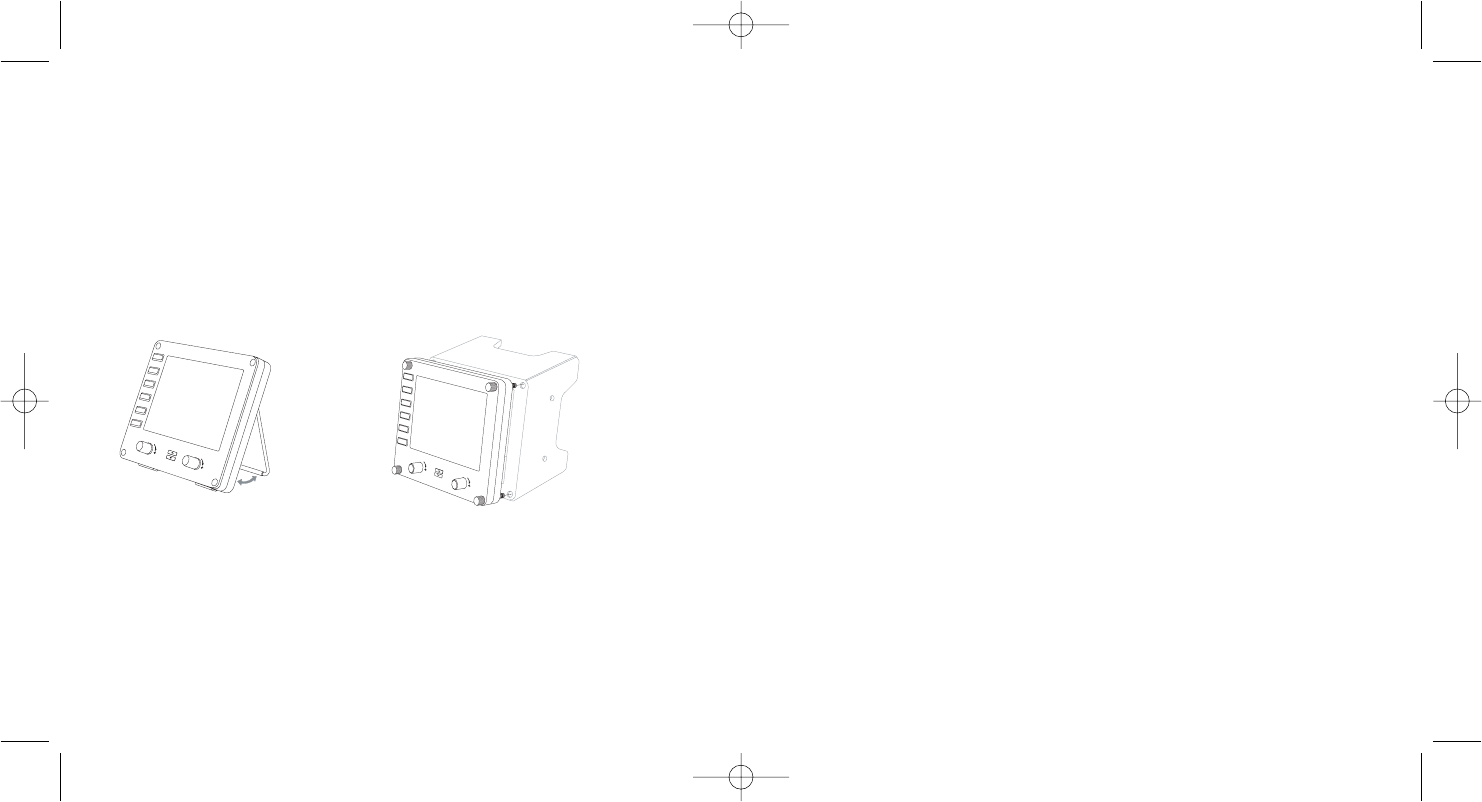2 3
SAITEK PRO FLIGHT INSTRUMENT PANEL
Congratulations on buying the Saitek Pro Flight Instrument Panel. The instrument
panel interacts in real time with Microsoft Flight Simulator X to display a choice of
cockpit screens, improving control and making your flying experiences more realistic.
Installing the switch panel
To use the switch panel as a standalone device, simply extend the support stand at
the back of unit as shown.
You can also fix the panel to the supplied mounting bracket. Insert the screws through
the holes at the corners of the panel into the bracket behind and tighten. If you already
own a Saitek Pro Flight Yoke System, you can mount the panel and bracket on top of
the yoke unit using the screws provided.
Installation for users of Windows® XP, XP64 and Vista
Important: Do not connect the Flight Instrument Panel’s USB cable to your PC
before installing the driver software.
1. With your computer switched on, close down any programs that are currently
running and insert the Installation CD into your CD or DVD drive.
2. If the CD does not run automatically, select Start from the Windows® Taskbar, then
Run and type D:\Setup.exe and click OK - where D:\ is letter of your disc drive. For
Vista users, if you receive the “User Account Control” prompt, click continue.
3. For XP users, when the Set-up wizard screen appears, click “Next” to continue. For
Vista users, when prompted “Would you like to install this device software?” click
“Install”. After reading the Disclaimer, select the “I accept the terms of the
Disclaimer” option and click “Next” to continue.
4. The following screen will say “Driver set-up is installing Direct Output”.
5. Once the driver installation has finished, click “Finish” to exit the installation process.
6. Plug in your Flight Instrument Panel.
7. For XP users, the New Hardware Wizard will appear asking “Can Windows connect
to Windows Update to search for software?”. Select “Not at this time” and click
“Next”. For Vista users, the installation will now be completed automatically.
8. At the next screen, XP users should choose the recommended option “Install
software automatically”. Click “Next” and then “Finish” to complete the installation.
9. If prompted, restart your PC.
Note 1: If you plug in your Flight Instrument Panel before installing the drivers, for XP
users, the Found New Hardware Wizard will appear. Click “Cancel” and go to stage 1
of the installation process above. For Vista users, a screen will appear saying
“WIndows needs to install driver software for your unknown device”. Select “Ask me
again later” and go to stage 1 of the installation process.
Note 2: If you have lost or damaged your CD, you can use Windows Update to restore
or load software drivers.
Note 3: If you install a Saitek X52 Pro after having installed the Flight Instrument Panel,
the instrument panel’s Direct Output file will be overwritten. If this happens, please
reinstall the instrument panel software.
Troubleshooting
How to assign Flight Simulator X instrument displays to the Pro Flight Instrument
Panel
Once you have installed the instrument panel software and plugged the switch panel’s
USB cable into one or your PC’s free USB ports (or Saitek Pro flight yoke USB hub),
the screen will show a default scrolling display of Saitek Pro Flight products.
The instrument panel buttons and screen are now automatically configured to interact
with FS X software. When you open Microsoft FSX you will be asked “Do you trust this
driver from Saitek?” Click “Yes”. You will then be asked “Do you always want to load
this plugin when launching Flight Sim X?” Again, click “Yes”. The Instrument Panel