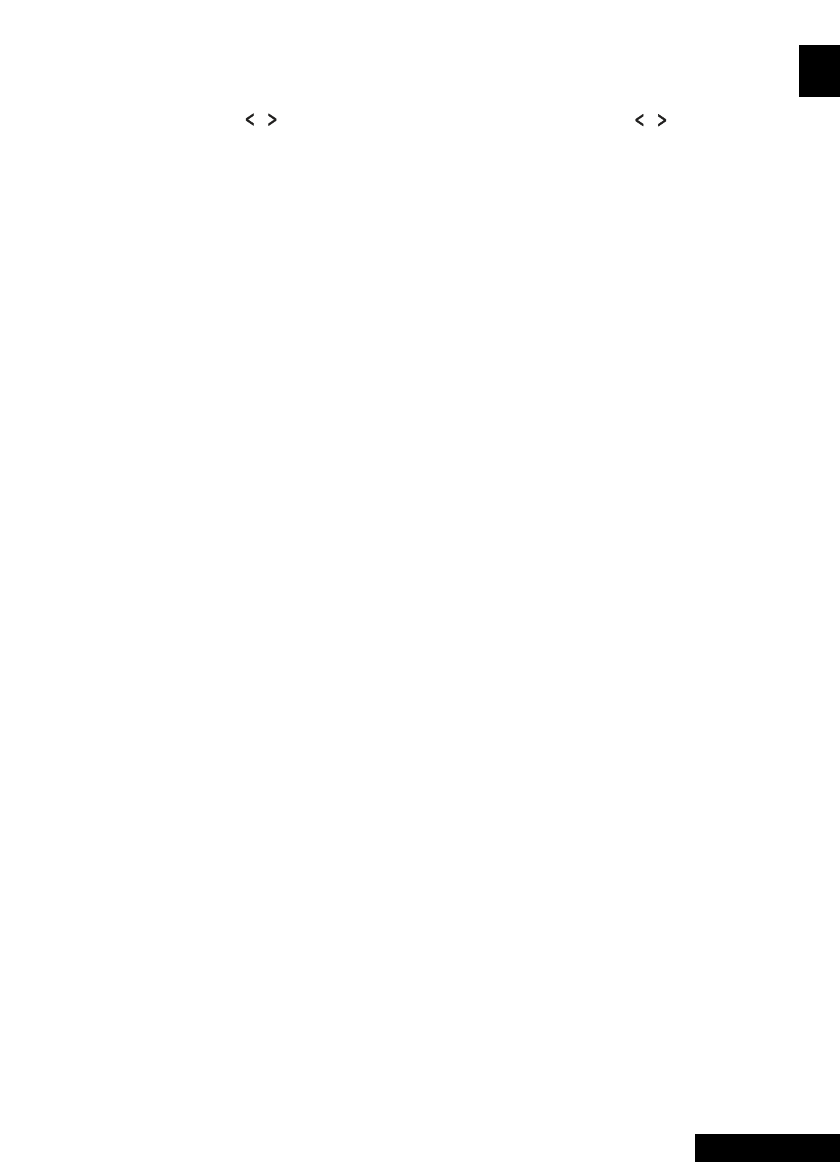29 - Eng
English
Changing JPEG Slideshow Transition Mode
ΠPress the OPTION button.
The DVD MENU will be displayed.
´ Select ANGLE using the / button and then
press the ENTER button.
• 13 slideshow transition modes are provided.
• Each press of the ENTER button is pressed
during JPEG image playback, the display mode
on screen shows 13 variations as follows:
- mode 1 : It displays from top to buttom in turn.
- mode 2 : It displays from buttom to top in turn.
- mode 3 : It displays from top to buttom to
center in turn
- mode 4 : It displays from center to top and
buttom in turn.
- mode 5 : It displays from vertical blind.
- mode 6 : It displays from from left to right in
turn.
- mode 7 : It displays from right to left in turn.
- mode 8 : It displays from left and right to center
in turn.
- mode 9 : It displays from center to left and right
in turn.
- mode 10 : It displays from outside to inside in
turn.
- mode 11 : It displays from horizontal blind.
- mode RAND : It displays at random.
- NONE
Starting MUSIC slide show
ΠPress the OPTION button.
The DVD MENU will be displayed.
´ Select SUBTITLE using the / button and
then press the ENTER button at STOP mode,
SLIDE SHOW MODE1 ➞ SLIDE SHOW MODE2 ➞
SLIDE SHOW MODE3 ➞ SLIDE SHOW OFF
will be selected repeatedly.
ˇ Starting slide show mode 1
• After selecting SLIDE SHOW MODE 1,
press ENTER button.
MP3 FILE No.1 Track will be played with JPEG
Picture
changing automatically.
¨ Starting slide show mode 2
• Select SLIDE SHOW MODE 2 and press the arrow
button to select the MP3 File tracks.
• Press A
œ√
B button on the remote control and
Press ENTER.
• The seltcted MP3 FILE will be played with JPEG
Picture changing automatically.
ˆ Starting slide show mode 3
• Select SLIDE SHOW MODE 3 and press ENTER button.
While MP3 FILE No.1 Track is playing, JPEG picture
will not be changed.
• When the MP3 FILE track moves to the next
one, the JPEG picture will be moved to the next
one too.
Ø Stoping slide show mode
• Press ■ button to stop MP3 FILE and SLIDE SHOW.