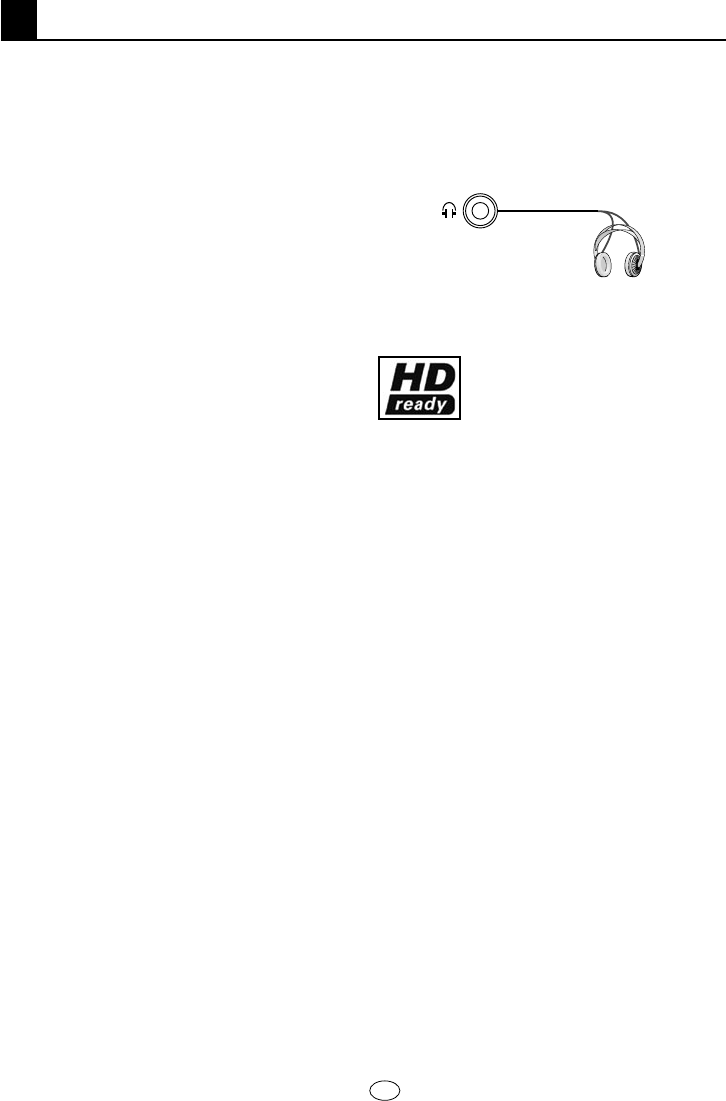EN
9
You can connect various compatible audio
and video devices to your television.
AV inputs: Press the AV button on your
remote control. The Source menu, where
you can select the access mode will be
displayed. Here, you can select whichever
input you would like.
TV: While in the AV modes, move onto this
option and press OK button for switching to
the TV mode.
SCART 1: To watch the picture of the
broadcast device connected to Scart1,
move onto this option and press the OK
button. (You can watch via this Scart if the
connected device has a RGB output).
SCART2: To watch the picture of the
broadcast device connected to Scart2,
move onto this option and press the OK
button.
SVIDEO: To watch the picture of the
broadcast device connected using the S-
Video input, move onto this option and press
the OK button.
AV : To watch the picture of the broadcast
device connected using the RCA (Cinch)
input, move onto this option and press the
OK button.
PC: To be able to watch the images in PC
mode, move onto this option and press the
OK button.
HDMI : To be able to watch the image
when a connection is made via the HDMI
socket, this option must be selected.
YPbPr (Component Input) : To be able to
watch the image when a connection is made
via this socket, this option must be selected.
Headphone Connection
The headphones must have impedance
between 8 and 32 ohms and have a 3.5 mm
stereo jack plug. Plug the headphone jack
into the headphone socket of the TV.
High Definition - HD ready
Your television can receive high-
definition signals (HDTV). You
can connect the input sources
(HDTV set-top box or HDTV
DVD player) to the (HDMI) socket (digital
HDTV signal). This ensures that you can
view digital HDTV programs, even if they are
copy-protected (HDCP High-Definition Copy
Protection).
External equipment connection
25 I