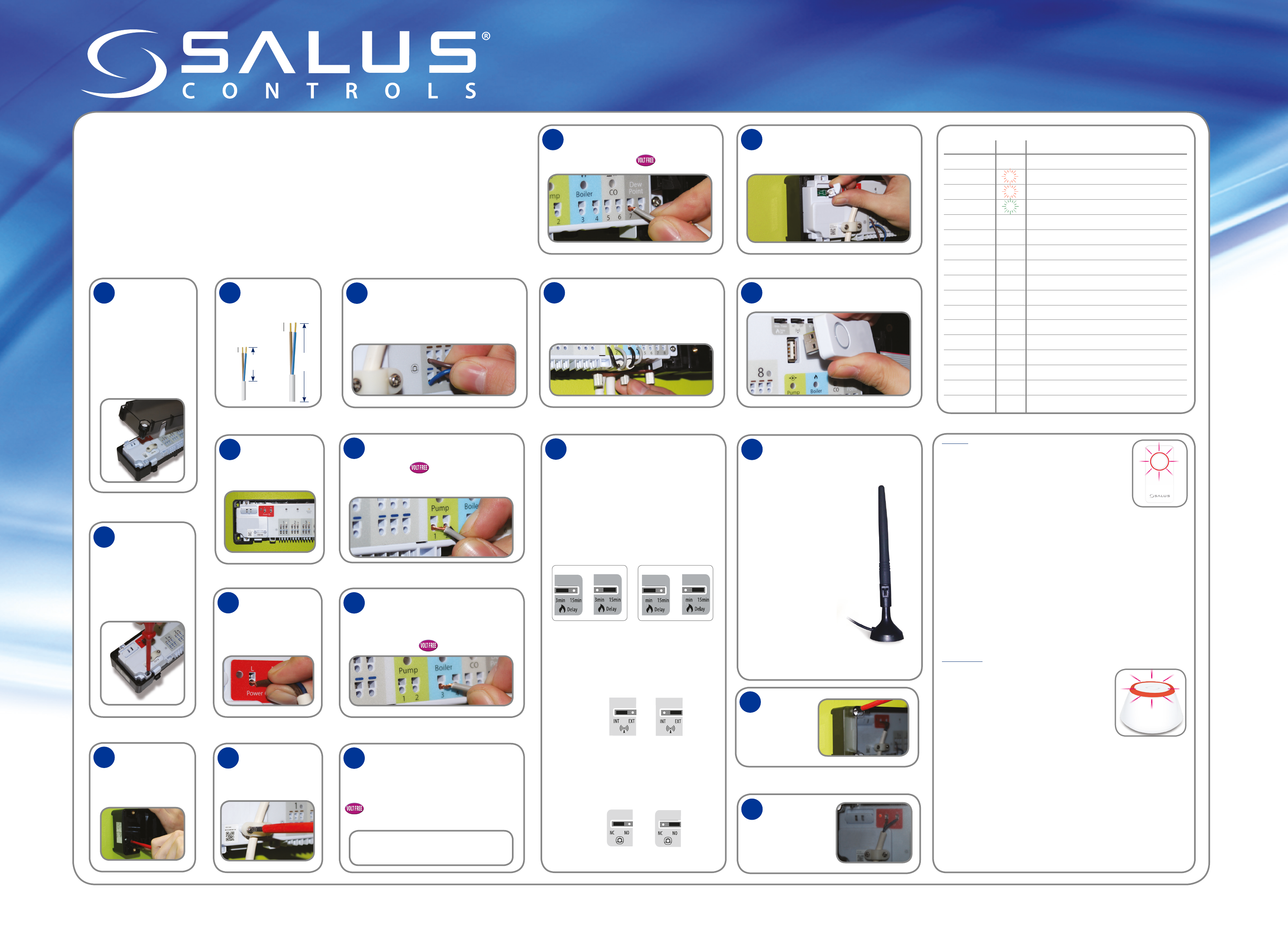Installation and Wiring Guide KL08RF
www.salus-controls.com Technical Helpline +44 (0) 1226 323 961
Installing and Connecting the KL08RF
Use the KL08RF wireless wiring centre to simply and safely connect thermostats and corresponding
thermal actuators. The KL08RF connects to the wireless network through the UG600/UGE600 universal
gateway for the internet systems and through the CO10RF coordinator for the non internet systems.
One universal gateway can support up to 100 devices and one coordinator can support up to nine
wiring centres, which means that if you buy more than one wiring centre, you will only need one
univeral gateway or one of the included coordinators. Keep the other coordinators in a safe place
as spares. Install the KL08RF only in dry and closed interior rooms. Relative air humidity in the room
may not exceed 95%. Clean the KL08RF only with a dry and soft cloth. Do not use solvents or aggressive
cleaning agents.
Remove the plastic
cover. Open (and
close) the four
white screws with a
quarter turn only. Note
that screws on opposite
sides turn in the opposite
direction.
2
Remove the
white terminal
connection board
3
Attach the back of
the KL08RF to the
DIN rail or wall.
4
Cut the power and
device cable to
length.
6
Push the power
wires into the
round power holes.
Attach the white
strain-relief using
the two screws to
secure the power wires.
8
9
Push in the Pump wires at the bottom
right of the KL08RF for volt-free pump
switching.
For 230V connections follow the wiring
diagram from the first page.
10
Push in the Boiler wires at the bottom
right of the KL08RF for volt-free boiler
switching. When a zone calls for heat,
the boiler switch closes causing the
boiler to run.
11
Push in the CO wires at the bottom
right of the KL08RF for volt-free
heating/cooling changeover switching.
An open switch is for heating (red LED).
A closed switch is for cooling (blue LED).
Note: Create the connections only for a
cooling system.
12
Push in the Dew Point wires at the
bottom right of the KL08RF for volt-free
humidity sensing.
13
Attach the red strain-relieving strip
using the three screws to secure the
pump, boiler, CO, and dew point wires
to the bottom side of the KL08RF.
14
Set the boiler delay, wireless, and thermal
actuator jumpers at the top right of the
KL08RF.
Jumper Settings/Positions for Pump/Boiler On/Off Delay
The pump/boiler on delay and the pump off
delay are fixed at 3 minutes in the software
and at 0 in the terminal. The default setting for
the boiler off delay is also 0 minutes, but can
be changed to 15 minutes. To do this, carefully
remove the jumper and re-insert it in the ot
position as shown below:
Press the Reset button to complete this action.
Antenna
The default setting for the antenna is internal
(INT). To change this setting to external (EXT),
carefully remove the jumper and re-insert it in
the other position as shown below:
Press the Reset button to complete this action.
Type of Actuator
The default setting for the type of actuator is
normally closed (NC). To change this setting
to normally open (NO), carefully remove the
jumper and re-insert it in the other position as
shown below.
Press the Reset button to complete this action.
15
LED indications
Name Colour Meaning
Power
•
KL08RF is supplied with 230V power
G1
•
Wireless network activity on group 1 thermostats
G2
•
Wireless network activity on group 2 thermostats
Network Status
•
KL08RF is waiting to pair
•
KL08RF is connected to the wireless network
Zone 1 actuators
•
Demand from group 1, zone 1 thermostat: actuator open
Zone 2 actuators
•
Demand from group 1, zone 2 thermostat: actuator open
Zone 3 actuators
•
Demand from group 1, zone 3 thermostat: actuator open
Zone 4 actuators
•
Demand from group 1, zone 4 thermostat: actuator open
Zone 5 actuators
•
Demand from group 2, zone 1 thermostat: actuator open
Zone 6 actuators
•
Demand from group 2, zone 2 thermostat: actuator open
Zone 7 actuators
•
Demand from group 2, zone 3 thermostat: actuator open
Zone 8 actuators
•
Demand from group 2, zone 4 thermostat: actuator open
Pump
•
Pump on
Boiler
•
Boiler on
CO
•
Heating mode
•
Cooling mode
Push the thermal actuator wires into
the round holes at the bottom of the
KL08RF. You can connect up to three
actuators in each zone.
Make sure there is a fuse in the fuse
holder.
16
If you set up a non internet system, plug
in the CO10RF coordinator.
Reattach the
plastic cover.
Switch on mains
power supply to
the unit. The red
LED comes on.
18
7
Device
Power/Thermostat
50mm
110mm
10mm
10mm
If you need to install the optional
external antenna and have set the
Wireless jumpers to EXT:
a. Disconnect power.
b.
cap from the antenna
connection on the
underside of the
KL08RF.
c. Screw the antenna into
the KL08RF.
d. Press the Reset button
to complete this action.
e.
KL08RF will now use
the external antenna
and not the internal
antenna.
17
•
Heating mode
•
Cooling mode
5
Reattach the
white terminal
connection board
1
19
Coordinator
Connecting the KL08RF (s) to the ZigBee Wireless Network
1. On powering up the KL08RF
Network Status LED ashes gr
2. Press and hold the button on the c
indicate the coor
green when connected.
3. Repeat the process f
up to nine KL08RFs.
4. T
number lights green:
5. T
6. Press the coor
Note: T
seconds.
Checking the System Conguration and C
• Press and hold the coor
hold the coordinat
• Press and hold the P
press and hold the P
Deleting all Devices from the Wir
• T
button changes from r
• T
LEDs turn from ashing red t
Note: After all devices have been delet
manuals.
Universal Gatew
Connecting the KL08RF (s) to the ZigBee Wireless Network
1. On powering up the KL08RF
the Network Status LED ashes gr
2. Remove the coor
add your KL08RF
red.
3. Repeat the process f
Gateway can support up to 100 devices (thermostats
4. T
zone number lights gr
Network Status LED is used to iden
5. T
6. The Universal Gat
Note: T
seconds.
Checking the System Conguration and C
• Go to the SAL
pressing the button fr
• Press and hold the P
press and hold the P
Deleting all Devices from the Wir
• Y
• T
LEDs turn from ashing red t
Note: After all devices have been delet
manuals.
0
0
Old version New version