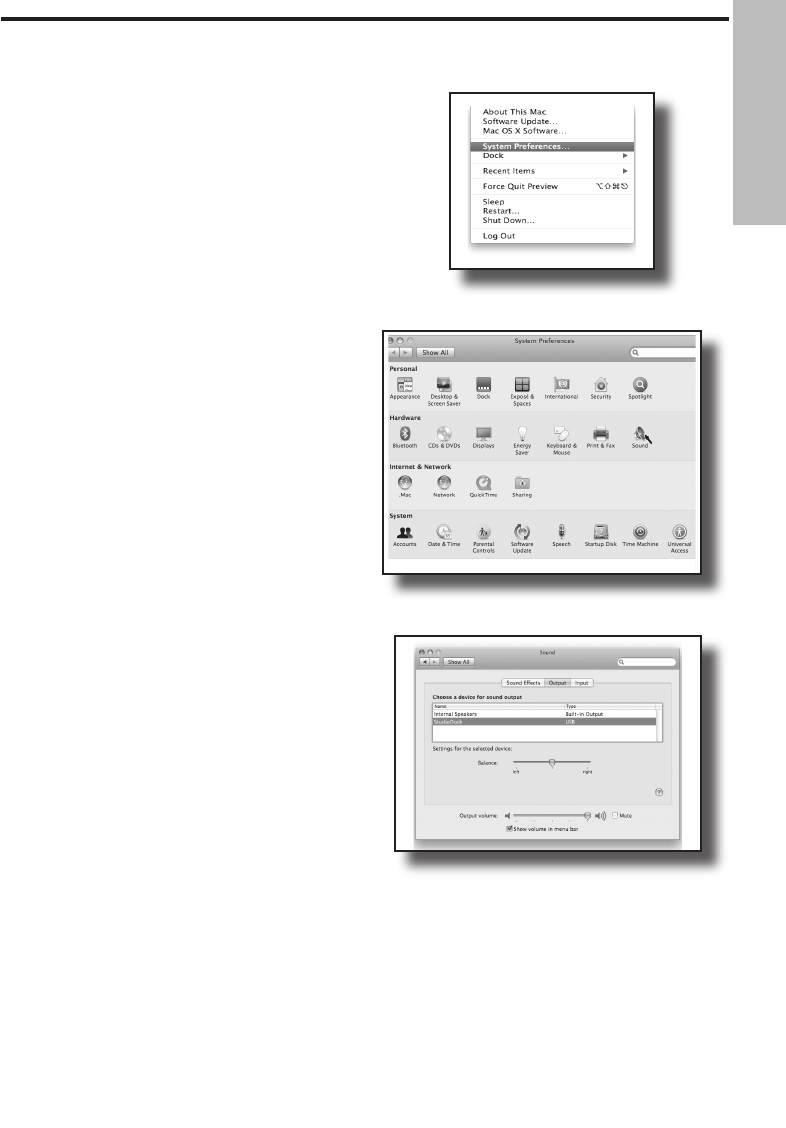9
The following example is for setting up
the StudioDock in MAC OS X .
The StudioDock does not require any
special drivers or software. Just plug in
the StudioDock into a USB port on your
computer and everything is installed
automatically.
1. Make the connection between the
StudioDock's rear panel USB connector
and any available USB port on your
MAC using the supplied USB cable.
The MAC will recognize the USB audio
device and automatically install a
universal driver.
2. To select the StudioDock as the
computer's audio output, open the
System Preferences from the dock or
the main Apple Menu (figure 1).
3. Next open the Sound preference (figure
2).
4. Next, click in the Output tab and select
StudioDock. You may notice that the
Volume slider sets itself to the full level.
This will allow you to have full range
using StudioDock's hardware Volume
control (figure 3).
At this point you can begin using your
StudioDock's with most any audio
recording and playback software, but you
need to select it as an output device within
the DAW. When selecting the output just
look for and select the StudioDock.
Figure 2
Figure 1
Figure 3
Getting Started with MAC OS X
ENGLISH