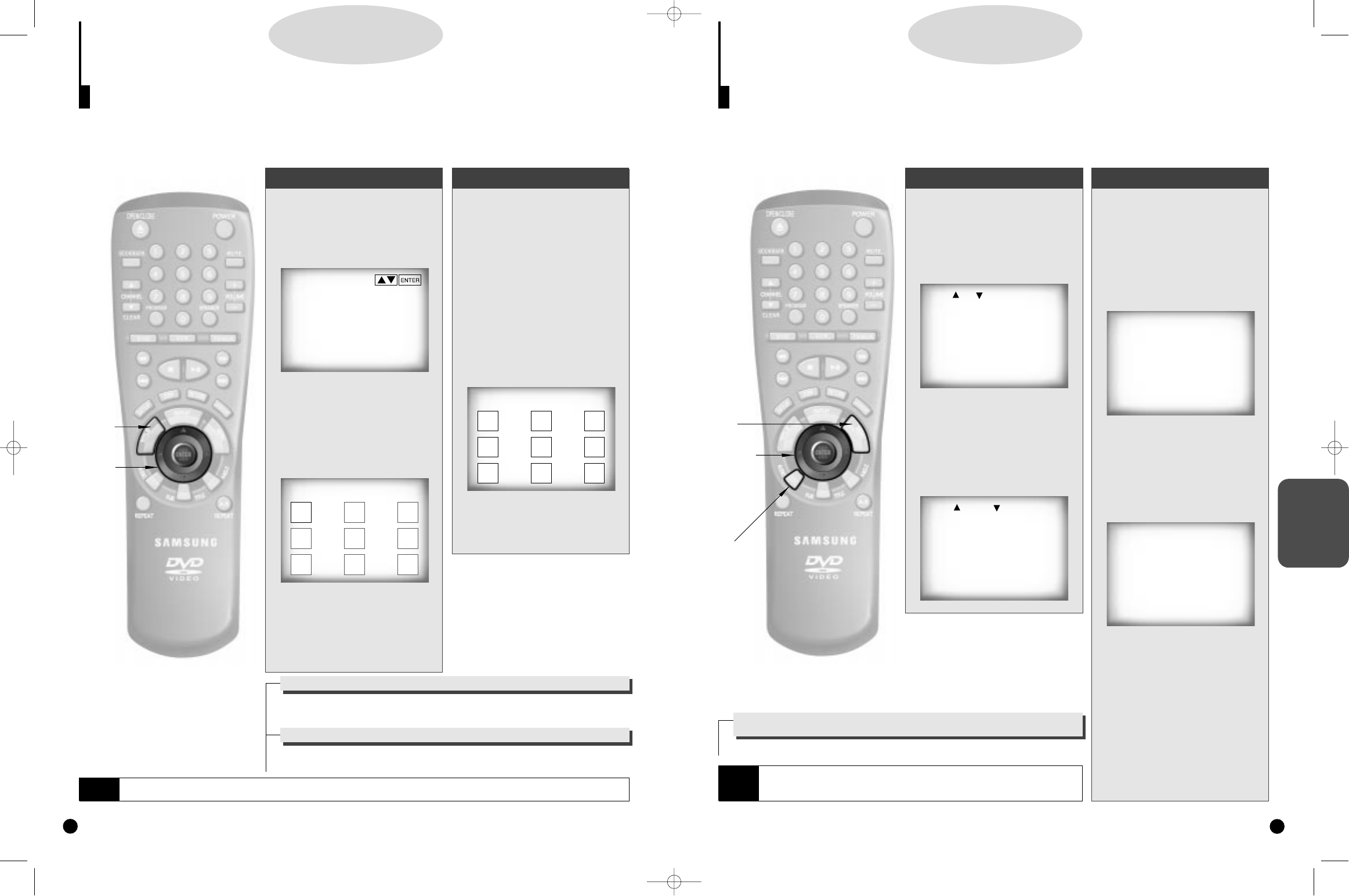ADVANCED
FUNCTION
• This function depends on what languages are encoded on the disc and may not
work with all DVDs.
• A DVD disc can contain up to 8 audio languages.
1
1
During playback, press the
AUDIO button.
2
2
Use the UP/DOWN button
to select the desired lan-
guage on a DVD.
- The audio and subtitle languages are
represented by abbreviations.
3
3
Use the UP/DOWN button
to select STEREO,
R CHANNEL or L CHAN-
NEL. (On VCD/CD)
Selecting the Audio Language (When playing a DVD)
You can select a desired language quickly and easily with the AUDIO button. If a menu is encoded on the disc,
you can also select by using the MENU button.
DD
DD
VV
VV
DD
DD
//
//
VV
VV
CC
CC
DD
DD
//
//
CC
CC
DD
DD
Using the Menu ButtonUsing the Audio Button
When playing a DVD
A
A
Press the MENU button.
B
B
Use the UP/DOWN button
to select AUDIO informa-
tion.
(An example of a disc menu)
C
C
Press the ENTER button.
D
D
Use the UP/DOWN button
to select ‘ENGLISH’.
(An example of a disc menu)
E
E
Press the ENTER button.
When playing a VCD
In disc version 2.0, the MENU button
works as a conversion switch between
MENU ON and MENU OFF mode.
When playing a VCD 1.1 or CD, the
MENU button will not work.
23
NOTE
A
A
1
1
2,B
2,B
3,C
3,C
D
D
,E
,E
How to have the same audio language come up
whenever you play back a DVD.
Refer to “Setting Up the Language Features” on page 34.
AUDIO: STEREO
1 AUDIO
2 SUBTITLE
1 ENGLISH
2 FRANCAIS
AUDIO: ENG DOLBY DIGITAL 5.1CH
Using the Disc View Function
The desired music or video display can be accessed directly without using the menu function.
DD
DD
VV
VV
DD
DD
//
//
VV
VV
CC
CC
DD
DD
//
//
CC
CC
DD
DD
22
1,A
1,A
2,B
2,B
3,C
3,C
4,D
4,D
NOTE
• When in VCD 1.1 & 2.0 mode (MENU OFF mode), this function works.
• With no disc playing on VCD, press the TOP MENU button and the TRACK VIEW will be displayed.
When you press the TITLE button with a DVD
The disc’s TITLE MENU function comes up. The TITLE MENU function will only work if the
disc has two or more titles.
When you press TITLE button with a CD
The unit enters the INTRO mode. INTRO lets you listen to the beginning of each music seg-
ment for about 10 seconds.
Track View (VCD)
Displays the beginning view of
each track and the track number.
1
1
Press the TITLE button dur-
ing playback.
2
2
Press the UP/DOWN button
to select TRACK VIEW.
Then press the ENTER but-
ton.
3
3
Select the desired view by
pressing the UP/DOWN or
LEFT/RIGHT buttons.
(An example of a Track View)
- If a disc contains more than 10
tracks, press SKIP to display the
next screen.
4
4
Press the ENTER button.
Index View (VCD)
Displays the equally divided 9
views of the current playing track.
A
A
Press the TITLE button
during playback.
B
B
Press UP/DOWN button to
select INDEX VIEW. Then
press the ENTER button.
C
C
Select the desired view by
pressing UP/DOWN or
LEFT/RIGHT buttons.
D
D
Press the ENTER button.
DISC VIEW
1 TRACK VIEW
2 INDEX VIEW
INDEX VIEW
1
4
7
2
5
8
3
6
9
TRACK VIEW
1
4
7
2
5
8
3
6
9
DVD-A500(GB)Asia 2000/4/24 5:40 PM Page 22