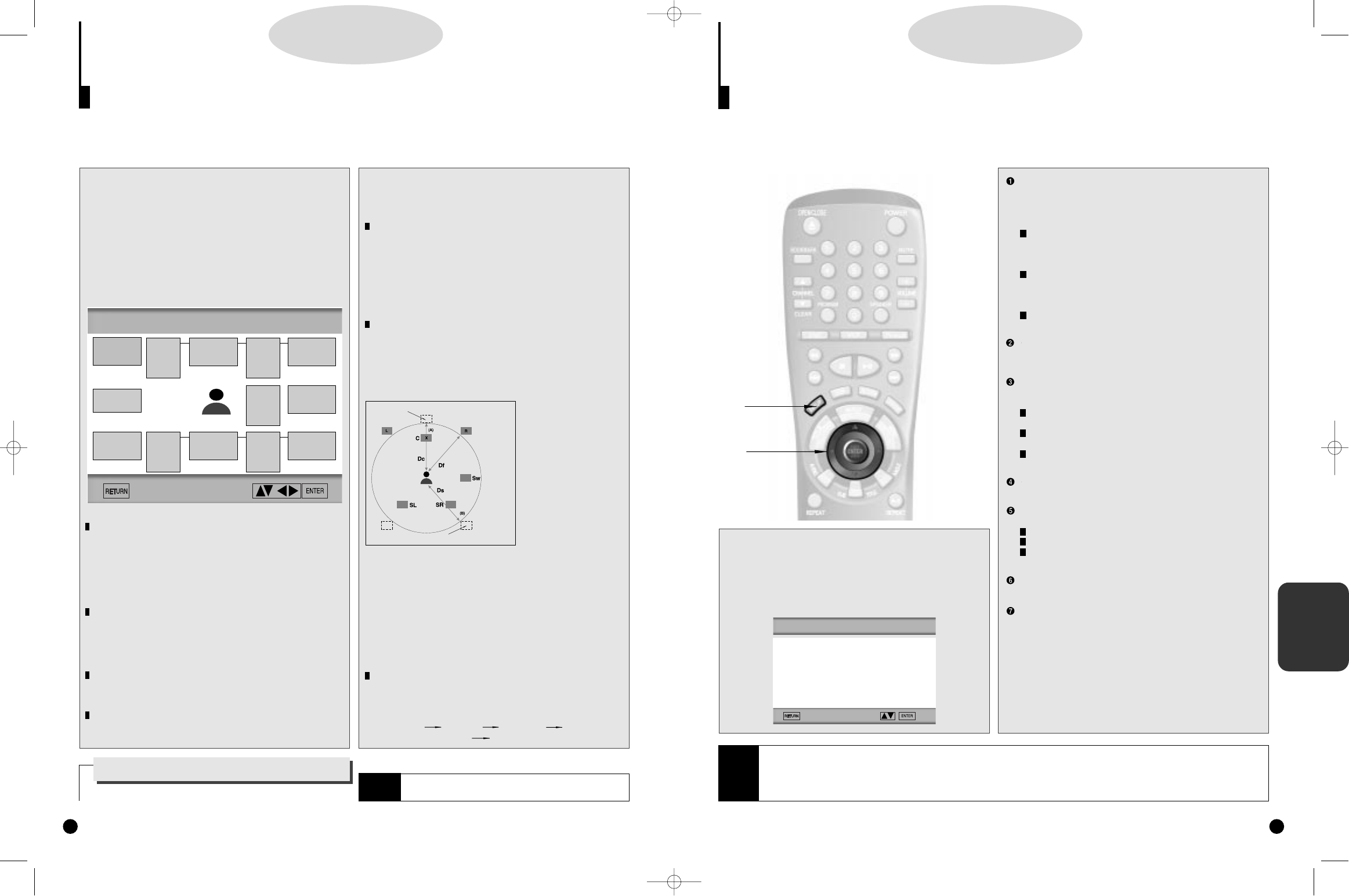CHANGING
MAIN MENU
1
1
2
2
Setting Up Display Options
DD
DD
VV
VV
DD
DD
31
TV ASPECT
Depending on the type of television you have, you may want
to adjust the screen setting (aspect ratio).
Use the UP/DOWN button to select one of the following and
press the ENTER button.
4X3 LB (LETTER BOX) :
Select when you want to see the total 16:9 ratio screen DVD
supplies, even though you have a TV with a 4:3 ratio screen.
Black bars will appear at the top and bottom of the screen.
4X3 PS (PAN-SCAN) :
Select this for conventional size TVs when you want to see
the central portion of the 16:9 screen. (Extreme left and right
side of movie picture will be cut off.)
16X9 WIDE :
You can view the full 16:9 picture on your wide screen TV
ANGLE MARK
Use to turn on or off the on-screen displays when the DVDs
play multiple angles of a particular scene.
STILL MODE
Prevents picture distortion in still mode and displays small
letters clearly.
FIELD : Select this feature when the screen shakes in the
AUTO mode.
FRAME : Select this feature when you want to see small
letters more clearly in the AUTO mode.
AUTO : When selecting AUTO, FIELD/FRAME mode will be
automatically converted.
ON SCREEN MESSAGES
Use to turn on-screen messages on or off.
DISPLAY BRIGHTNESS
Adjust the brightness of the unit’s front panel display.
BRIGHT : Makes the Front Panel Display bright.
DIM : Makes the Front Panel Display dim.
AUTO : Makes the Front Panel Display dim automatically
when playing a DVD.
BLACK LEVEL
Adjusts the brightness of the screen.
QUASI-PAL
Depending on a disc, you can play a NTSC DVD disc by
QUASI-PAL mode.
4
4
Use the UP/DOWN or LEFT/RIGHT button to
select the desired speaker.Then press the
ENTER button.
Setting up SPEAKER MODE
• If you have connected the system to a speaker with low fre-
quencies of 100Hz or below, select 'Found(Large)'.
• If you have connected the system to a speaker without low
frequencies of 100Hz or below, select 'Found(Small)'. But if
you don't connect to a subwoofer, always select
'Found(Large)' for Front Speakers(L/R).
• When you don't connect to speaker, select 'Not found'.
Setting up DELAY TIME
• When 5.1CH Surround Sound is played, you can enjoy the
best sound if the distance between you and each speaker is
the same.You can set Delay Time in the Center/Surround
Speaker to customize the sound to the acoustic of your
room.
• Setting CENTER
SPEAKER
If the distance of Dc is
equal to or longer than
the distance of Df in the
left figure, set the mode
as 0ms. Otherwise,
change the setting
according to the table
below.
(A) = Df - Dc
Distance of (A)(cm) Setting(ms)
50 1.3
100 2.6
150 3.9
200 5.3
• Setting SURROUND SPEAKERS
If the distance of Df is equal to the distance of Ds in the
above, set the mode as 0ms. Otherwise, change the setting
according to the table below.
(B) = Df - Ds
Distance of (B)(cm) Setting(ms)
200 5.3
400 10.6
600 15.9
Setting up TEST
The test output signals come clockwise starting from the Front
Speaker(L). Adjust Channel Balance to match to the volume of
test signals memorized in the system.
FRONT(L) CENTER FRONT(R) SUBWOOFER
SURROUND(R) SURROUND(L)
Surround Sound Speaker Setup
DD
DD
VV
VV
DD
DD
30
1
1
Press the SETUP button.
2
2
Press the UP/DOWN button to select AUDIO
OPTIONS. Then press the ENTER button.
3
3
Use the UP/DOWN button to select SPEAKER
SETUP. Then press the ENTER button.
(Or press the SPEAKER button on the remote.)
SPEAKER MODE
You can set a mode in the system that's currently used.
Initially it is set as follows:
• Front speaker (L/R) : Found (Large)
• Center speaker : Found (Large)
• Sub woofer : Not found
• Surround speaker (L/R) : Found (Large)
DELAY TIME
You can customize the sound to conform to the acoustics of
your room by adding a delay effect to the sound of the Center
Speaker and Surround Speaker. Initially it is set as "0ms (mil-
liseconds)".
TEST
It sends test signals memorized in the system to each speaker
including Subwoofer.
CHANNEL BALANCE
Adjust the output level of a speaker by using test signals that
are memorized in the system. Initially it is set as "0dB".
• Arrange all
speakers
within circle.
Ideal CENTER SPEAKER position
Ideal SURROUND SPEAKER position
How to make the MAIN MENU disappear or
return to menu screen during set up.
Press RETURN button.
The speaker Setup feature allows you to customize your surround sound setup. Only when the DVD disc is
played or the disc isn’t loaded, this feature will be activated.
NOTE
• The subwoofer test output signal is lower than the other
speakers.
Speaker Mode
(Front L)
Speaker Mode
(Center)
Speaker Mode
(Front R)
Speaker Mode
(Subwoofer)
Speaker Mode
(Surround R)
Delay Time
(Surround L/R)
0ms
Speaker Mode
(Surround L)
TEST
Channel
Balance
(Center)
0dB
Channel
Balance
(Subwoofer)
0dB
Channel
Balance
(Surround L)
0dB
Delay Time
(Center)
0ms
Channel
Balance
(Surround R)
0dB
SPEAKER SETUP
1
1
Press the SETUP button. Use the UP/DOWN
button to select DISPLAY OPTIONS. Then
press the ENTER button.
2
2
Use the UP/DOWN button to select the desired
item. Then press the ENTER button.
DISPLAY OPTIONS
1 TV ASPECT 4X3 LB
2 ANGLE MARK ON
3 STILL MODE AUTO
4 ON SCREEN MESSAGES ON
5 DISPLAY BRIGHTNESS AUTO
6 BLACK LEVEL OFF
7 QUASI-PAL ON
NOTE
• If you change the INPUT of TV from VIDEO mode to TV mode while the DVD player's power is on and the SCART OUT has been
selected to "RGB", TV screen might not appear in a normal mode. Then please watch TV with the DVD player turned off.
• When you playback 16:9 encoded DVD disc on a 4:3 TV when SCART OUT selection is "RGB" and TV ASPECT selection is "16:9
WIDE", TV screen might not appear in normal mode. Then please set the SCART OUT to "VIDEO" or change the TV ASPECT to "4:3
LETTER BOX" or "4:3 PAN-SCAN".
1
2
3
1
2
3
1
2
3
DVD-A500(GB)Asia 2000/4/24 5:42 PM Page 30