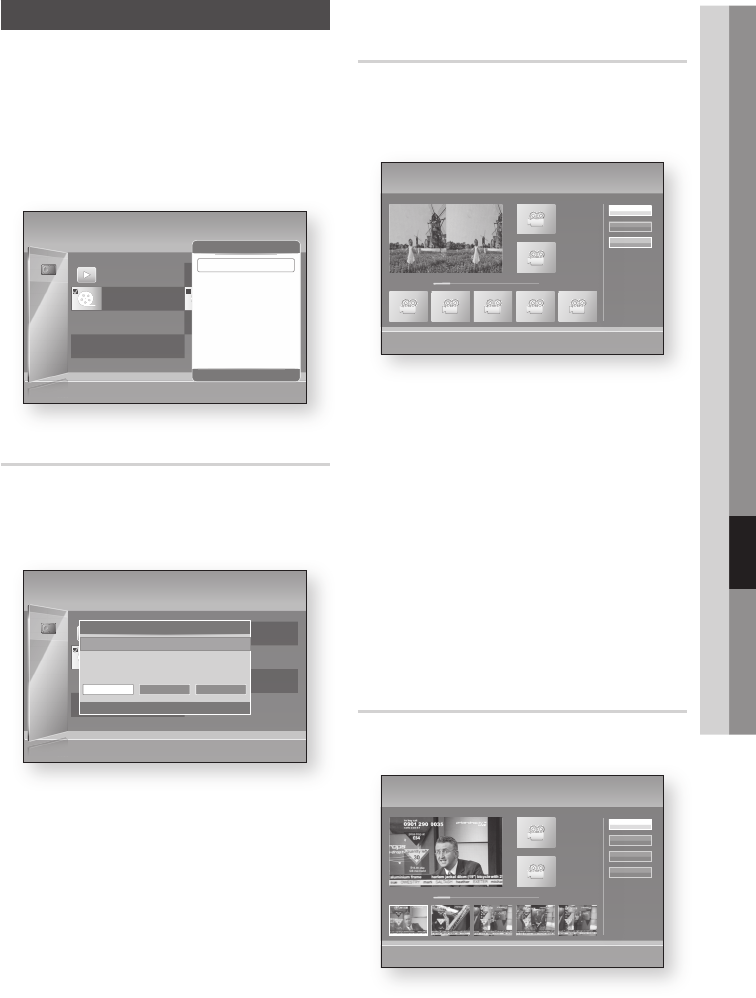-
wie siehtdie stoptaste am panel des bd 8500 aus soll das quadrat die taste sein
Antworten Frage melden
Eingereicht am 26-5-2020 09:11 -
der recorder schaltet bei wiedergabe ploetzlich ab wer weiss etwas bd8500 blue ray
Antworten Frage melden
Eingereicht am 26-5-2020 09:06 -
Wie nehme ich eine Fernsehsendung auf? Eingereicht am 16-3-2014 15:31
Antworten Frage melden-
Warum steht die Antwort nicht hier?.... Beantwortet 21-11-2016 22:32
Finden Sie diese Antwort hilfreich? Antwort melden
-
-
Wie kann ich die Antenneneingangsleistung für meinen Player erhöhen? Eingereicht am 10-12-2013 17:53
Antworten Frage melden-
Am besten direkt bei Samsung fragen:
Finden Sie diese Antwort hilfreich? Antwort melden
Link Beantwortet 10-12-2013 18:09
-
-
Ich suche die Bedienungsanleitung für Samsung BD-F8500. Eingereicht am 18-8-2013 11:15
Antworten Frage melden-
Schau mal hier: Link Beantwortet 18-8-2013 12:19
Finden Sie diese Antwort hilfreich? (4) Antwort melden
-
-
wie springe ich zu der stelle an der ich eine Wiedergabe unterbrochen habe? Eingereicht am 21-4-2013 11:33
Antworten Frage melden-
Ab Seite 68 der Anleitung wird das erklärt. Beantwortet 21-4-2013 15:01
Finden Sie diese Antwort hilfreich? (5) Antwort melden
-