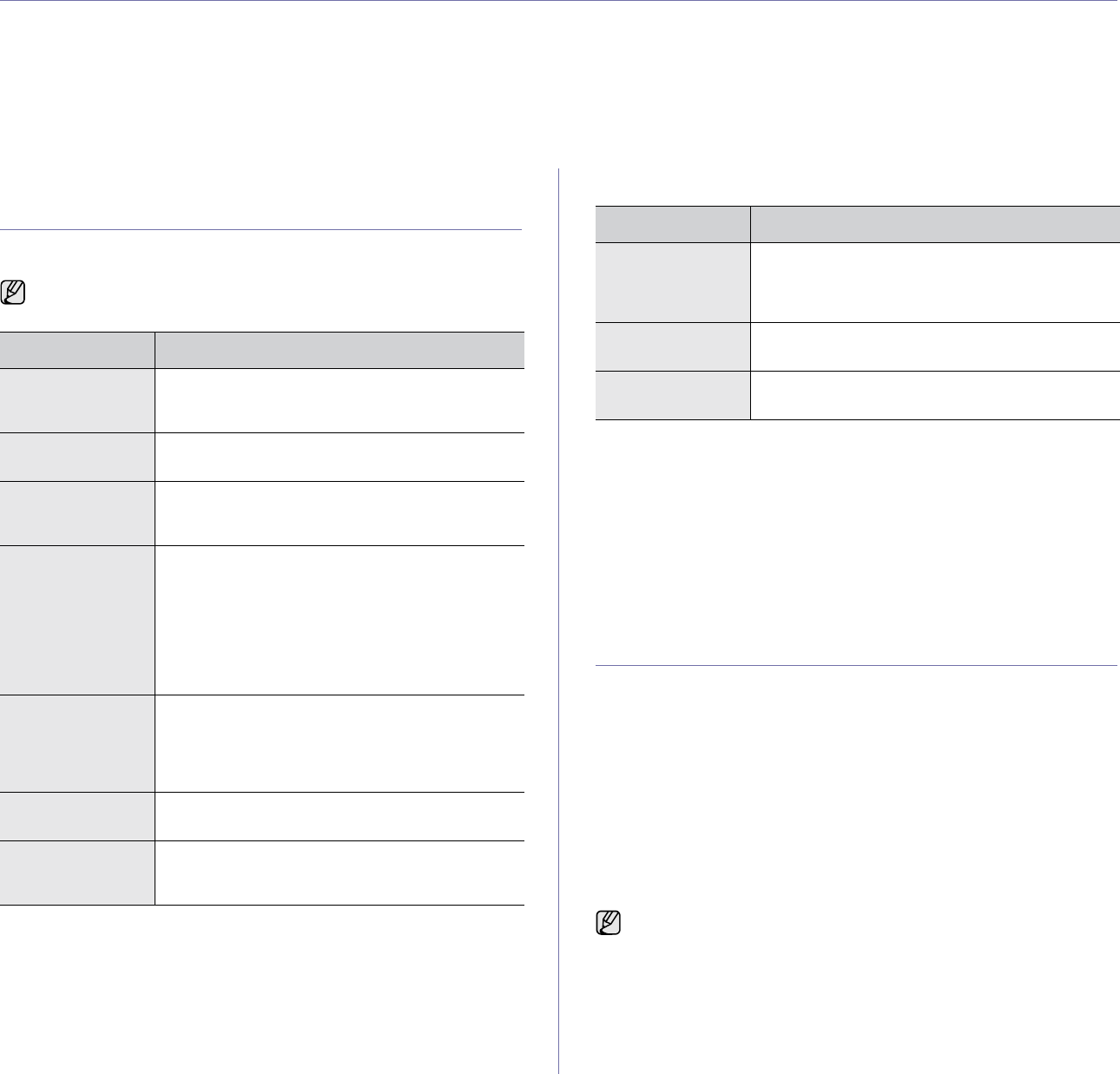-
mein drucker druckt, aber nicht nicht,wenn ich seiten aus dem computer drucken will Eingereicht am 9-8-2022 19:46
Antworten Frage melden -
Ich kann bei meinen Drucker clx 3170 keine kleinbuchstaben für Netzwerkschlüssel eingeben
Antworten Frage melden
Eingereicht am 6-12-2021 16:51 -
netzwerkschlüssel eingeben mit groß und kleinbuchstaben, wie?
Antworten Frage melden
Eingereicht am 6-12-2021 16:47 -
Der Router wurde gewechselt, jetzt keine Verbindung mehr zum drucker... Eingereicht am 22-5-2021 19:14
Antworten Frage melden -
wie kann man beim samsung clx 3170 den druck dunkler bekommen
Antworten Frage melden
oder liegt der unscharfe druck an der verbrauchten drum unit? Eingereicht am 9-12-2019 21:16 -
Toner soll ersetzt werden. Welche Farbe ist verbraucht? Eingereicht am 15-9-2019 18:18
Antworten Frage melden -
habe mit meinem schwarzen toner höchstens 100 Seiten gedruckt und es wird angezeigt : nur wenig toner" habe trotzdem eine neue schwarzer Toner Patrone eingelegt und sie zeigt dasselbe an.... Eingereicht am 6-6-2019 20:07
Antworten Frage melden -
Mein Gerät CLX-3170fn kopiert nicht mehr. Zeigt an: Scanner gesperrt. Vom Computer aus kann ich ausdrucken. Eingereicht am 9-1-2018 17:32
Antworten Frage melden -
Ich habe am drucker papierstau habe es propiert rauszuziehen geht aber nicht Eingereicht am 18-3-2017 15:45
Antworten Frage melden -
Mein samsung clx 3170 druckt die Bilder sehr Dunkel!
Antworten Frage melden
könnte die Patrone leer sein und wo dran sieht man das ? Eingereicht am 13-3-2017 16:55 -
Wie kann ich den Tonerfüllstand der einzelenen Farben prüfen
Antworten Frage melden
Eingereicht am 25-2-2017 20:10-
Das würde ich auch gerne wissen Beantwortet 25-1-2019 15:39
Finden Sie diese Antwort hilfreich? Antwort melden
-
-
Mein Drucker zeigt die Meldung an " Übertr.-Band Fehler
Antworten Frage melden
Was kann man das beheben? Eingereicht am 17-1-2017 18:57