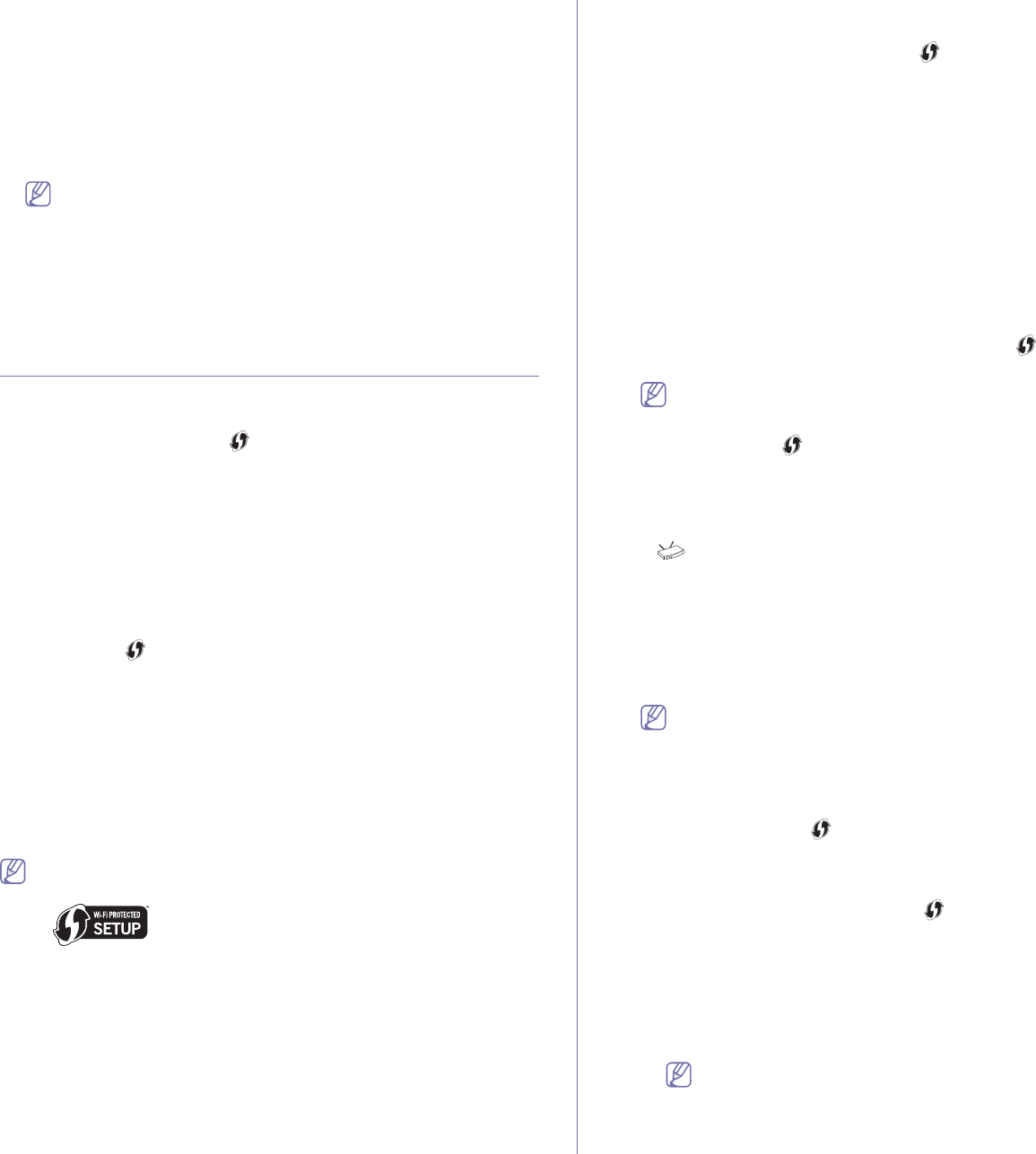-
der Ausdruck zu schwach. wie kann man den Kontrast verstärken Eingereicht am 22-6-2020 18:08
Antworten Frage melden -
Der CLX druckt nur ganz schwach. Wie kann ich die Intensität verstärken? Eingereicht am 2-5-2020 20:51
Antworten Frage melden -
Rechte Seite wird nicht mehr richtig bedruckt, Druck wird nach rechts immer blasser Eingereicht am 16-10-2019 18:33
Antworten Frage melden -
Meldung bei Versuch Bilder zu drucken: Bitte warten Sie während der Drucker Informationen an Windows sendet. Weiter tut sich jedoch nichts. Was ist zu tun? Eingereicht am 27-4-2018 11:13
Antworten Frage melden -
Antworten Frage melden
in der druckeranzeige ist der wortlaut "klappe schliessen".meine frage :was ist zu tun ? Eingereicht am 13-3-2018 11:10 -
wie kann Ich
Antworten Frage melden
den Drucker samsung xlx 3180 als Fax verwenden Eingereicht am 6-1-2018 19:36 -
Ausdruck z.B: von pdf sehr blass und kaum leserlich
Antworten Frage melden
Eingereicht am 5-1-2018 16:29 -
StatusCLX-3185N bringt immer rot auch wenn er in betrieb ist Eingereicht am 2-9-2017 16:35
Antworten Frage melden -
Drucker samsung clx 3180 ist im Sleep-Modus. Was kann ich tun Eingereicht am 24-7-2017 13:25
Antworten Frage melden -
wie kann ich das Papierformat ändern (Karte drucken)
Antworten Frage melden
Eingereicht am 20-4-2017 10:44 -
drucker druckt nicht er ist offline. was muss ich tun, damit eer online ist und druckt? Eingereicht am 13-4-2017 12:49
Antworten Frage melden -
Auf dem Display erscheint erste Zeile: Faxnummer wählen und direkt darunter START drücken und ich kann weder eine Telefonnummer wählen noch kopieren oder Scannen Eingereicht am 16-3-2017 12:45
Antworten Frage melden -
Er sagt mir an, daß die gelbe Patrone leer ist, ich habe schon die zweite drin, aber er sagt es immer noch an. Wo kann ich den Stand prüfen? Eingereicht am 24-1-2017 18:30
Antworten Frage melden -
Was bedeutet Fehleranzeige Toner vorbereiten? Eingereicht am 7-1-2017 18:49
Antworten Frage melden -
hallo liebes team,
Antworten Frage melden
ich habe hier einen drucker CLX 3180 series und möchte gerne scannen,
ich drücke auf "scan to" es geht leider nicht, zeigt an: bereit fuer scan USB-scan ??
drücke dann auf start, nix tut sich.
könnt ihr mir helfen Eingereicht am 28-4-2015 07:28-
Der Scanvorgang soll normalerweise vom PC aus gestartet werden. Bei `scan to` muss nämlich eine Dateiname und Speicherort eingegeben werden. Beantwortet 28-4-2015 12:17
Finden Sie diese Antwort hilfreich? Antwort melden
-
-
umstellung von kopieren auf drucken Eingereicht am 17-7-2014 14:24
Antworten Frage melden-
Das ist keine Umstellung.
Finden Sie diese Antwort hilfreich? (4) Antwort melden
Zum drucken verwendest du ein PC, zum kopieren nicht. Das ist der ganze Unterschied. Beantwortet 17-7-2014 14:53
-
-
Austausch / Installieren Tonerbehälter Eingereicht am 23-6-2014 10:21
Antworten Frage melden-
Siehe Seite 185 Beantwortet 23-6-2014 11:49
Finden Sie diese Antwort hilfreich? (7) Antwort melden
-
-
-
Ich habe einen neuen Tonerabfallbehälter von Amazon geschickt bekommen, aber verstehe die Installationsanleitung leider nicht, weil es nur bildlich dargestellt wird. Ich kann wiederum die Bedienungsanleitung vom Drucker nicht downloaden, weil der Drucker ja momentan, ohne Tonerbehälter nicht funktioniert. Können Sie mir bitte die Installationsschritte in Worten erklären? Beantwortet 30-6-2015 at 21:27
Finden Sie diese Antwort hilfreich? Antwort melden
-
-
Tonabfallbehälter ersetzen Eingereicht am 23-6-2014 09:37
Antworten Frage melden-
Die braucht man nicht zu ersetzen sondern die soll man reinigen, siehe Seite 185 - 186 - 187 Beantwortet 23-6-2014 11:50
Finden Sie diese Antwort hilfreich? (4) Antwort melden
-
-
Fehler er zeigt an Auswech/Install Tonerbehälter
Antworten Frage melden
was ist das? Eingereicht am 21-6-2014 10:39-
Siehe Seite 185 Beantwortet 23-6-2014 11:51
Finden Sie diese Antwort hilfreich? (8) Antwort melden
-
-
restbehaelter auswechseln Eingereicht am 18-6-2014 20:43
Antworten Frage melden-
Die braucht man nicht zu ersetzen sondern die soll man reinigen, siehe Seite 185 - 186 - 187 Beantwortet 23-6-2014 11:51
Finden Sie diese Antwort hilfreich? (2) Antwort melden
-
-
der Status blinkt rot Eingereicht am 4-6-2014 09:40
Antworten Frage melden-
Das Papier (Karton) hat sich im Drucker gestaut. Was ist zu tun. Beantwortet 20-1-2015 15:34
Finden Sie diese Antwort hilfreich? (5) Antwort melden
-
-
Die Maschine meldet: Bildeinheit vorbereiten -
Antworten Frage melden
was heisst das ?
ist das ein schöneres Wort für Bildeinheit wechweln? Eingereicht am 17-4-2014 12:31-
Ich glaub das es bedeutet das der Scanner aufgewärmt wird kurz vor dem scannen Beantwortet 17-4-2014 16:05
Finden Sie diese Antwort hilfreich? (5) Antwort melden
-
-
-
Es bedeutet, dass die Bildeinheit bald gewechselt werden muss. Beantwortet 18-6-2014 at 11:23
Finden Sie diese Antwort hilfreich? (6) Antwort melden
-
-
Wie kann ich den Füllstand bei Samsung clx3180 prüfen Eingereicht am 26-1-2014 17:50
Antworten Frage melden-
Wie kann ich den Füllstand bei Samsung clx 3180 prüfen Beantwortet 26-1-2014 17:55
Finden Sie diese Antwort hilfreich? (46) Antwort melden
-
-
rot blinkt ,was fehlt ? papir ist voll Eingereicht am 20-1-2014 22:40
Antworten Frage melden-
Drucker druckt, aber er blinkt dauernd rot . Beantwortet 22-1-2014 17:44
Finden Sie diese Antwort hilfreich? (16) Antwort melden
-
-
es steht Toner vorber und blickt rot.
Antworten Frage melden
was soll ich machen? Eingereicht am 19-9-2013 22:17-
Das steht auf Seite 29 beschrieben. Beantwortet 20-9-2013 16:29
Finden Sie diese Antwort hilfreich? (10) Antwort melden
-
-
Quittung für versandtes Fax Eingereicht am 27-5-2013 16:49
Antworten Frage melden-
wie erhalte ich ein
Finden Sie diese Antwort hilfreich? (2) Antwort melden
Sendeprotokoll Beantwortet 22-8-2013 22:29
-
-
Drucker steht Toner vorber.
Antworten Frage melden
Danke für die Rückantwort. Eingereicht am 2-4-2013 14:33-
Die Anleitung hat eine Auflistung der Bedeutung solcher Meldungen. Download ist 100% gratis! Beantwortet 2-4-2013 14:50
Finden Sie diese Antwort hilfreich? Antwort melden
-
-
ich möchte bitte eine bedienungsanleitung für den samsung printer CLX 3180 Eingereicht am 17-3-2013 22:41
Antworten Frage melden-
Die können Sie hier gratis downloaden, siehe oben. Beantwortet 2-4-2013 14:50
Finden Sie diese Antwort hilfreich? (1) Antwort melden
-
-
-
wie kann ich die sprache ädern Beantwortet 15-6-2013 at 11:33
Finden Sie diese Antwort hilfreich? Antwort melden
-
-
gebrausanweisung für clx3180 Eingereicht am 9-3-2013 20:14
Antworten Frage melden-
sendeprotokoll deaktivieren Beantwortet 17-3-2013 15:02
Finden Sie diese Antwort hilfreich? (1) Antwort melden
-
-
Ich möchte die deutsche Bedinungsanleitung Eingereicht am 2-2-2013 19:24
Antworten Frage melden-
Schau(t) mal z.B. hier:
Finden Sie diese Antwort hilfreich? (1) Antwort melden
Link Beantwortet 4-2-2013 00:03
-
-
-
Beim Drucker Steht Toner vorber..
Finden Sie diese Antwort hilfreich? (11) Antwort melden
Was kann ich tun Beantwortet 2-4-2013 at 14:31
-
-
Wie kann ich eine Datei als PDF einscannen? Eingereicht am 24-1-2013 10:05
Antworten Frage melden-
Scannen und speichern; die meisten Scanner fragen vor dem Speichern nach einem Format. Dort sollte speichern als PDF möglich sein. Beantwortet 24-1-2013 15:03
Finden Sie diese Antwort hilfreich? Antwort melden
-
-
-
Ja, wie es geht ist in der Bedienungsanleitung beschrieben.
Finden Sie diese Antwort hilfreich? (2) Antwort melden
Diese kann über samsung.com heruntergeladen werden. Beantwortet 3-2-2013 at 23:59
-