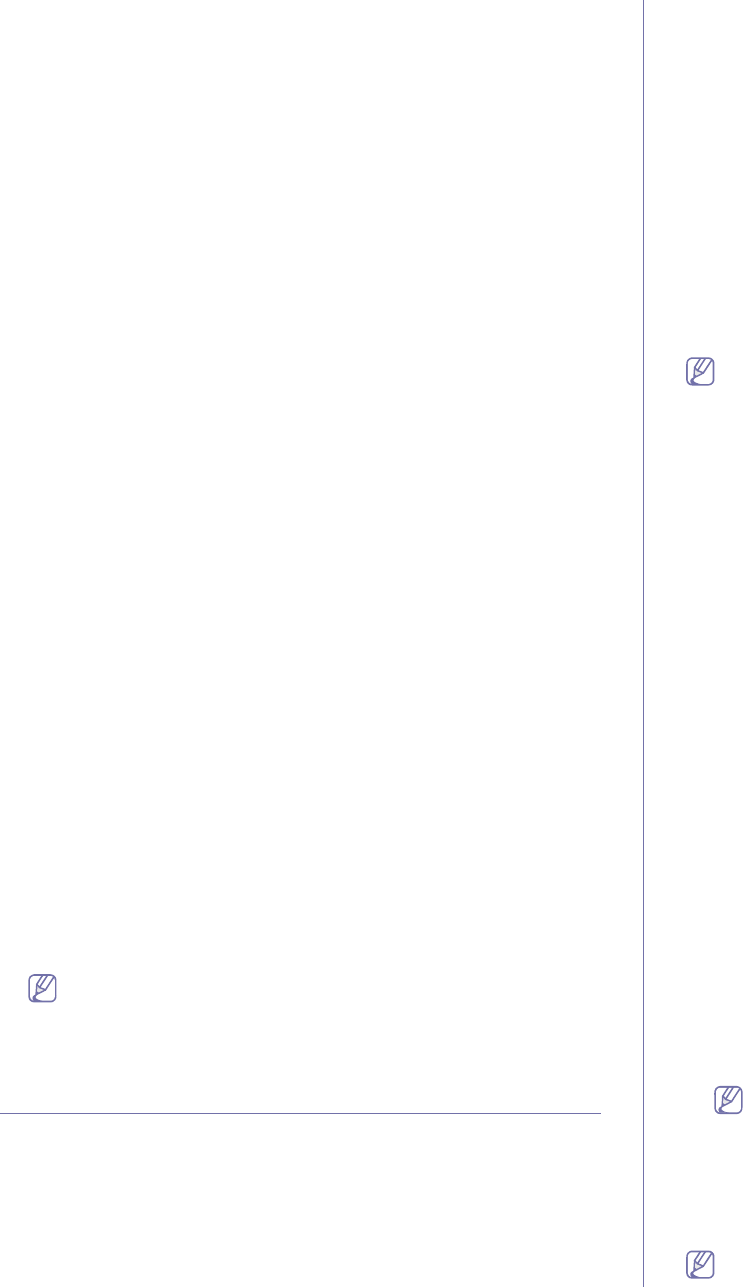-
mein Samsung CLX-3185 Multifunktionsgerät verliert seit einiger Zeit immer wieder das Datum und die Uhrzeit. Gibt es im Gerät eine Batterie oder einen Akku, den man nach längerer Betriebszeit eventuell tauschen kann oder muss? Eingereicht am 13-6-2023 09:15
Antworten Frage melden -
Hallo zusammen, mein Samsung CLX-3185 Multifunktionsgerät verliert seit einiger Zeit immer wieder das Datum und die Uhrzeit. Gibt es im Gerät eine Batterie oder einen Akku, den man nach längerer Betriebszeit eventuell tauschen kann oder muss? Eingereicht am 10-4-2023 15:55
Antworten Frage melden -
Drucker druckt bei Kopien in A5 statt in A4. Wenn ich vom Computer drucke, dann druckt er auch in A4. Eingereicht am 10-9-2022 20:15
Antworten Frage melden -
wo ist die Einstellung zum Reinigen des Druckkopfes? Eingereicht am 22-7-2022 17:30
Antworten Frage melden -
Ich habe die scchwarze Tonerkassette gewwechselt. Nun habe ich auf den Ausdrucken halbseitig links unscharfe Schrift und schwarze Schlieren. Was kann ich tun?= Vielen Dank. Helmut Bruckmaier Eingereicht am 5-6-2022 09:57
Antworten Frage melden -
Hallo, ich habe einen Samsung CLX-3185Fw . Auf dem Bedienteil kein % Zeichen finden. Dieses benötige ich um ein Passwort vom Router einzugeben
Antworten Frage melden
LGK.Langhoff Eingereicht am 4-2-2022 15:36 -
Hallo, ich habe ein Samsung CLX-3185FN Multifunktionsgerät, er vergisst mittlerweile immer das Datum und die Uhrzeit! Gibt es irgend einen Akku, Batterie oder Goldkap, die man ohne großen Aufwand tauschen kann? MfG Eingereicht am 3-2-2022 05:15
Antworten Frage melden -
Bei meinem Drucker Clx 3185 sollte die Bildeinheit ausgetauscht werden. Das habe ich gemacht aber der Drucker erkennt sie wohl nicht. Er meldet immer noch den Fehler: Bildeinheit ersetzen...Ich bin schon am Verzweifeln.Ich habe den Vorgang schon mehrfach wiederholt und auch die beiden Kontakte mit Alupapier angeklebt, aber leider erfolglos...was kann ich noch tun? Eingereicht am 12-12-2020 12:10
Antworten Frage melden -
wie kann ich die qualität der ausdrucke einstellen
Antworten Frage melden
Eingereicht am 21-8-2020 18:36 -
Bei der Fax-Konfiguration habe ich Probleme,
Antworten Frage melden
Wie konfiguriere ich mein Fax mit CLX-3185 FW Eingereicht am 23-10-2019 17:09 -
mein Drucker sagt : Tonerbehaelter auswechseln/ instalieren
Antworten Frage melden
habe allle ausgewechselt und trotzdem druckt er nicht,
wo liegt das Problem? Eingereicht am 3-1-2019 10:19 -
mein Drucker sagt : Tonerbehaelter auswechseln/ instalieren
Antworten Frage melden
habe allle ausgewechselt und trotzdem druckt er nicht,
wo liegt das Problem? Eingereicht am 3-1-2019 10:15-
Es ist nicht der Toner gemeint, sondern der Tonerrestbehälter-
Finden Sie diese Antwort hilfreich? Antwort melden
Der steht hochkant links.
Mfg.R.L. Beantwortet 18-9-2020 23:38
-
-
Mein CLX-3185 Drucker sagt mir "Prepare new image unit". Was muss ich dafür tun? Eingereicht am 11-5-2018 15:55
Antworten Frage melden -
Drucke sehr blass, obwohl neuer Toner eingebaut ist Eingereicht am 19-3-2018 11:04
Antworten Frage melden -
wo gibt es eine Anleitung zum Wechseln der Fixiereinheit? Eingereicht am 17-1-2018 17:16
Antworten Frage melden -
wie kann ich mit Samsung cxl 3185 briefumschläge drucken Eingereicht am 14-5-2017 09:52
Antworten Frage melden -
es kommt die Fehlermeldung "Toner wechseln", obwohl der Toner neu ist. Eingereicht am 26-8-2016 11:56
Antworten Frage melden-
Wie kann ich dieses "Toner wechseln" entfernen? Beantwortet 21-12-2016 09:16
Finden Sie diese Antwort hilfreich? (8) Antwort melden
-
-
Bedienungsanleitung CLX-3185 serie in deutsch Eingereicht am 5-1-2013 12:54
Antworten Frage melden-
Wo finde ich diese Bedienungsanleitung? Beantwortet 5-1-2013 12:56
Finden Sie diese Antwort hilfreich? (32) Antwort melden
-
-
-
Fotokopie schwarz/weiss zu blass oft nicht lesbar Beantwortet 24-6-2013 at 12:19
Finden Sie diese Antwort hilfreich? (20) Antwort melden
-