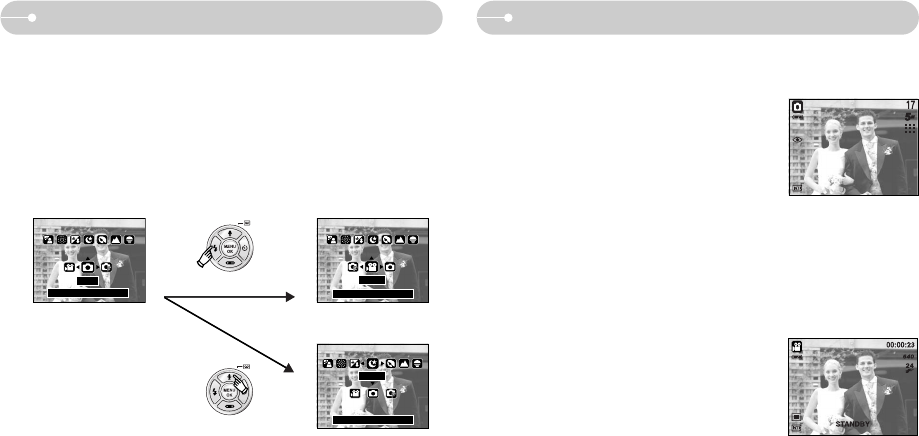《13》
Changing the recording mode Starting the recording mode
●Changing the recording mode : If the [FULL] menu was selected
Steps from 1-4 are the same as those for selecting the [MODE] menu.
5. The recording mode used just before will display.
6. Press the M (Mode) button located on the back of the camera and the mode
selection menu will display.
7. To select the Auto, Program, Movie clip or Scene modes, press the Left/ Right
button. To move between the Auto, Manual, Movie clip menu line and Scene
menu line, press the Up/ Down button.
8. Press the M (Mode) button and the mode selection menu will disappear.
Pressing the Up button
NIGHT
[Selecting the Scene mode]
Pressing the Left button
[Mode selection menu]
AUTO
MOVIE
[Mode selection menu]
SET:OK
SET:OK
SET:OK
■How to use the Auto mode
Use this for shooting basic still images.
1. Select the [FULL] sub menu on the [MODE]
menu (p.12).
2. Select the Auto mode by pressing the M (Mode)
button (p.22).
3. Point the camera towards the subject and
compose the image by using the LCD monitor.
4. Press the shutter button to capture an image.
※ Avoid obstructing the lens or the flash when you capture an image.
■How to use the Movie clip mode
A movie clip can be recorded for as long as the available recording time of the
memory capacity allows.
1. Select the [FULL] sub menu on the [MODE]
menu (p.12).
2. Select the Movie clip mode by pressing the M
(Mode) button (p.22).
3. Point the camera towards the subject and
compose the image by using the LCD monitor.
4. Press the shutter button once and movie clips are
recorded for as long as the available recording
time allows. Movie clips will still be recorded if the shutter button is released.
If you wish to stop recording, press the shutter button again.
※ Image size and type are listed below.
- Image size : 640X480, 320X240 (user selectable)
- Movie clip file type : AVI (MJPEG)
[MOVIE CLIP mode]
[AUTO mode]