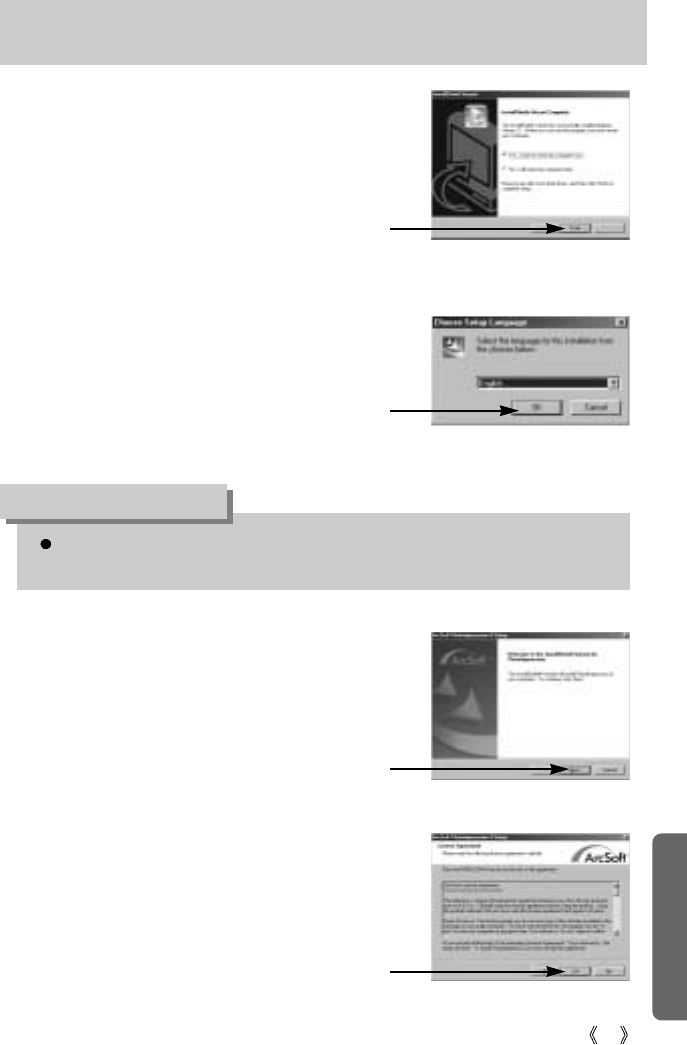79
Setting up the application software
If you click [Cancel] in Step 8, the PhotoImpression installation will be canceled and the
Restart Computer window will appear.
INFORMATION
8. The PhotoImpression installation window
will be displayed as shown alongside.
Click the [OK] button.
[Click!]
7. Digimax Viewer Installation is completed.
Click the [Finish] button to install
Photoimpression.
*The computer will not restart even if [Yes,
I want to restart my computer now] is
selected.
*The frame 7 may not appear according to
the system requirements.
[Click!]
9. A Welcome window will be displayed.
Click the [Next >] button.
[Click!]
10. The Software License Agreement
window will be displayed. If you agree to
this, click [Yes], the window will then
move to the next step. If you disagree,
click [No] and the installation program will
be canceled.
[Click!]