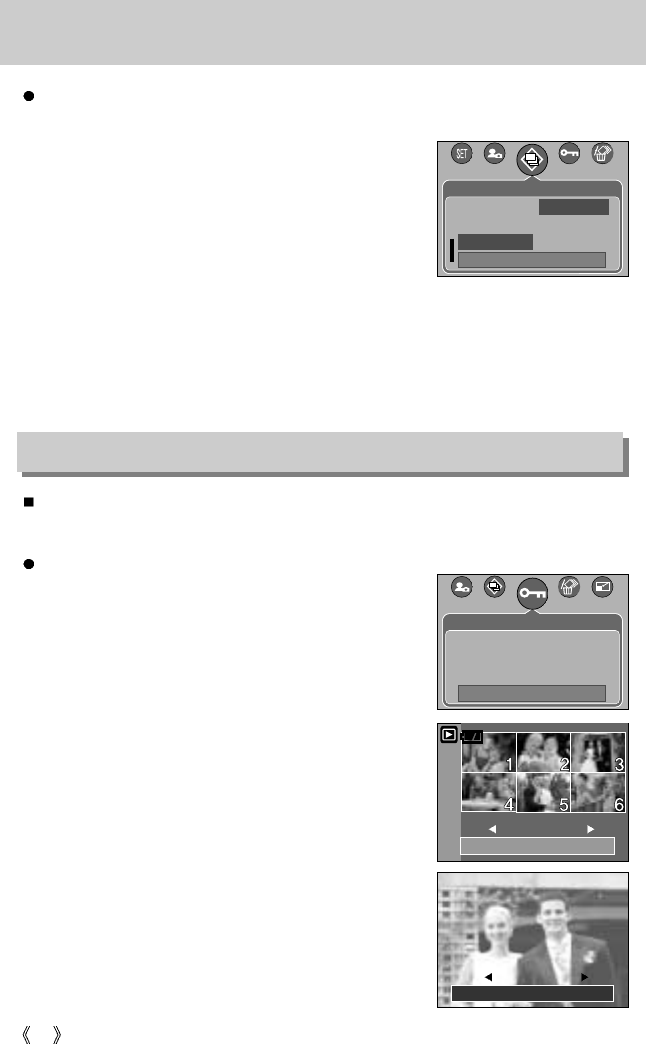72
Starting the slide show
Protecting images
Configure slide show effects: Unique screen effects can be used for the slide show.
1. Select the [Effect] sub menu by pressing the UP/ DOWN button and press the RIGHT
button.
2. Use the Up/Down Button to select the type of effect.
[Cancel] : Normal display.
[Effect 1] : Image is displayed slowly.
[Effect 2] : Image is displayed slowly from the centre
outwards.
[Effect 3] : Image moves from the top left.
[Effect 4] : The image slides diagonally from top left to
bottom right.
3. Press the OK button to confirm the setting.
This is used to protect specific shots from being accidentally erased (Lock).
It also unprotects images that have been previously protected (Unlock).
Protecting Images
1. Press the play mode button and press the menu button.
2. Press the LEFT/ RIGHT button and select the [Protect]
menu tab.
3. Select a desired sub menu by pressing the UP/ DOWN
button and press the OK button.
[Select ] : Selection window for an image to be
protected/released is displayed.
- Up/Down/Left/Right : Select an image
- Zoom W/T Button : Protect/release the image
- Menu Button : Your changes will be saved and
the menu will disappear.
[All Pics] : Protect/release all saved images
- Zoom W/T Button : Protect/release the images
- Menu Button : Your changes will be saved and
the menu will disappear.
Back:
Set : OK
Interval Cancel
Repeat Effect1
Effect Effect2
Slide
Protect
Exit: MENU Move :
Select
All Pics
Set:OK
W Unlock T
Set:OK
W Unlock T