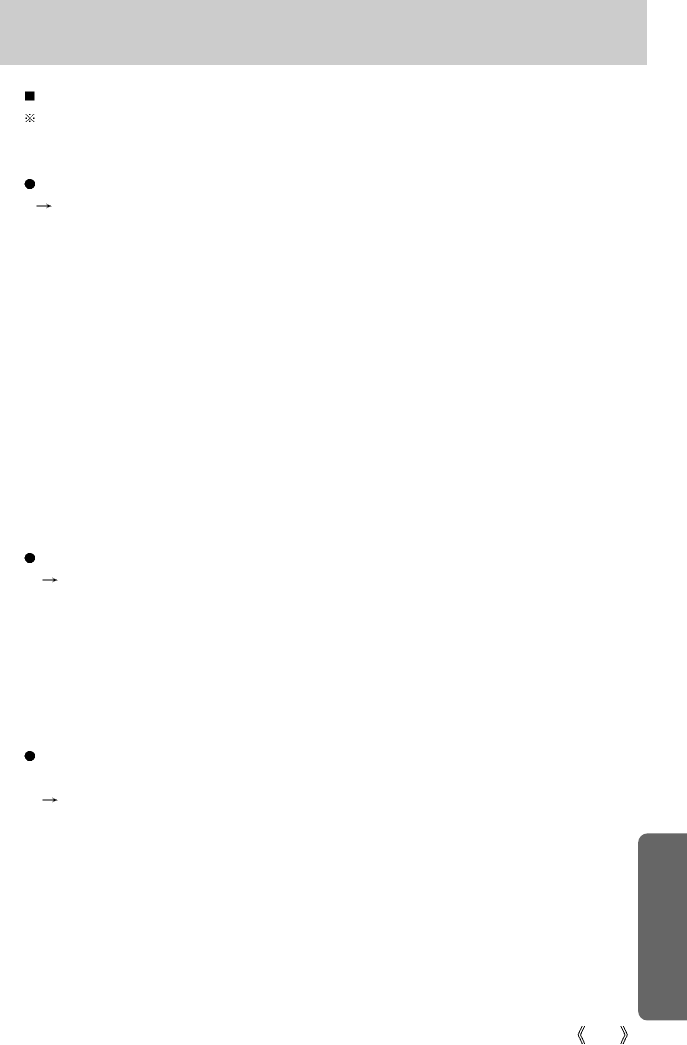131
FAQ
When the movie clip doesn’t play back on the PC
When the movie clip recorded by the camera doesn’t play back on the PC, the causes are
mostly codec installed on the PC.
When A codec for play back the movie clip isn’t installed
Install the codec as listed below.
[Installing a codec for Windows]
1) Insert the CD provided with the camera
2) Run the windows explorer and select [CD-ROM drive:\Xvid] folder and click the Xvid-
1.0.2.exe file.
[Installing a codec for Mac OS]
1) Visit the following site for downloading the codec.http://www.divx.com/divx/mac
2) Click the [Free Download] button located upper right side of the page and a window for
downloading the DivX codec will display.
3) Select Mac OS you use and click the [Download] button. Save it on a folder you want to.
4) Run the downloaded file and the codec for playing back the movie clip will be installed.
When the DirectX 8.1 or later is not installed
Install the DirectX 8.1 or later
1) Insert the CD provided with the camera
2) Run the windows explorer and select [CD-ROM drive:\ USB Driver\DirectX 8.1] folder and
click the DXESETUP.exe file.The DirectX will be installed. Visit the following site for
downloading the DirectX.http://www.microsoft.com/directx
If a PC (Windows 98) stops responding while the camera and PC are connected
repeatedly
If a PC (Windows 98) is turned on for a long time and connect the camera repeatedly, the
PC may not recognise the camera. In this case, re-start the PC.