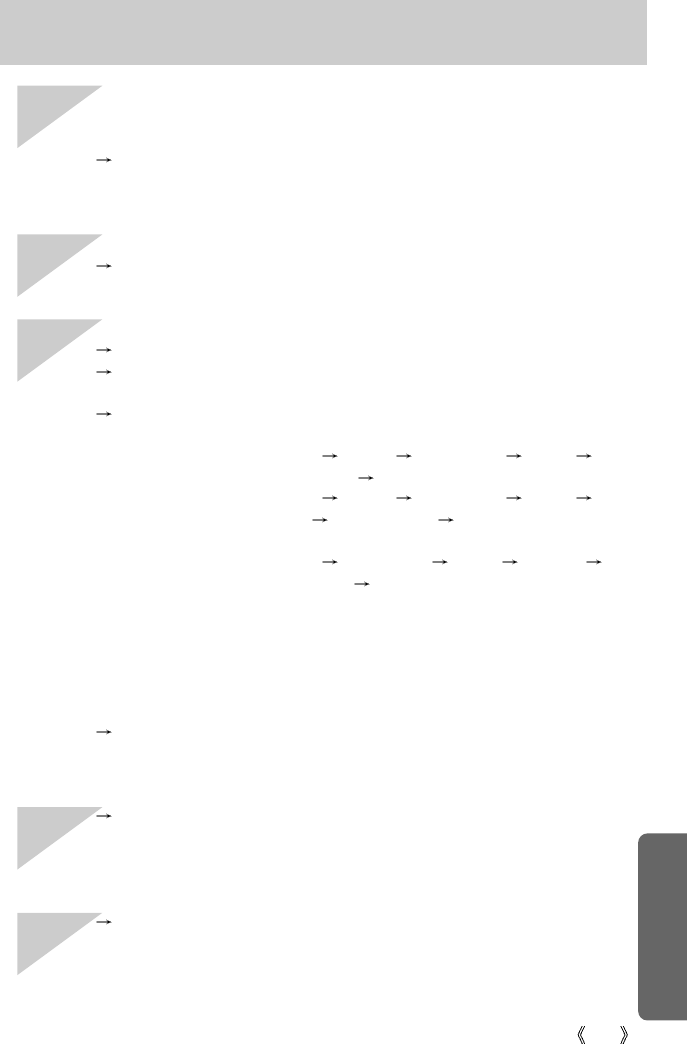115
FAQ
[Case 4] The camera is not recognized by your PC.
Sometimes, the camera may appear under [Unknown Devices] in Device
Manager.
Install the camera driver correctly.
Turn off the camera, remove the USB cable, plug in the USB cable again, and
then turn on the camera.
[Case 5] There is an unexpected error during file transfer
Turn the camera power off and on again. Transfer the file again.
[Case 6] How do I know my computer supports a USB Interface?
Check the USB port in your computer or keyboard.
Check the OS version. A USB Interface is available in Windows 98, 98SE,
2000, ME .XP.
Check [Universal Serial Bus controllers] in Device Manager. Do the following to
check [Universal Serial Bus controllers].
Win 98/ME : Trace [Start Settings Control Panel System
Device Manager Universal Serial Bus controllers].
Win 2000 : Trace [Start Settings Control Panel System
Hardware Device Manager Universal Serial Bus
controllers].
Win XP : Trace [Start Control Panel System Hardware
Device Manager Universal Serial Bus controllers].
There must be USB Host Controller and USB root hub under [Universal Serial
Bus controllers].
In addition, double-click on the USB Universal Host Controller and the USB
Root Hub to check if the Device Status states "This device is working properly".
If the Device Status says the device is "not working properly", click the "Driver"
tab and then click [Update Driver] or [Reinstall Driver].
When all the conditions mentioned above are met, the computer can support
the USB interface.
[Case 7] When using the USB hub.
There may be a problem in connecting the camera to the PC through the USB
hub if the PC and the hub are not compatible.
Wherever possible, connect the camera to the PC directly.
[Case 8] Are other USB cables connected to the PC?
The camera may malfunction when it is connected to the PC at the same time
as another USB cable. In this case, disconnect the other USB cable, and
connect only one USB cable to the camera.