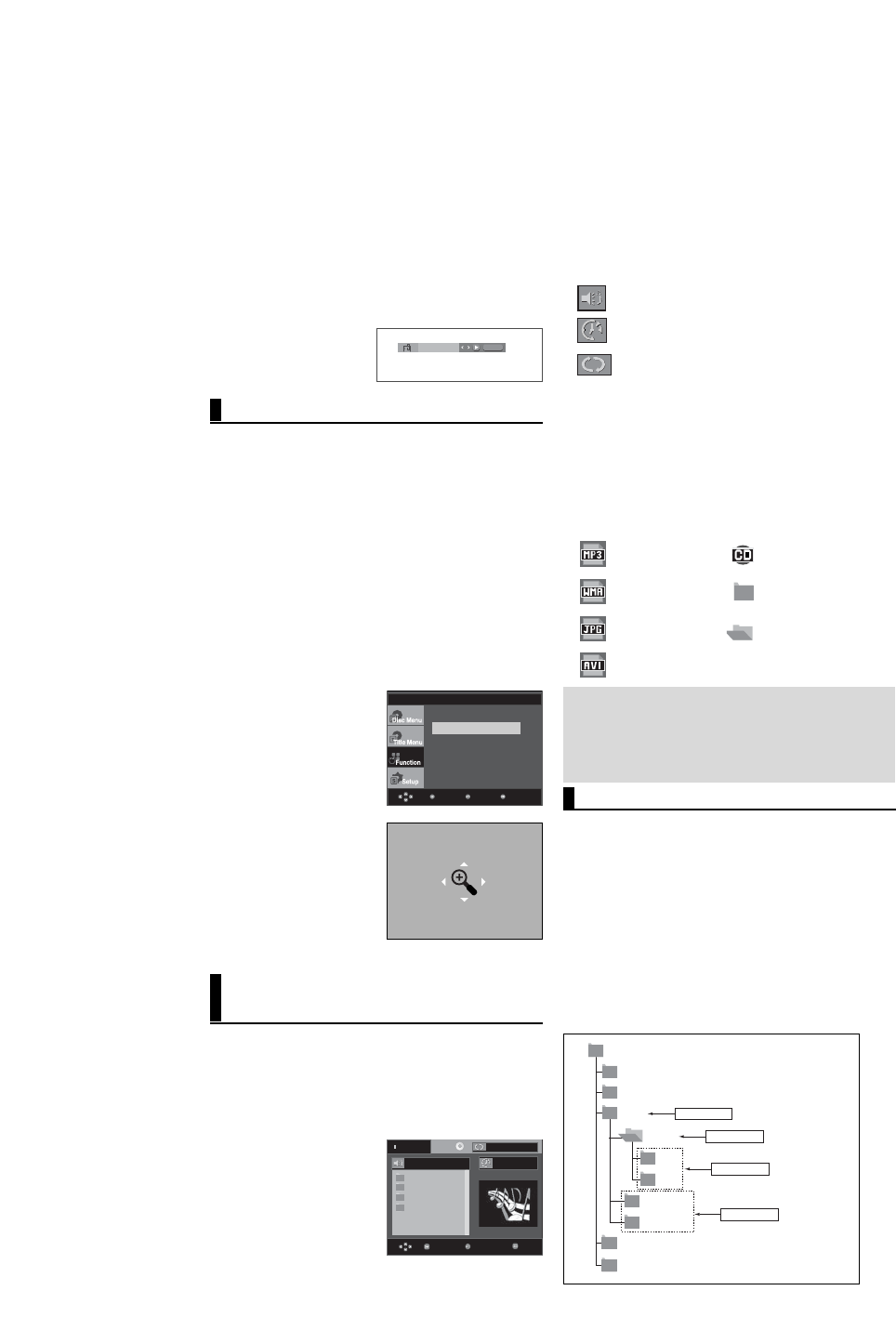1. During play or pause mode, press the MENU button on the
remote control.
2. Press the
/
buttons to select Function, then press the
or ENTER button.
3. Press the
/
buttons to select Zoom, then press the
or ENTER button.
4. Press the
/
or
¥/
buttons to select the part of the
screen you want to zoom in on. Press the ENTER button.
- During DVD play, press ENTER to zoom in
2X/4X/2X/Normal in order.
Clips Menu for MP3/WMA/
JPEG/ MPEG4/CD Audio
CD Audio or discs with MP3/WMA/JPEG contain
individual songs and/or pictures that can be orga-
nized into folders as shown below. They are similar
to how you use your computer to put files into differ-
ent folders.
Open the disc tray.
Place the disc on the tray.
Close the tray.
The tray closes and this
screen displays.
- : Name of currently playing file.
- : Current Playback Time.
- : Current Playback Mode : There are four
modes. They can be selected in order by
pressing the REPEAT button.
- Off: Normal Playback
- Track: Repeats the current track.
- Folder: Repeats the current folder
- Random: Files in the disc will be played in
random order.
- : MP3 file icon. - : CD Audio file icon.
- : WMA file icon. - : Folder icon.
- : JPEG file icon - : Current Folder icon.
- : AVI file icon.
- To select the Parent Folder
Press the RETURN button to go to parent folder, or press the
/
buttons to select “..” and press ENTER to go to the
parent folder.
- To select the Peer Folder
Press the
/
buttons to select the desired folder, then
press ENTER.
- To select the Sub-Folder
Press the
/
buttons to select the desired folder,
then press ENTER.
Folder Selection
The folder can be selected both in Stop or Play mode.
Note
- When playing MP3, WMA or JPEG, the Picture
Quality and the HDMI Resolution cannot be set.
- When playing MPEG4 file, the VIDEO SEL. only
work in stop mode.