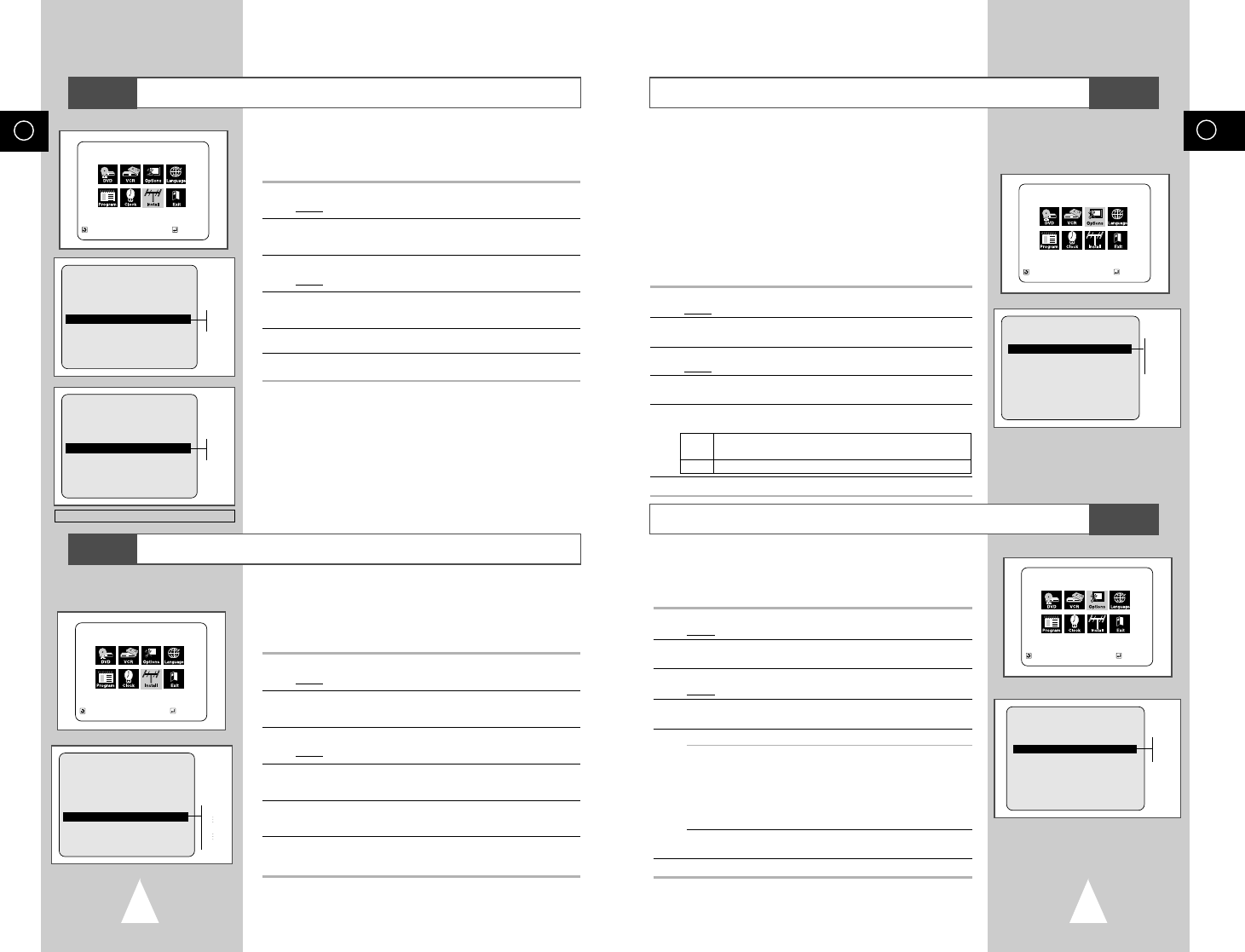GB
25
GB
24
Selecting the Colour Mode
NICAM
NICAM programmes are divided into 3 types. NICAM Stereo,
NICAM Mono and Bilingual (transmission in another language).
NICAM programmes are always accompanied by a standard mono
sound broadcast and you can select the desired sound.
Please refer to page 37.
1 Press SETUP on the remote control.
Result
: The MAIN MENU is displayed.
2 Press the corresponding
➐
,
❷
or
➛
,
❿
buttons to select the
USER SET option.
3 Press the ENTER button to select this option.
Result
:The USER SET menu is displayed.
4 Press the corresponding
➐
or
❷
buttons, until the NICAM option
is selected.
5 To... Press
➛
or
❿
, until...
Mono mode OFF is displayed.
OFF: Only set at this position to record the
standard mono sound during a
NICAM broadcast if the stereo sound
is distorted due to inferior reception
conditions.
NICAM mode ONis displayed.
ON: Normally set at this position.
6 On completion, press RETURN twice to exit the menu.
Before recording or playing back a cassette, you can select the
required system standard.
Otherwise, the system automatically selects the reception standard
when you select AUTO.
➢
◆ When playing back a cassette, the standard is
automatically selected by the DVD-VCR.
◆ When you playback an NTSC-recorded tape on this DVD-
VCR make a setting on the colour system according to your
TV. If your TV is a PAL system only TV, set NTPB.
If your TV is Multi System TV (NTSC 4.43 compatible), set
NT4.43 and you can record NT4.43.
1 Press SETUP on the remote control.
Result
: The MAIN MENU is displayed.
2 Press the corresponding
➐
,
❷
or
➛
,
❿
buttons to select the
USER SET option.
3 Press the ENTER button to select this option.
Result
: The USER SET menu is displayed.
4 Press the corresponding
➐
or
❷
buttons, until the COLOUR
SYSTEM option is selected.
5 Press the
❿
button to select AUTO
➝
PAL
➝
MESECAM
➝
B/W.
AUTO When playing back a cassette, the system standard is
automatically selected by the DVD-VCR.
B/W Black and White
6 On completion, press RETURN twice to exit the menu.
MAIN MENU
USER SET
RETURN
➐❷☎☎
➛☎☎☎❿
ENTER
USER SET
COLOUR SYSTEM :AUTO
NICAM :ON
IPC :ON
AUTO POWER OFF :OFF
SHOWVIEW EXTEND :OFF
AUX AUDIO :RCA
RETURN
➐❷☎☎
➛☎❿
MAIN MENU
USER SET
RETURN
➐❷☎☎
➛☎☎☎❿
ENTER
AUTO
PAL
MESECAM
B/W
USER SET
COLOUR SYSTEM :AUTO
NICAM :ON
IPC :ON
AUTO POWER OFF :OFF
SHOWVIEW EXTEND :OFF
AUX AUDIO :RCA
RETURN
➐❷☎☎
➛☎❿
ON
OFF
VCR
VCR
Selecting the RF OUT Sound Mode (B/G-D/K)
Setting the DVD-VCR Output Channel
Your DVD-VCR output channel may need to be changed if the
pictures suffer from interference or if your TV cannot find the
pictures.
Also, you can change the DVD-VCR output channel to adjust the
frequency in which information is displayed on the screen.
1 Press SETUP on the remote control.
Result
: The MAIN MENU is displayed.
2 Press the corresponding
➐
,
❷
or
➛
,
❿
buttons to select the
INSTALLATION option.
3 Press the ENTER button to select this option.
Result
:The INSTALLATION menu is displayed.
4 Press the
➐
or
❷
buttons, until the VCR OUTPUT CH option is
selected.
5 Select the required output channel (CH21~CH69) by pressing the
➛
or
❿
buttons.
6 On completion, press RETURN to exit the menu.
Then tune your television again (see page 14).
You can choose the sound mode (B/G or D/K) according to the TV
set connected to your VCR.
1 Press SETUP on the remote control.
Result
: The MAIN MENU is displayed.
2 Press the corresponding
➐
,
❷
or
➛
,
❿
buttons to select the
INSTALLATION option.
3 Press the ENTER button to select this option.
Result
:The INSTALLATION menu is displayed.
4 Press the
➐
or
❷
buttons, until the TV SYSTEM option is
selected.
5
Press the
➛
or
❿
button to select G or K.
6 On completion, press RETURN to exit the menu.
INSTALLATION
AUTO SET UP
MANUAL SET UP
TV SYSTEM :K
VCR OUTPUT CH :CH36
RETURN
➛☎❿☎☎
➐❷
MAIN MENU
CH21
CH36
CH69
INSTALLATION
RETURN
➐❷☎☎
➛☎☎☎❿
ENTER
MAIN MENU
INSTALLATION
RETURN
➐❷☎☎
➛☎☎☎❿
ENTER
INSTALLATION
AUTO SET UP
MANUAL SET UP
TV SYSTEM :K
VCR OUTPUT CH :CH36
RETURN
➐❷ ☎ ☎
➛☎❿
K
G
VCR
VCR
INSTALLATION
AUTO SET UP
MANUAL SET UP
TV SYSTEM :G
VCR OUTPUT CH :CH36
RETURN
➐❷ ☎ ☎
➛☎❿
G
K
Only Turkey