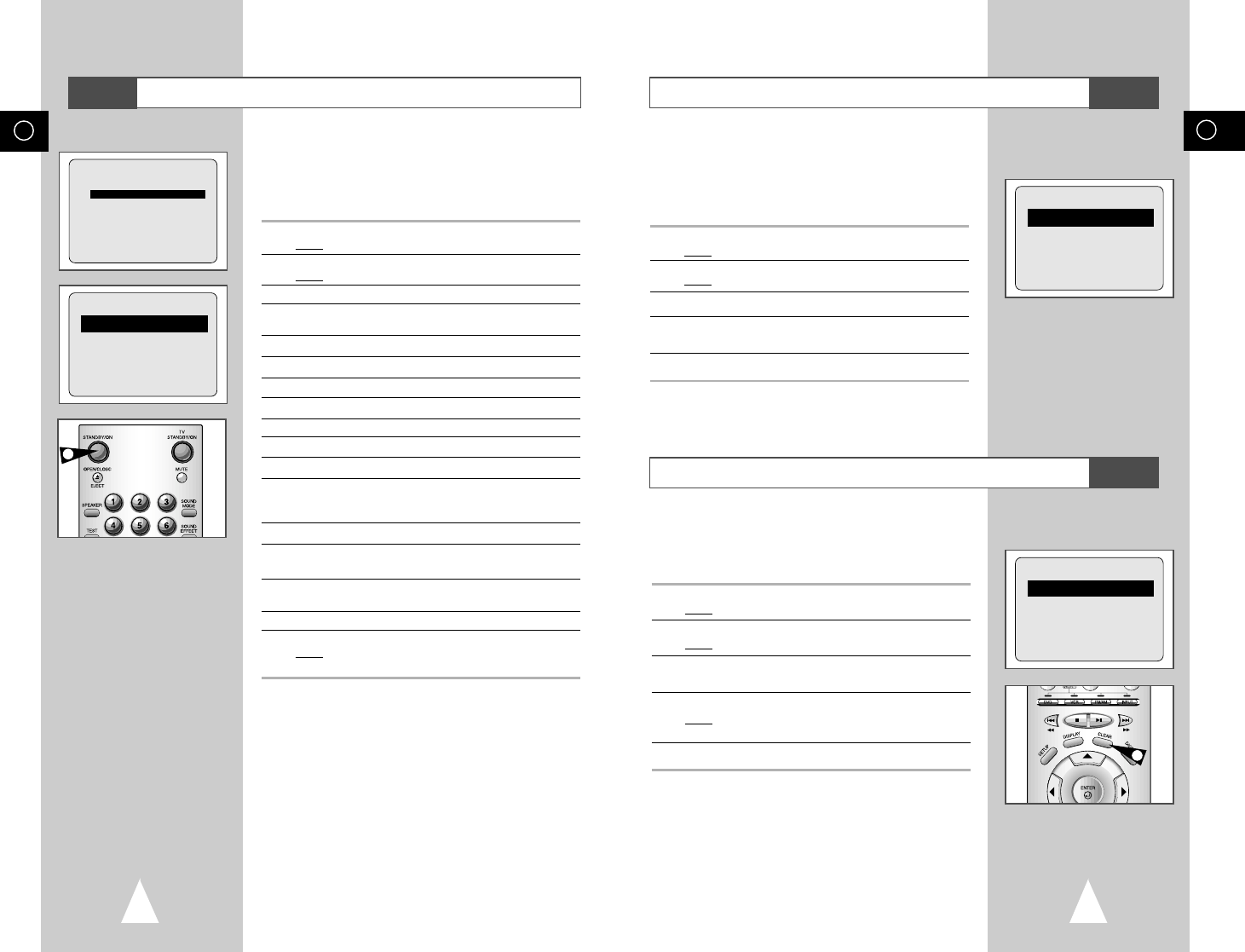GB
35
GB
34
Checking a Preset Recording
Cancelling a Preset Programme
You can check your preset recordings:
◆ When you have finished presetting the DVD-VCR
◆ If you have forgotten which programmes will be
recorded
1 Press TIMER on the remote control.
Result
: The timer selection is displayed.
2 Press the ENTER button to select STANDARD option.
Result
: The TIMER PROGRAMMING menu is displayed.
3 Press the
➐
or
❷
buttons to select the required programme.
4 Press the
➛
or
❿
buttons to select and change any values as
required. For more details, refer to the previous page.
5 On completion, press RETURN twice.
1/JAN TUE 12:09
PR DAY START
→
STOP V/P
1 SA 9 12:00
→
12:50SP -
-- ---- --:--
→
--:---- -
-- ---- --:--
→
--:---- -
-- ---- --:--
→
--:---- -
-- ---- --:--
→
--:---- -
-- ---- --:--
→
--:---- -
➐❷
➛❿
RETURN DELETE:CLEAR
1/JAN TUE 12:09
PR DAY START
→
STOP V/P
1 SA 9 12:00
→
12:50SP -
-- ---- --:--
→
--:---- -
-- ---- --:--
→
--:---- -
-- ---- --:--
→
--:---- -
-- ---- --:--
→
--:---- -
-- ---- --:--
→
--:---- -
➐❷
➛❿
RETURN DELETE:CLEAR
4
You can cancel any programmes that are:
◆ Incorrect
◆ No longer required
1 Press TIMER on the remote control.
Result
: The timer selection is displayed.
2 Press the ENTER button to select STANDARD option.
Result
: The TIMER PROGRAMMING menu is displayed.
3 Select the programme to be cancelled by pressing the
➐
or
❷
buttons.
4 Press the CLEAR button to cancel the selected programme.
Result
: All the recording information is deleted and the broad-
cast will not be recorded.
5 On completion, press RETURN twice.
VCR
VCR
Using the Timer Programming Feature
The Timer Programming feature allows you to preset the DVD-VCR
to record a programme up to one month before that programme is
to be broadcast. Up to six programmes can be preset.
☛ Before presetting a recording, check that the date and
time are correct.
1 Insert the cassette and press TIMER on the remote control.
Result
: The timer selection is displayed.
2 Press the ENTER button to select STANDARD option.
Result
:The TIMER PROGRAMMING menu is displayed.
3 Press
❿☎☎
to select the input source.
4 Select the required station by pressing the
➐
,
❷
buttons or
INPUT
to select the AV1, AV2 input sources.
5 Press
❿
to select the recording day.
6 Select the required day by pressing the
➐
or
❷
buttons.
7 Press
❿
to select the recording start time.
8 Select the required hour value by pressing the
➐
or
❷
buttons.
9 Press
❿
to select the minutes.
10 Select the required minute value by pressing the
➐
or
❷
buttons.
11 Press
❿
to select the recording end time.
12 Select the required recording end time by pressing the
➐
or
❷
buttons, following the same procedure as when selecting the
recording start time.
13 Press
❿
to select the recording speed.
14 Press the
➐
or
❷
buttons to select the SP (Standard Play), LP
(Long Play), AUTO (Auto Tape Speed Select) recording speeds.
15 Press the
➐
or
❷
buttons to toggle between the VPS or PDC
mode (marked
ON) and the non-VPS/PDC mode (marked -).
16 When you have finished, press the RETURN button.
17 Press the STANDBY/ON button to activate the timer.
Result: Before starting recording, the DVD-VCR compares the
timer duration with the remaining time on the cassette.
➢ Auto Tape Speed Select. The DVD-VCR’s “Auto Tape
Speed Select” function compares the duration of the timer
recording to the actual recording time remaining on the
tape loaded. If there is insufficient tape to complete a
timer recording in AUTO mode, the DVD-VCR
automatically switches to LP mode to record the whole
programme.
1/JAN TUE 12:09
PR DAY START
→
STOP V/P
1 SA 9 12:00
→
12:50SP -
-- ---- --:--
→
--:---- -
-- ---- --:--
→
--:---- -
-- ---- --:--
→
--:---- -
-- ---- --:--
→
--:---- -
-- ---- --:--
→
--:---- -
➐❷
➛❿
SET:
❿
RETURN DELETE:CLEAR
TIMER METHOD
STANDARD
SHOWVIEW
RETURN
➐❷
ENTER
VCR
17