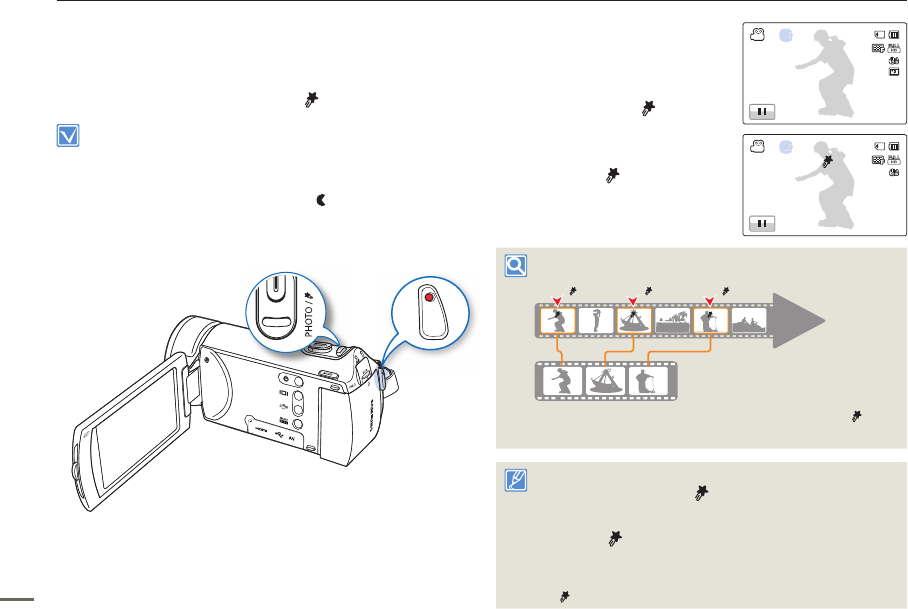TAGGING GREAT MOMENTS WHILE
RECORDING (MY CLIP FUNCTION)
Using the My Clip function, you can tag good scenes while recording
and enjoy the scenes tagged as My Clip (
) from a long video.
Insert a memory card.
page 34
Set the appropriate storage media. (HMX-H405 only)
page 33
Open the LCD screen to turn on the camcorder.
Your camcorder turns
on automatically when you open the LCD screen.
Set the Lens open/close switch to open ( ).
page 16
Select the record mode by pressing the MODE button.
page 29
•
•
•
•
•
1.
Press the Recording start/stop
button.
The recording (
) indicator
appears, an d recording starts.
2.
Press the PHOTO /
(My Clip)
button every great moment while
recording.
The camcorder tags the scene
as My Clip (
).
3.
To stop recording, press the
Recording start/stop button again.
Understanding the My Clip function
When the camcorder extracts the scenes tagged as My Clip ( ) and
creates one file with them, the file is saved in the video thumbnail view.
My Clip ( )
My Clip ( )
My Clip ( )
During a video
recording
The camcorder tags the scene so that it starts 3 seconds before
you pressed the PHOTO / (My Clip) button and ends 5
seconds after.
You can also tag any scenes in a video by pressing the
PHOTO /
(My Clip) button during a video playback.
To skip boring parts of a video and enjoy exciting parts, you can
combine the tagged scenes sequentially. page 72
The camcorder can tag up to 999 scenes from a video as My Clip
(
) scenes.
•
•
•
•
•
•
Basic recording
00:00:20 [307Min]