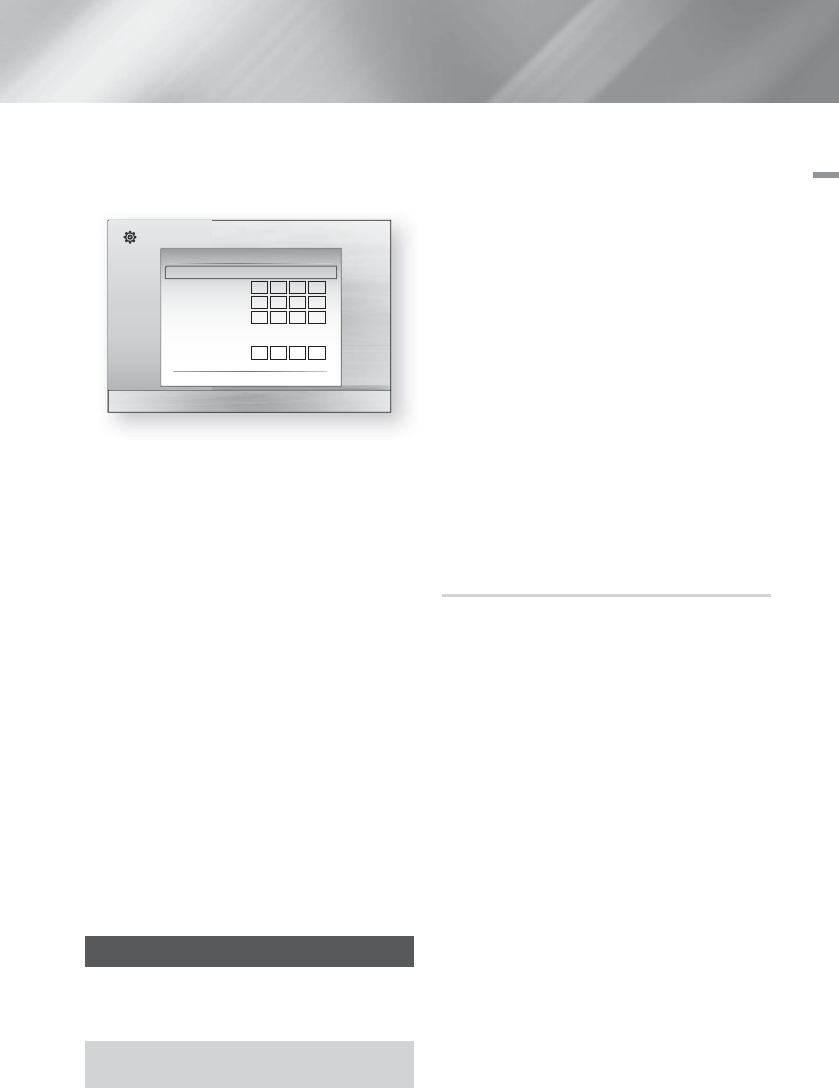-
Meine Anlage macht alles aber neuerdings kein Bild beim abspielen von Blue rays. Ton funktioniert, Eingereicht am 30-12-2024 19:34
Antworten Frage melden -
Ich kann keine Sender wählen. Es kommt kein Ton beim Tuner. CD funktioniert. Eingereicht am 13-8-2018 11:09
Antworten Frage melden -
Wenn bei blu-ray player Fan ng anzeigt und sich selbst ausschaltet was muss man da machen Eingereicht am 18-6-2017 23:37
Antworten Frage melden -
Nachdem mein Gerät hochgefahren ist erscheint im Display"Protection" und das Gerät schaltet wieder ab.
Antworten Frage melden
Garantie habe ich nicht.
Was kann ich tun? Eingereicht am 15-1-2017 18:57 -
nach dem einschalten erscheint im Display die Meldung FAN NG dann schaltet sich das gerät ab. Eingereicht am 6-7-2014 15:20
Antworten Frage melden-
Da scheint es ein Problem mit dem Lüfter zu geben. Ich empfehle (wenn noch Garantie vorhanden ist) in den Laden zurückzubringen und es reparieren zu lassen. Beantwortet 19-2-2015 20:36
Finden Sie diese Antwort hilfreich? (1) Antwort melden
-
-
-
Ich haue einfach auf das Gehäuse und es geht wieder wochenlang ohne Probleme! Beantwortet 10-2-2017 at 20:13
Finden Sie diese Antwort hilfreich? (1) Antwort melden
-
-
Wie Speicher ich die Radiosender bei Samsung HTF 4200 Eingereicht am 29-12-2013 14:34
Antworten Frage melden-
wie speicher ich die radiosender bei samsung htf 4200 Beantwortet 11-5-2014 10:26
Finden Sie diese Antwort hilfreich? (18) Antwort melden
-
-
Fersehton läuft nicht über HT-F4200 Eingereicht am 28-12-2013 21:12
Antworten Frage melden-
In dem Fall verfügt der TV nicht über ARC. Man muss dann vom Kopfhörerausgang des Tv´s in die Scartbuchsen des Heimkinos gehen. Danach auf der Fernbedienung des Heimkinos oben rechts auf Scart klicken :). Beantwortet 5-1-2014 16:36
Finden Sie diese Antwort hilfreich? Antwort melden
-