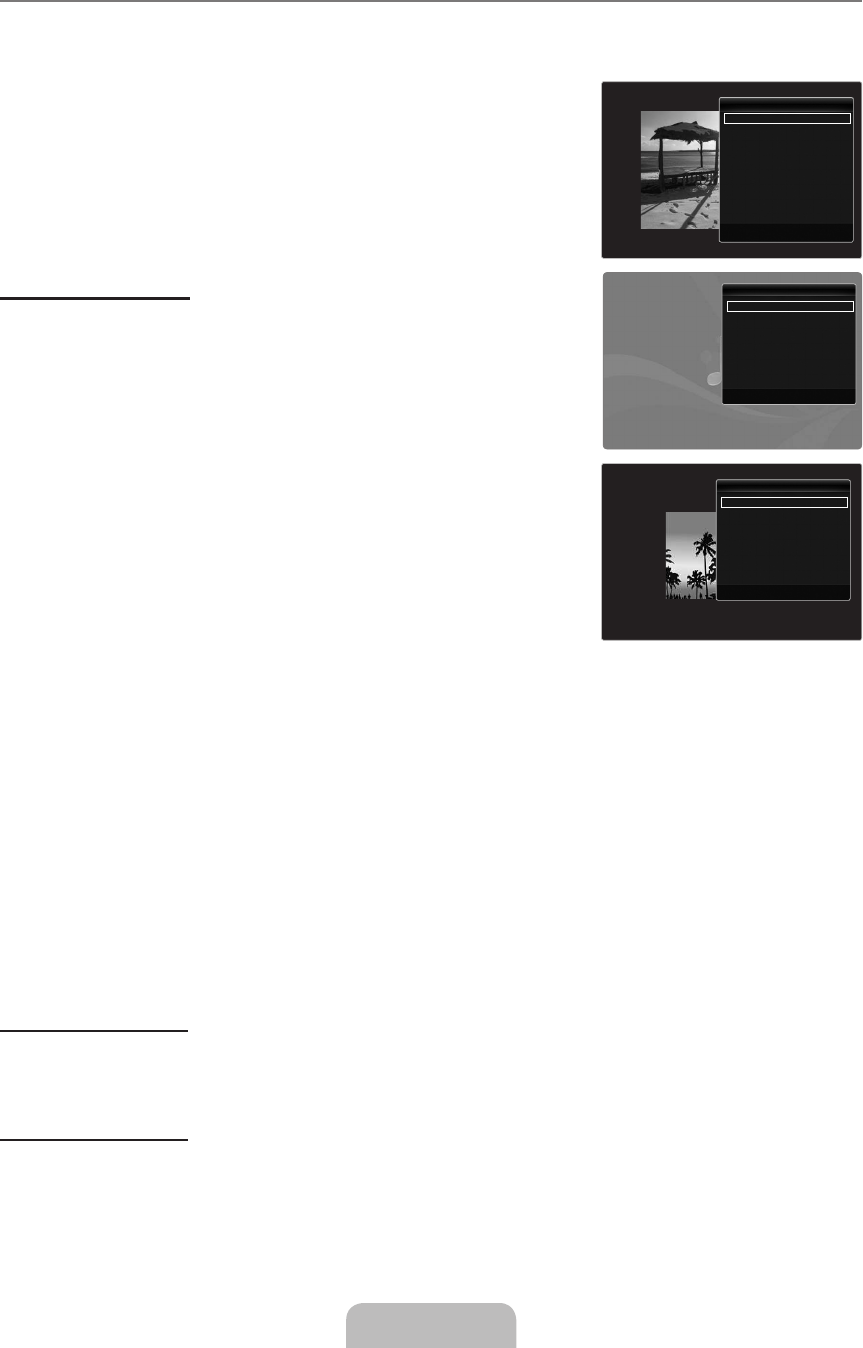English - 36
Slide Show / Music Play / Movie Play Option Menu
1. During a slide show (or when viewing a photo) or playing a music or movie, press the
TOOLS button to set the option.
2.
ENTER
E
button.
Picture Setting / Sound Setting
You can select the picture and sound settings.
Information
The file information is displayed.
Remove Safely
You can remove the device safely from the TV.
Slide Show Option Menu
Stop Slide Show / Start Slide Show
You can start or stop a SlideShow.
You can select the slide show speed.
This function is available only during a slide show.
You can also change the speed of the Slide Show by pressing the
π
(REW) or
μ
(FF) button during the Slide Show.
Slide Show Effect
You can select the screen transition effect used in the slideshow.
None / Fade1 / Fade2 / Blind / Spiral / Checker / Linear / Stairs / Wipe / Random
This function is available only during a slide show.
Rotate
You can rotate photos saved on a USB memory device.
The rotated file is not saved.
Zoom
To move the enlarged photo image, press the
ENTER
E
enlarged picture is smaller than the original screen size, the location change function doesn’t work.
The enlarged file is not saved.
Background Music
You can select background music when watching a Slide Show.
To use this feature, there must be music and photo files stored on the USB device.
Loading music files is needed to change BGM mode. Play music files in music category to load.
Music Play Option Menu
You can play music files repeatedly.
Movie Play Option Menu
Play video at the screen size or original size.
Caption Setting
You can set the captions for the movie.
¦
❑
❑
❑
❑
❑
N
N
❑
■
N
❑
N
N
N
❑
N
N
❑
N
N
❑
❑
❑
U
E
e
U
L
e
U
E
e
2009-05-19 3:43:08