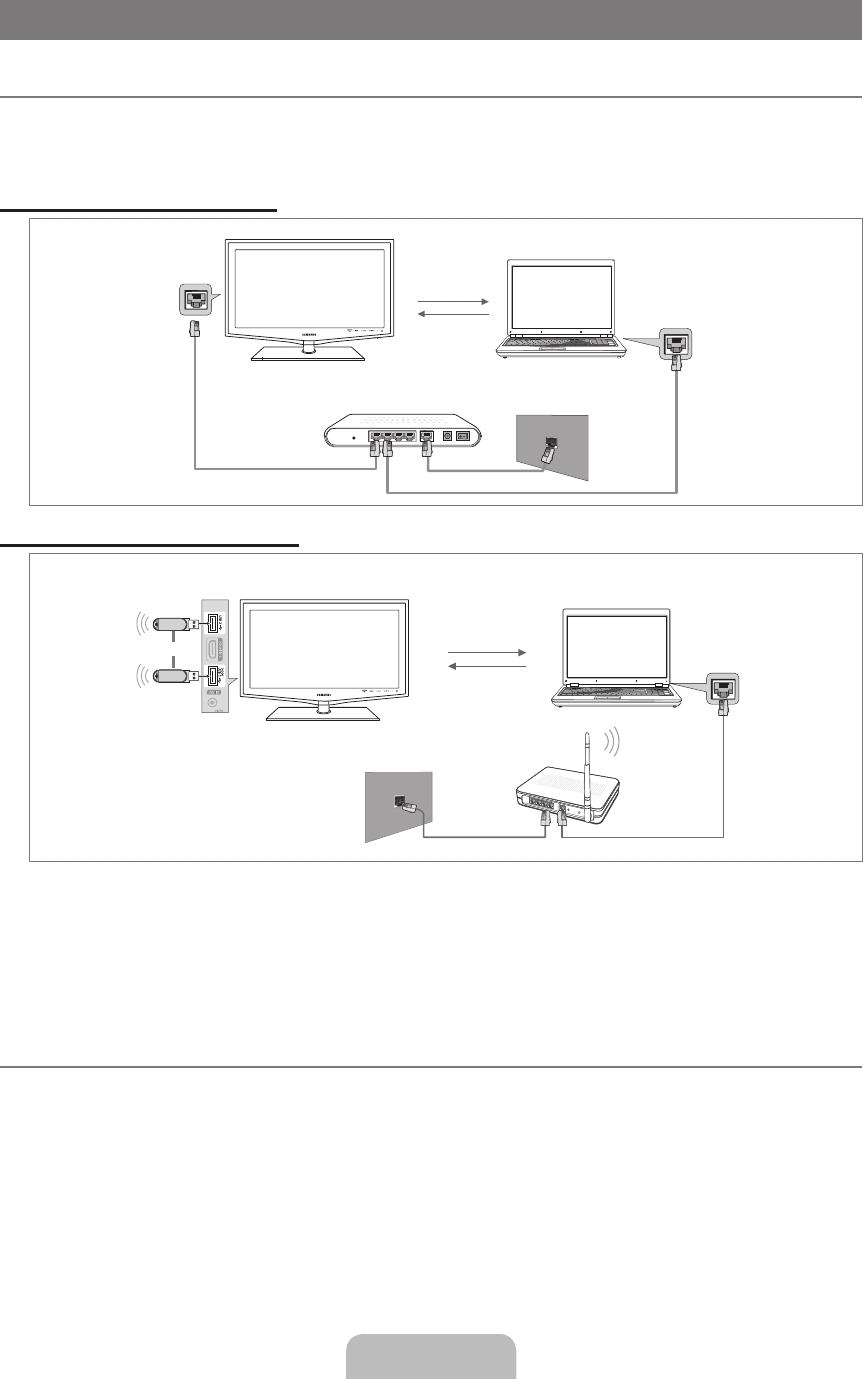English - 42
MEDIA PLAY-DLNA
Setting the DLNA Network
DLNA allows you to watch pictures, musics and videos saved on your PC or on your TV through a network connection in Media
Play mode. This removes the need to copy them to a USB storage device and then connect the device to your TV. To use DLNA,
the TV must be connected to the network and the DLNA application must be installed on your PC.
Network Connection Diagram-Cable
Network Connection Diagram-Wireless
1. For more information on how to configure your network, refer to ‘Setting the Network’.
You are recommended to locate both TV and PC in same subnet. The first 3 parts of the subnet address of the TV and
the PC IP addresses should be the same and only the last part (the host address) should be changed. (e.g. IP Address:
123.456.789.**)
2. Connect the PC to which the
Samsung PC Share Manager program will be installed and the external modem using a LAN
cable.
You can connect the TV to the PC directly without connecting it through a Sharer (Router).
Installing the DLNA Application
To play content on the PC on the TV, you have to first install the application.
To use the DLNA function smoothly, use the
program in the CD-ROM supplied with the TV or use the Samsung PC Share Manager program corresponding to the TV
model that can be downloaded from the Samsung web site.
¦
N
N
¦
LAN
External Modem
(ADSL/VDSL/Cable TV)
TV
PC
LAN
LAN Cable
Wireless IP sharer
TV
PC
TV Side Panel
or
Samsung Wireless
LAN Adapter
LAN
BN68-02325A-Eng.indb 42 2009-05-19 3:43:16