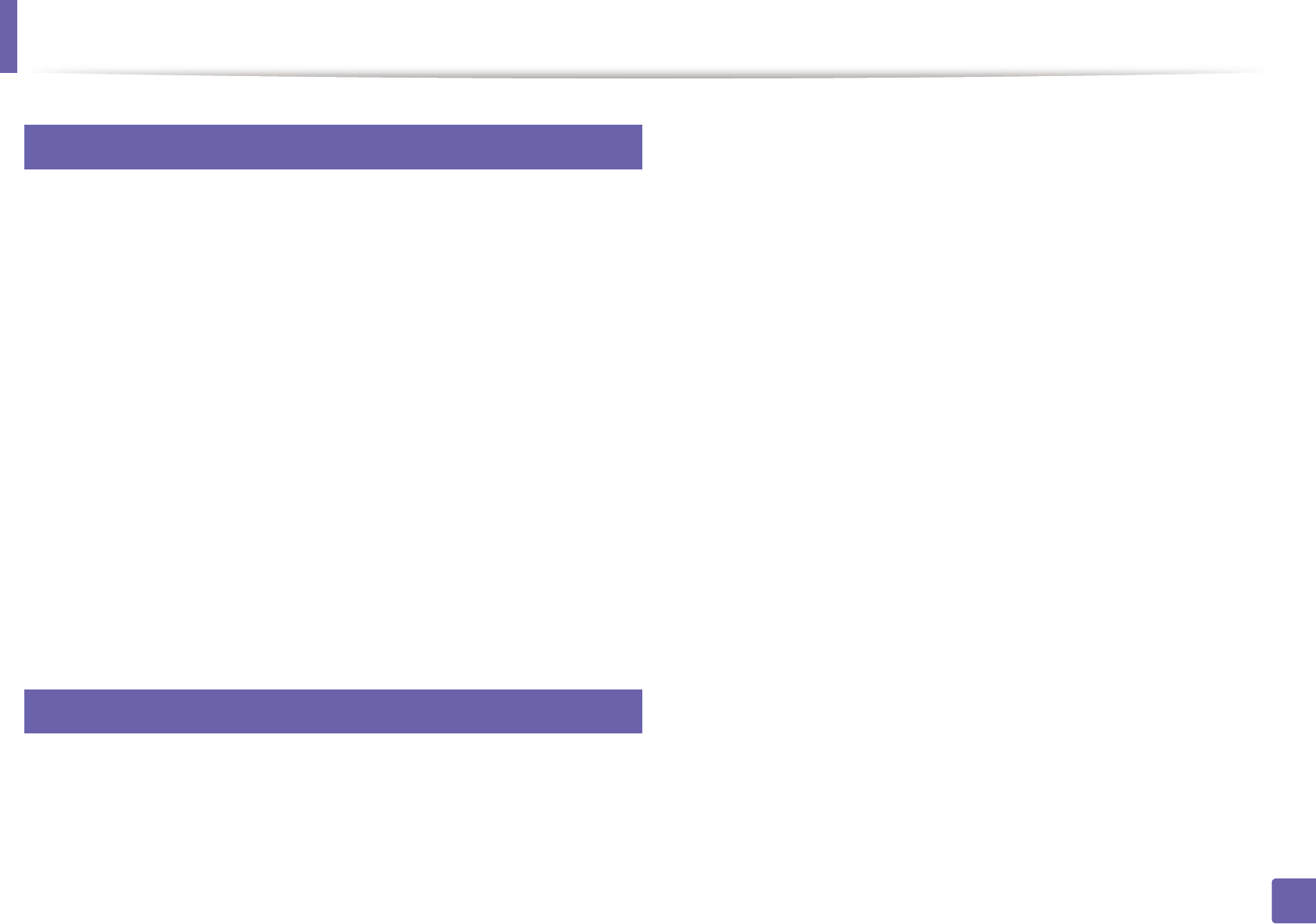-
Drucker zeigt Papierstau an aber da ist keins zu sehen
Antworten Frage melden
Was kann ich tun?
Eingereicht am 8-12-2022 20:19 -
wie kann icvh den Drucker öffnen wenn papier verklemmt
Antworten Frage melden
Eingereicht am 7-6-2020 10:13 -
stellt sich auf querformat auch wenn ich längstformat eingebe Eingereicht am 21-3-2020 14:11
Antworten Frage melden -
Bei dem Drucker blinkt permanent die rote Lampe. Sofort nach dem Einschalten. Das Drucken
Antworten Frage melden
funktioniert einwandfrei. Eingereicht am 20-3-2020 16:16 -
der drucker zieht kein papier ein. kein papierstau Eingereicht am 9-8-2019 12:35
Antworten Frage melden -
.. wie kann ich den drucker ml-2165 öffnen, und ein stück restpaier entfernen?
Antworten Frage melden
Eingereicht am 3-11-2018 19:03 -
möchte drucker mit cd instalieren habe es schon mehrmals aber ohne erfolg probiert: WIE MUSS ICH DA VORGEHEN Eingereicht am 14-6-2018 15:05
Antworten Frage melden -
drucker offline im Display 2 mal bllnkende rote anzeige Eingereicht am 6-4-2018 03:58
Antworten Frage melden -
Drucker druckt schwarze Längsstreifen nach dem Druck von sehr vielen Seiten Was kann ichmachen?
Antworten Frage melden
Eingereicht am 16-1-2018 16:49 -
Papierstau: Eine Seite klemmt zwischen den "Walzen" und lässt sich nicht bewegen. Was kann ich tun? Eingereicht am 6-12-2017 11:50
Antworten Frage melden -
Drucker offline, obwohl angeschlossen,
Antworten Frage melden
was kann man tun? Eingereicht am 13-11-2017 20:45 -
drucker ml 2165 lässt sich zoner nicht ganz eischieben Eingereicht am 17-10-2017 17:32
Antworten Frage melden -
wie kann ich eine drahtlose Verbindung herstellen? Eingereicht am 20-5-2017 16:00
Antworten Frage melden -
suche betruebsanleitung zu sansung drucker ml 1265 Eingereicht am 5-1-2017 19:19
Antworten Frage melden -
kann man dieser Drucker per W.Lan betreiben? Eingereicht am 4-1-2017 15:49
Antworten Frage melden-
du hurensohn due elendes miststückchen schieb dir deinen drucker in dein breites arschlloch Beantwortet 9-8-2019 17:19
Finden Sie diese Antwort hilfreich? Antwort melden
-
-
bei meinem Drucker blinkt eine rote Lampe Eingereicht am 12-12-2015 11:19
Antworten Frage melden-
bei meinem Drucker ML-2165 blinkt im Display eien rote warnleuchte Beantwortet 25-1-2016 15:53
Finden Sie diese Antwort hilfreich? (22) Antwort melden
-
-
Wie kann ein Papierstau entfernt werden? Eingereicht am 26-7-2015 19:14
Antworten Frage melden-
Nach dem entfernen Von gestautem Papier meldet der Drucker weiterhin "Papierstau" Beantwortet 28-7-2015 11:24
Finden Sie diese Antwort hilfreich? (5) Antwort melden
-
-
der Drucker druckt zu groß, wie kann ich dies ändern Eingereicht am 16-12-2014 19:01
Antworten Frage melden-
Ich möchte wissen, wie ich eine größere Schrift ausdrucken,damit eine fast Blinde es noch lesen kann.Muß ich den Druckerknopf länger fest halten, oderzweimal oder was muß ich machen? um einen Brief zu schreiben. Beantwortet 9-2-2015 16:15
Finden Sie diese Antwort hilfreich? (5) Antwort melden
-
-
Papierstau beseitigen
Antworten Frage melden
Eingereicht am 20-6-2014 12:47-
Siehe Seite 9 & 55 Beantwortet 20-6-2014 18:22
Finden Sie diese Antwort hilfreich? (3) Antwort melden
-
-
mein Samsung ml 2165 druckt Rezepte aus dem pc im Querformat.
Antworten Frage melden
wie kann ich in Hochformat umändern? Eingereicht am 3-1-2014 16:03-
Das ist im textverarbeiter eine option, "seite einrichten". Ansonsten kasst du das beim druck dialog auch noch ändern. Beantwortet 3-1-2014 16:09
Finden Sie diese Antwort hilfreich? Antwort melden
-