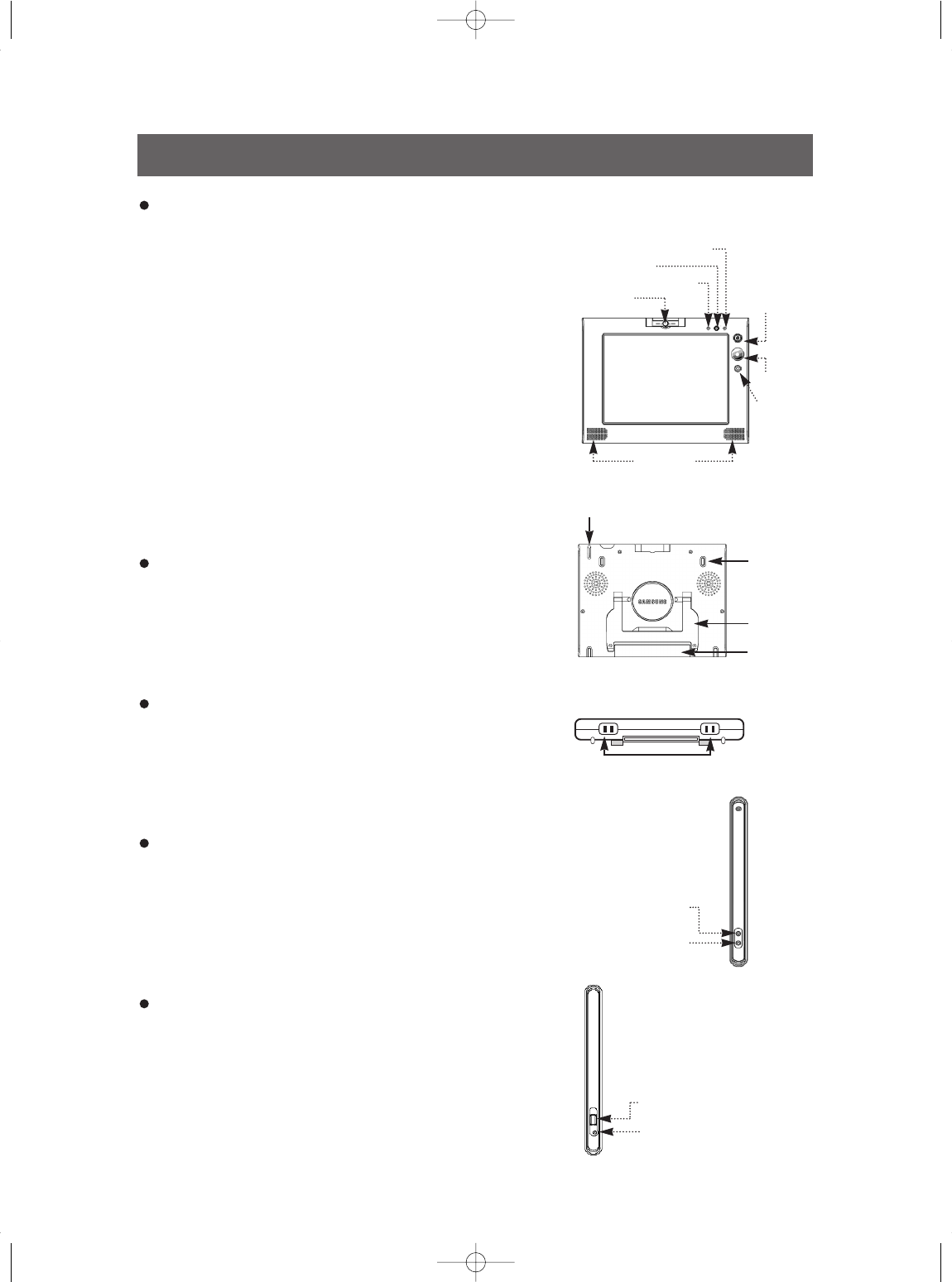30
Front view
Camera: Photo picture album function for photos and images
Display Lamp: Displays system power and network status
Network Display Lamp: Displays system status of wireless network.
If this lamp blinks, the wireless network is not working properly. You
should recheck the settings of both the HomePAD
TM
and Access
Station evices.
Power Button: Turns the system power on and off
Scroll Button: Moves the cursor on the preferred screen display.
The scroll button is located on front right of the HomePAD
TM
.
You can scroll a screen on the lnternet and control the volume & the
channel of the TV
Home Button: Quits the current function, and returns to default
screen.
Speaker: Built-in Speaker
Microphone: Built-in Microphone
LCD: Display Touch Screens.
Back view
Battery Case: Built-in battery
Stand: Secures HomePAD
TM
on a desk
Slip Pad: Prevents HomePAD
TM
from slipping on a desk and in the
docking station
Stylus pen:Use to touch the screen.
Bottom view
Docking Connection Port: To charge the HomePAD
TM
, mount the
connection port of HomePAD
TM
in the door of the refrigerator (docking
station)
Right view
Head Phone Connection Port: Connects to commonly used PC
headphones
Microphone Connection Port: Connects to external microphones.
Use standard PC microphones
Left view
USB Connection Port: To connect to commonly used USB key-
board USB mouse. If you wish to use an external key board please
make sure that it is compatible with USB.
The USB Keyboard is similar to a desktop keyboard and some keys
might not work properly.
VIEWS OF HomePAD
TM
Slip pad
Stylus pen
Headphone port
Microphone port
Stand
Battery
case
Camera
Docking connection port
Speaker
AC adaptor port
USB port
Microphone
Network display lamp
Power button
Scroll button
Home button
Power display lamp
DA68-01174A 12/13/02 12:57 PM Page 30