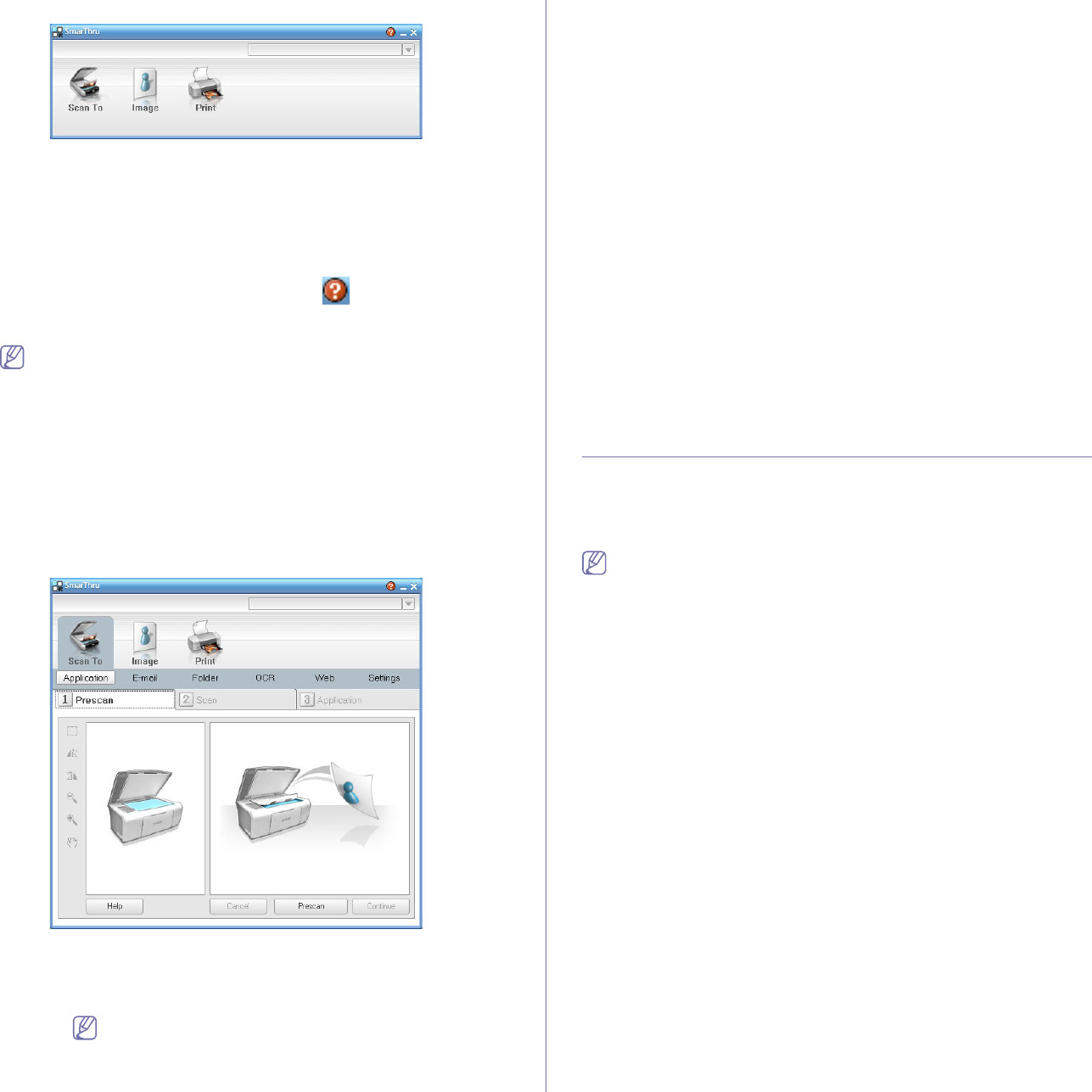-
wo befindet sich beim Samsung SCX-4623F die Batterie? Eingereicht am 28-7-2023 16:51
Antworten Frage melden -
Wei wechsle ich die Tonerkartusche beesitze kene Betribsanweisung Eingereicht am 26-11-2021 13:19
Antworten Frage melden-
Hallo, ein Handbuch gibt es unter diesem Link: file:///D:/KREMPEL/Druckerhandbuch_SamsungSCX-4623F.pdf
Finden Sie diese Antwort hilfreich? (2) Antwort melden
Auf S. 120 steht, wie man die Tonerkassette wechselt. Viel Erfolg! Karin Beantwortet 6-12-2021 00:49
-
-
Hallo, ich muss die Tonerkartusche tauschen, doch lässt sich die Klappe vorn am Drucker einfach nicht öffnen. Ich will das nicht mit Gewalt machen - habe Angst, dass vielleicht ein Plastikteil abbrechen könnte. Gibt es einen Trick? Sollte ich einfach mutig mit Kraft an den beiden Einbuchtungen rechts und links versuchen die Klappe nach vorn zu ziehen? - Danke im Voraus für die Hilfe. Karin Eingereicht am 2-10-2021 13:14
Antworten Frage melden -
Was muss auf dem Bedienfeld zu lesen sein um zu drucken
Antworten Frage melden
Eingereicht am 23-5-2020 12:44 -
Ich kann mit dem Gerät gut kopieren, faxen. Aber ich habe keinerlei Anleitung, wie ich damit einen Text einscanne, um ihn über meine Email zu verschicken. Das ist für mich sehr wichtig, besonders da ich mir unter den gegebenen Einschränkungen keine Person zu Hilfe rufen kann. Eingereicht am 24-3-2020 19:27
Antworten Frage melden -
der Samsung SCX-4623F meldet "Klappe offen schliessen" obwohl keine Klappe offen ist. Auch ein Tonerwechsel hilft nicht weiter.
Antworten Frage melden
Wer weiß Rat? Danke. Eingereicht am 1-2-2020 01:31-
leider habe ich keine Antwort aber genau dasselbe Problem, -würde liebend gerne ebenfalls das Problem lösen Beantwortet 25-8-2020 15:16
Finden Sie diese Antwort hilfreich? (7) Antwort melden
-
-
Wie kann ich Dateien vom Smartphone auf den Drucker kopieren Eingereicht am 22-8-2019 19:17
Antworten Frage melden -
Ist anschließen nur über Stromkabel zum kopieren möglich Eingereicht am 28-1-2019 11:36
Antworten Frage melden -
tonerwechsel scx 4623 Eingereicht am 1-6-2014 22:51
Antworten Frage melden-
Wie wird der Toner gewechselt Beantwortet 5-8-2016 15:32
Finden Sie diese Antwort hilfreich? (7) Antwort melden
-