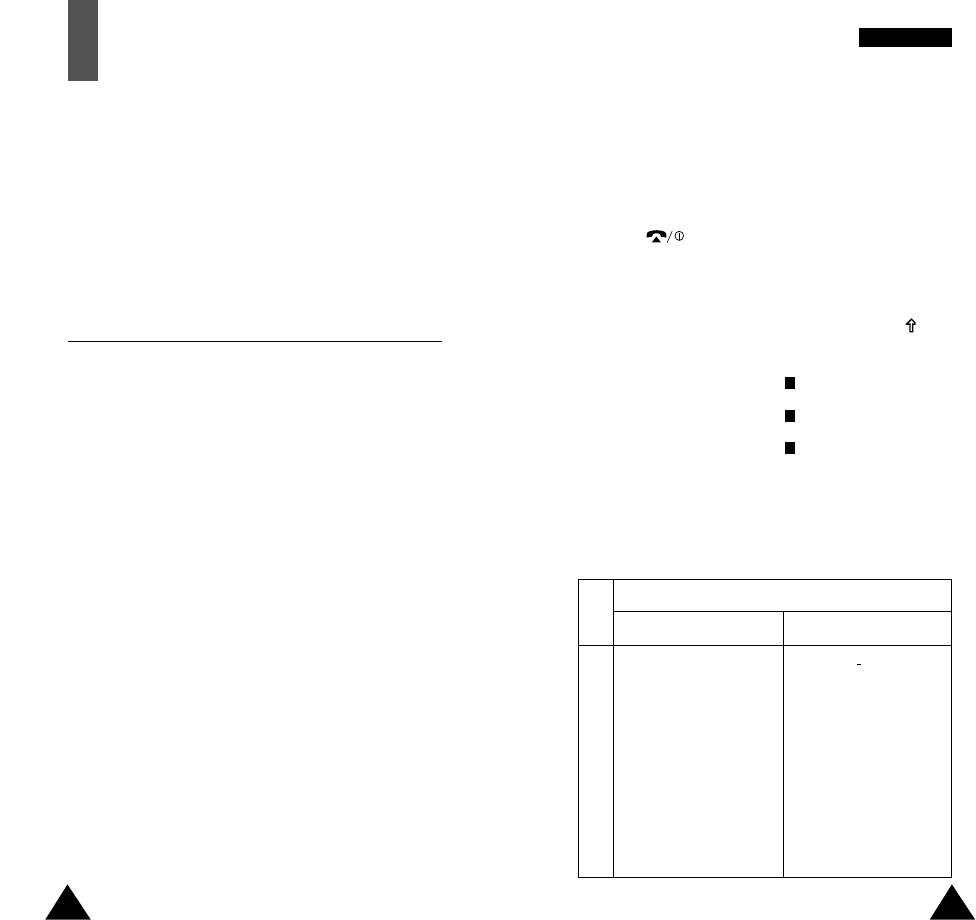6. If you do not want to save the number and name
in the suggested location, press the C key to clear
the location number and enter your preferred
location by pressing the number keys.
7. Press OK to store the name and number.
8. Press to return to the idle screen.
Entering a Name
1. To select... Then press the soft
key until...
Upper case characters
A
is displayed.
Lower case characters
a
is displayed.
Numbers only
1
is displayed.
2. Press the key labelled with the required letter:
• Once for the first letter
• Twice for the second letter
• And so on
34 35
PPhhoonneebbooookk
Phonebook
You can store phone numbers and their corresponding
names in the memory of your SIM card. In addition,
you can store up to 100 numbers and names in the
phone memory. The SIM card and phone memories,
although physically separate, are used as if they were
a single entity, called the phonebook.
Storing a Phone Number with a Name
As soon as you start to enter a number, Save appears
above the left soft key to allow you to store the
number in the phonebook.
1. Key in the number to be stored.
Note: If you make a mistake while entering a
number, correct it using the C key. For
further details, refer to page 24.
2. When you are sure that it is correct, press the
Save soft key.
3. Enter the corresponding name (the maximum
length depends on your SIM card). For information
on how to enter a name, see opposite.
4. When you are satisfied, press the OK soft key.
The phone now displays the first free location in
the phone memory for you to save the number and
name. If the phone memory is full, the first free
location in the SIM card is displayed.
5. Press the right soft key to toggle between the
phone (To Phone) and card (To Card) memories.
Key
1
2
3
4
5
6
7
8
9
0
.1!?&i¿§
ABC2ÄÅÆÇΓ
DEF3É∆Φ
GHI 4ΘΨ
JKL5Λ
MNO6ÑØÖö
PQRS7ΠΣ Ξ
TUV8üü
WXYZ9Ω
0,:;‘“/=
%@
£$¥
¤
§
abc2àäåæΓ
def3èéΦ
ghi 4ì Ψ
jkl5Λ
mno6ñøòö
pqrs7ßΣΞ
†uv8ùü
wxyz9Ω
-+()* #<>
Characters in the Order Displayed
Upper Case Lower Case
Space Space