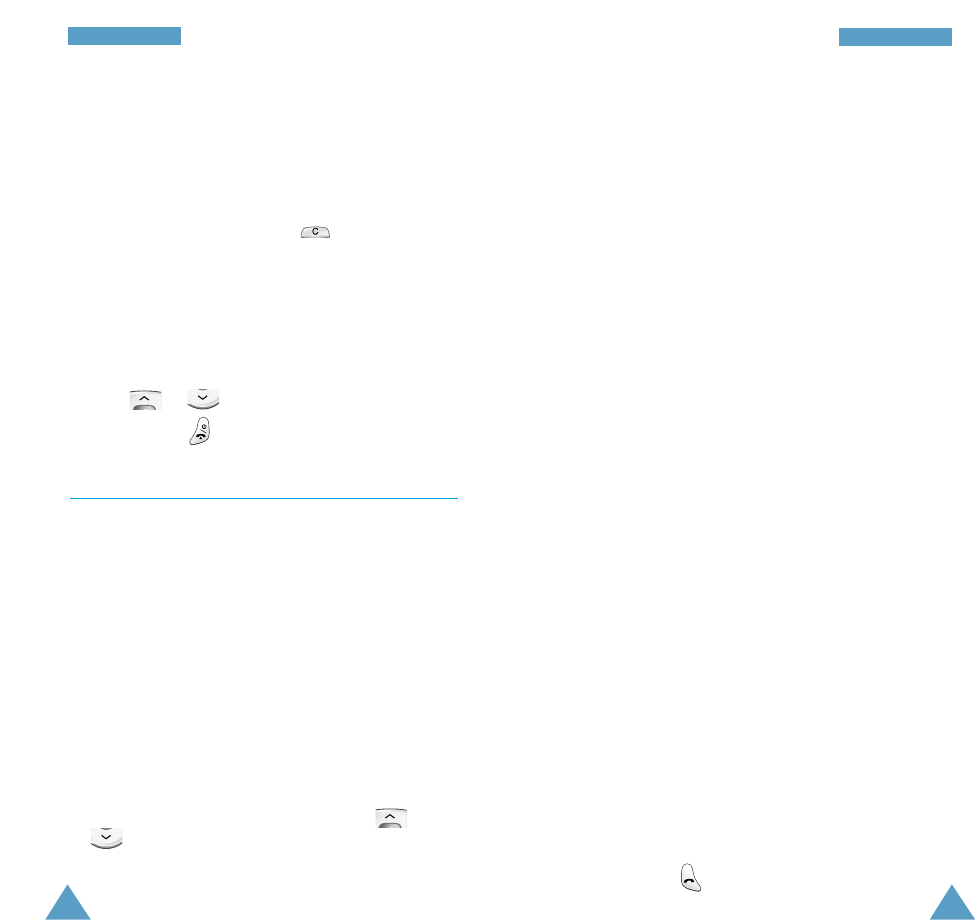37
PPhhoonneeBBooookk
36
PPhhoonneeBBooookk
If the card memory is full, the first free location in
the phone memory is displayed.
5. Press the right soft key to toggle between the phone
(To Phone) and card (To Card) memories.
6. If you do not want to save the number and name in
the suggested location, press to clear the
location number and enter your preferred location by
pressing the number keys.
7. Press the OK soft key to store the name and number.
8. You can access the phonebook options by pressing
the Options soft key, or scroll through the memory
with or .
To exit, press .
Using the Phonebook Options
When storing or viewing a number in the phonebook,
Options appears above the left soft key to allow you to
access the phonebook options, described in the
following paragraphs.
Accessing the Options
To access the various phonebook options, proceed as
follows.
1. Press the Options soft key.
The first available option is highlighted.
2. Scroll to the required option by pressing or
.
3. Press the Select soft key.
The following options are available.
Voice Record
Note: This option appears only when no name has
been recorded.
This option allows you to add a voice tag to the
number.
Follow the instructions given by your phone to record
the required name.
Play Voice
Note: This option appears only when you have already
recorded some names.
This option plays back the names that you have
recorded.
Voice Delete
Note: This option appears only when you have already
recorded some names.
This option allows you to delete a specific voice entry..
You are asked to confirm the deletion by pressing the
OK soft key.
Paste
This option allows you to paste the phonebook number
into the normal dialling mode. Use this option to dial a
number similar to one in the phonebook (a different
extension in the same office, for example).
Use the ❙!soft key to change the number as required;
refer to page 22 for further details. When you are ready
to dial, press .