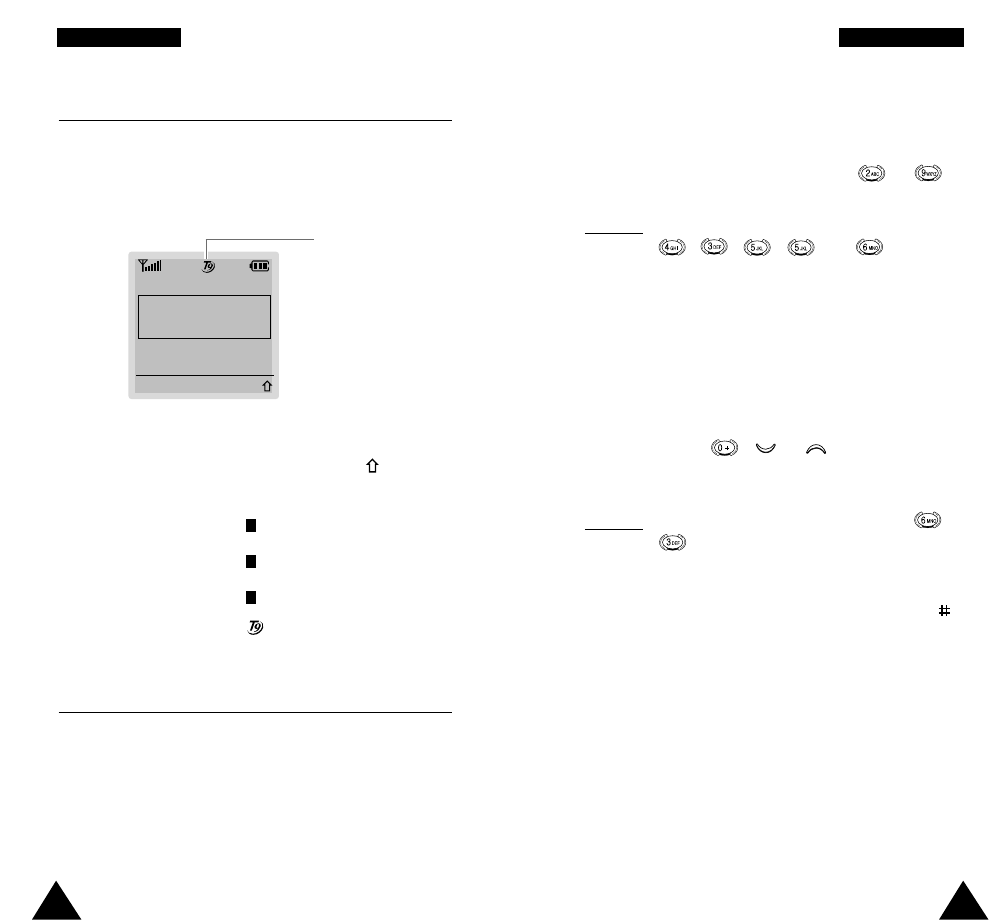45
EEnntteerriinngg TTeexxtt
44
EEnntteerriinngg TTeexxtt
Changing the Text Input Mode
When you are in a field that allows characters to be
entered, you will notice the text input mode indicator in
the display.
Enter Name
I
OK
Text input mode
indicator
To select... Then press the soft
key until...
Upper-case characters is displayed. See page 46.
Lower-case characters is displayed. See page 46.
Numbers only is displayed. See page 47.
The T9 mode is displayed. See below.
Using the T9 Mode
The T9 predictive text input mode allows you to key in
any character using single keystrokes. This text input
mode is based on a built-in dictionary.
1
a
A
1. When you are in the T9 predictive text input mode,
start entering a word by pressing keys to .
Press each key only once for one letter.
Example
: to enter HELLO in the T9 mode, press
, , , and .
The word that you are typing appears in the display. It
may change with each key that you press.
2. Enter the whole word before editing or deleting and
keystrokes.
3. If the word is correct, start entering the next word.
Otherwise, press , or repeatedly to
display alternate word choices for the keys that you
have pressed.
Example
: OF and ME both share the sequence ,
. The phone displays the most
commonly used choice first.
4. Complete each word with a space by pressing the
key.
• To type words not found in the T9 mode, change the
text input mode to the upper/lower-case character
input mode. Words typed in these character modes
are automatically added to the T9 dictionary so that
you can type them next time using the T9 mode.