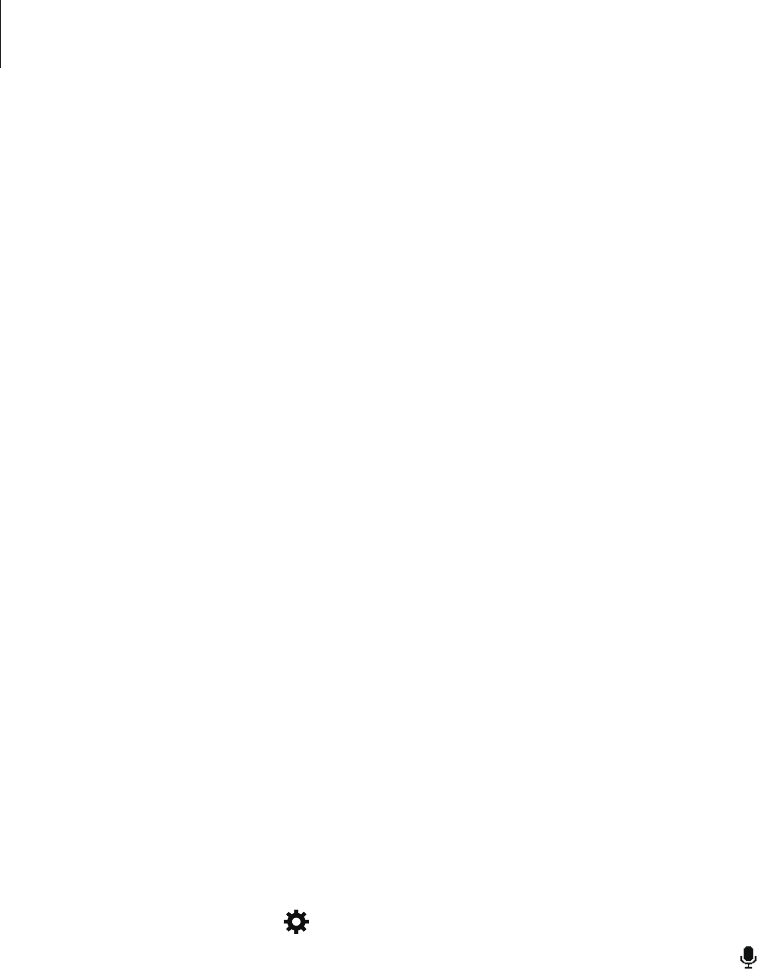-
ich habe zur zeit keinen ton und kann keine musik abspielen Eingereicht am 20-9-2019 18:11
Antworten Frage melden -
Anrufsperre: Ein- oder ausgehende Anrufe blockieren funktioniert nicht Eingereicht am 4-9-2018 21:52
Antworten Frage melden -
ich komme nicht in meine whats App. Whats App wurde angehalten. Was tun, wieder hineinzukommen? Eingereicht am 3-10-2017 10:01
Antworten Frage melden -
möchte die einzelne sybole erklärt haben auf den händy
Antworten Frage melden
Eingereicht am 26-7-2017 12:46 -
Wie entferne ich Sperrung "Zweimal tippen zum Entsperren" Eingereicht am 26-5-2017 17:01
Antworten Frage melden-
Link; target="_blank" rel="nofollow" >link</a>
Finden Sie diese Antwort hilfreich? (5) Antwort melden
die einträge vom user voom Beantwortet 16-9-2017 16:30
-
-
Wie kann ich Daten auf die Speicherkarte Verschieben? Eingereicht am 17-4-2017 14:36
Antworten Frage melden -
Habe mein samsung sm-g130hn mit Passwort gesperrt.Wie kann ich die Tastatur mit der ich das Passwort eingebe vergrössern?
Antworten Frage melden
HO Eingereicht am 3-3-2017 11:15 -
Wie wird das Tastenfeld während eines Gesprächs wieder eingeschaltet? Eingereicht am 9-2-2017 12:13
Antworten Frage melden -
Ich möchte das Benutzerhandbuch durchschauen Eingereicht am 18-1-2015 13:20
Antworten Frage melden-
Ich brauche eine komplette Bedienungsanleitung,zum nach lesen. Beantwortet 5-1-2016 13:56
Finden Sie diese Antwort hilfreich? (1) Antwort melden
-
-
was muss ich tun,wenn ich eine sms oder eine mms verschicken will? Eingereicht am 2-1-2015 17:39
Antworten Frage melden-
Das möchte ich auch gern wissen Beantwortet 9-1-2015 15:48
Finden Sie diese Antwort hilfreich? (6) Antwort melden
-
-
-
Datenfreigabe aktivieren :) Beantwortet 8-4-2015 at 13:20
Finden Sie diese Antwort hilfreich? (3) Antwort melden
-