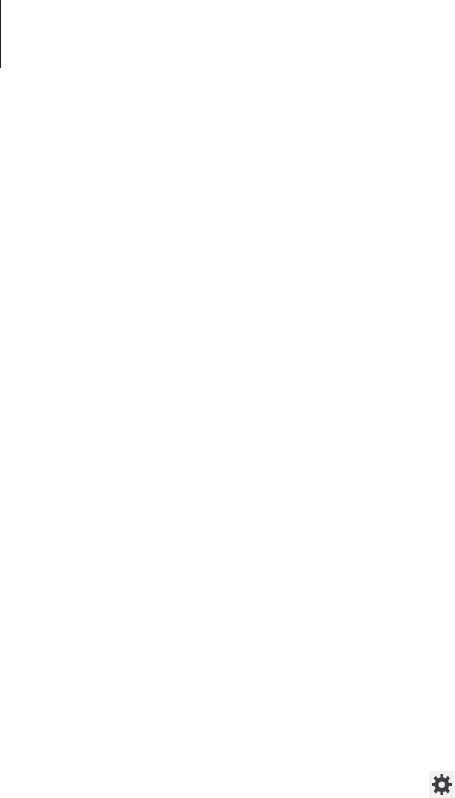-
E-mail Synchronisation hat vor eine Woche aufgehört; kann nur mails senden aber nicht empfangen. Sonst funktioniert alles (Internet,usw.) und auf PC ist mail Empfang in Ordnung.
Antworten Frage melden
Sonst sind Servereinstellungen geprüft und in Ordnung.
Was kann ich machen? Eingereicht am 24-10-2017 16:22 -
Ich kann nicht mein Tab eröffnen, weil ich die Code vergessen habe. Eingereicht am 16-10-2017 11:10
Antworten Frage melden -
wie setze ich mein Tablet auf Werkseinstellung zurück?
Antworten Frage melden
Eingereicht am 13-8-2017 13:50 -
Wie kann ich Musik von dem Tablet SM-T3 auf SM-T5 übertragen Eingereicht am 25-7-2017 18:46
Antworten Frage melden -
Wie kann mann eine Information in die Datei speichern
Antworten Frage melden
Eingereicht am 9-7-2017 11:24 -
ich habe mein passwort vergessen, wie kann ich zurücksetzen auf werkseinstellung Eingereicht am 4-6-2017 22:13
Antworten Frage melden -
wie kann ich die Sprache von englisch auf deutsch umstellen? Eingereicht am 2-4-2017 19:23
Antworten Frage melden -
Wie kann ich mit dem Taplet T310 auf meinem Drucker HP4622 drucken Eingereicht am 8-4-2014 17:36
Antworten Frage melden-
Am Tablet über die Einstellungen den Drucker einrichten Beantwortet 8-4-2014 17:56
Finden Sie diese Antwort hilfreich? (4) Antwort melden
-
-
kann ich eine sim Karte in das tablet tun. ? Eingereicht am 18-2-2014 13:12
Antworten Frage melden-
Nein Beantwortet 18-2-2014 15:03
Finden Sie diese Antwort hilfreich? (2) Antwort melden
-