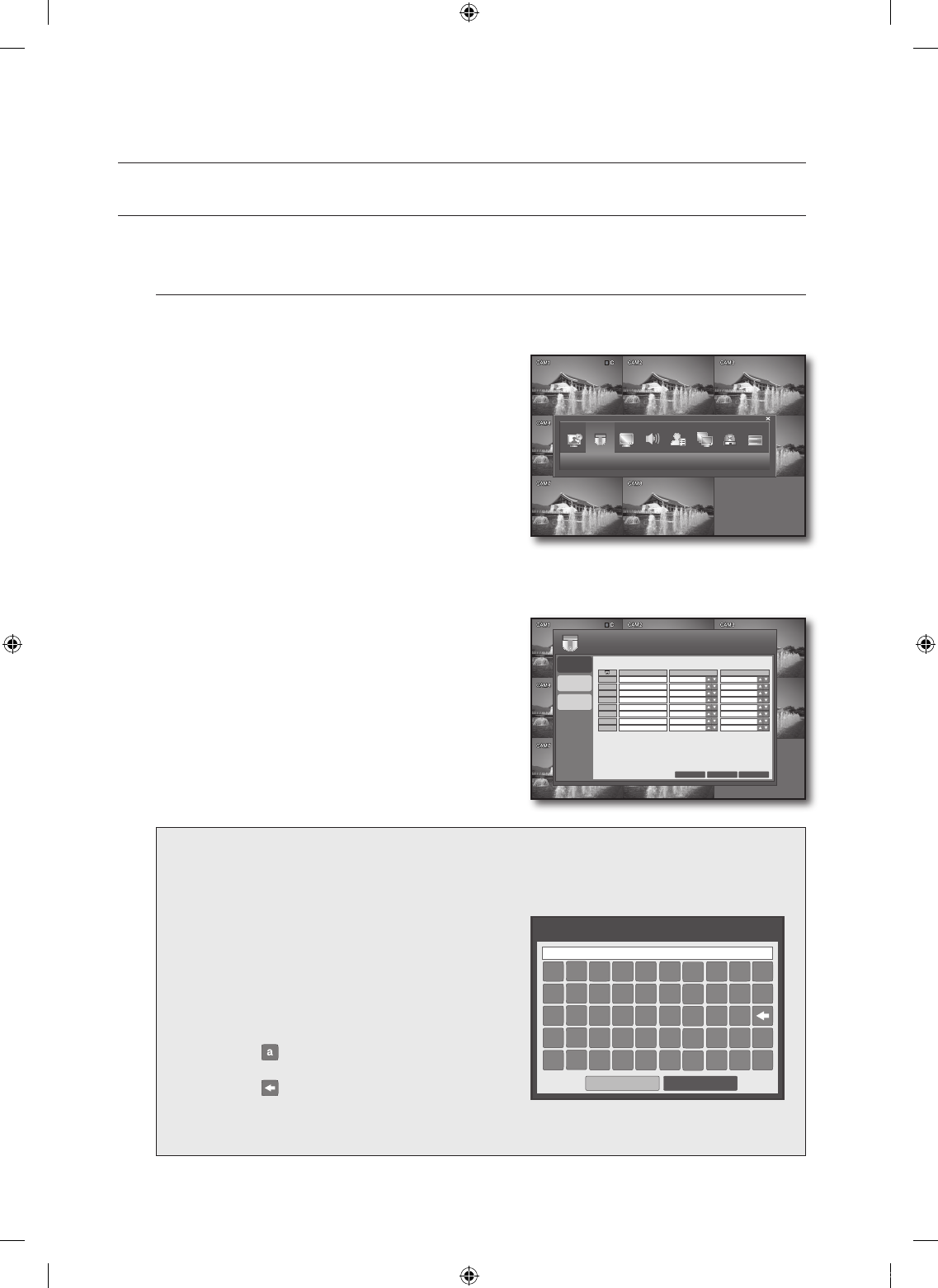CAMERA
You can configure the settings of each connected camera, COLOR and MOTION SENSOR.
CAMERA
You can configure the camera settings of TITLE, COVERT and AUDIO to your preference.
Using the mouse may make setup easier.
Use the direction buttons to move to the upper
<CAMERA> icon and press the [ENTER] button.
The CAMERA setup screen appears.
To change the camera title
Select an item in the title column.
The virtual keyboard appears.
Use the remote control or the cursor to select a desired
character.
You can enter up to 8 bytes.
Using the Virtual Keyboard
To enter alphanumeric characters for the ID, password and camera name, you can use the cursor or the
remote control.
Use the direction buttons on the remote control to
move to a desired item and press the [ENTER]
button.
Or simply double-click a desired item.
Use the direction button to move to a desired
character and press the [ENTER] button, or simply
click the character.
Selecting < > will switch the selected character
to the lower case.
Selecting < > will erase the previous character.
When done, press the <ENTER> button on the
bottom.
1.
2.
3.
4.
5.
6.
CAMERA
TITLE
CAMERA
COLOR
MOTION
SENSOR
COVERT
AUDIO
CAM 1
CAM 2
CAM 3
CAM 4
CAM 5
CAM 6
CAM 7
CAM 8
OFF
OFF
OFF
OFF
OFF
OFF
OFF
OFF
CH 1
CH 1
CH 1
CH 1
OFF
OFF
OFF
OFF
CH 1
CH 2
CH 3
CH 4
CH 5
CH 6
CH 7
CH 8
CANCEL
APPLY CLOSE
CAMERA
VIRTUAL KEYBOARD
. @ # $ % & * ( )
1 2 3 4 5 6 7 8 9 0
A B C D E F G H I
J K L M N O P Q R /
S T U V W X Y Z _
a
ENTER
CANCEL
CAM1