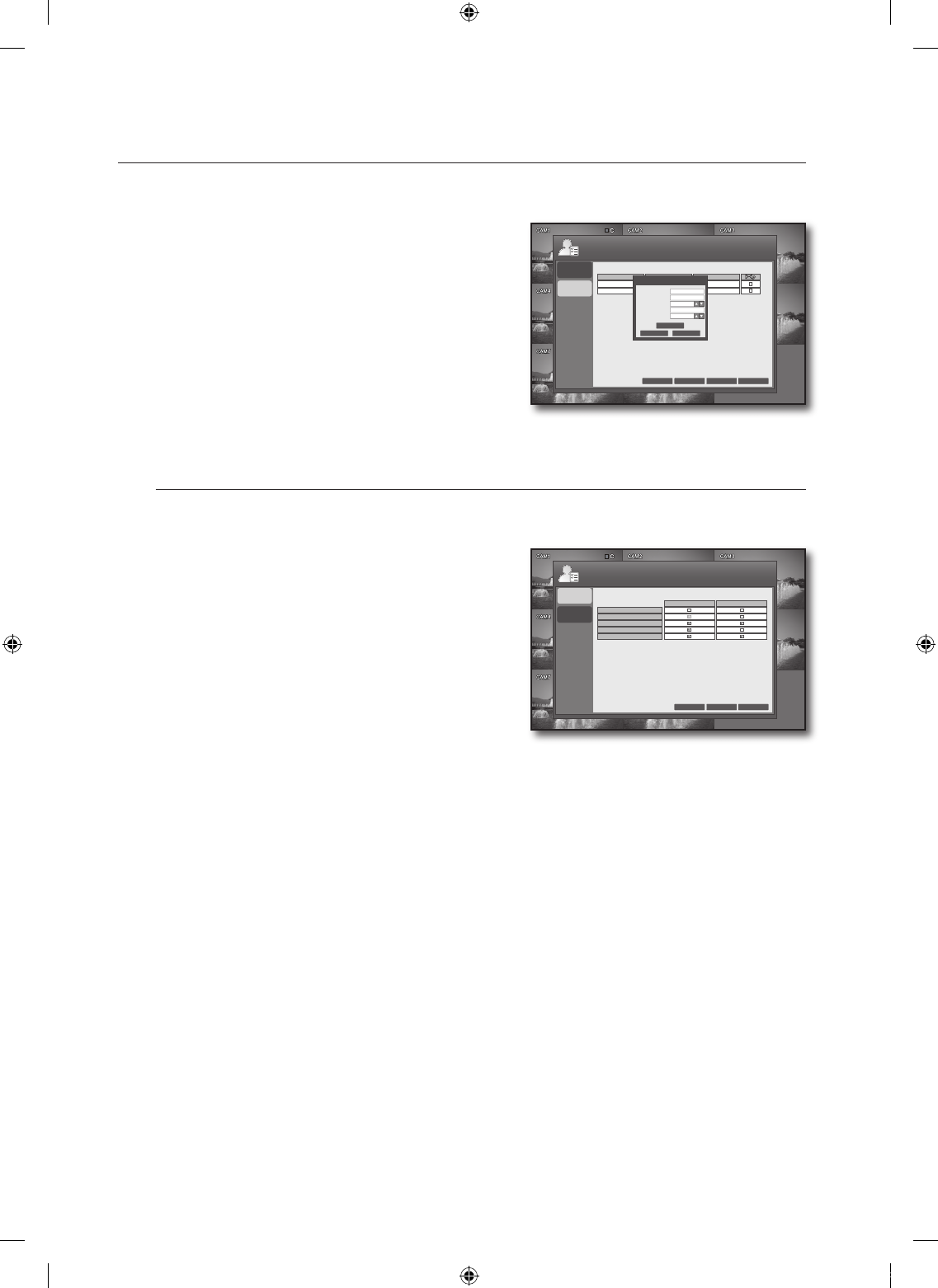To change the user information
Select a user account that you want to change in the user
list.
The “EDIT” window appears.
Make necessary changes and press the <OK> button.
The “admin” ID can not be removed.
To remove a user account, press the <DELETE> button.
When your settings are completed, press the <APPLY>
button on the bottom.
Your settings will be applied.
Press the <CLOSE> button to display the confirmation dialog and return to the previous menu.
USER AUTHORITY
You can set to allow or deny access of a user according to the user group.
Using the mouse may make setup easier.
Use the direction buttons to move to <USER AUTHORITY>
in the left corner of the USER setup screen and press the
[ENTER] button.
Select all the menu items that a user can access with the
MANAGER or USER account by checking the applicable
checkboxes.
When your settings are completed, press the <APPLY>
button on the bottom.
Your settings will be applied.
Press the <CLOSE> button to display the confirmation
dialog and return to the previous menu.
1.
2.
3.
4.
5.
4.
5.
6.
7.
USER
MANAGEMENT
USER
AUTHORITY
GROUP
admin
USER
admin
E-MAIL
ADD APPLY CLOSECANCEL
USER ID
ABC
ABC
****
MANAGER
OFF
EDIT
USER ID
PASSWORD
GROUP
E-MAIL
E-MAIL NOTI.
OK CANCEL
DELETE
USER
MANAGEMENT
USER
AUTHORITY
MANAGER
CANCEL APPLY CLOSE
USER
SETUP
PTZ
SEARCH
BACKUP
WEB VIEWER
USER