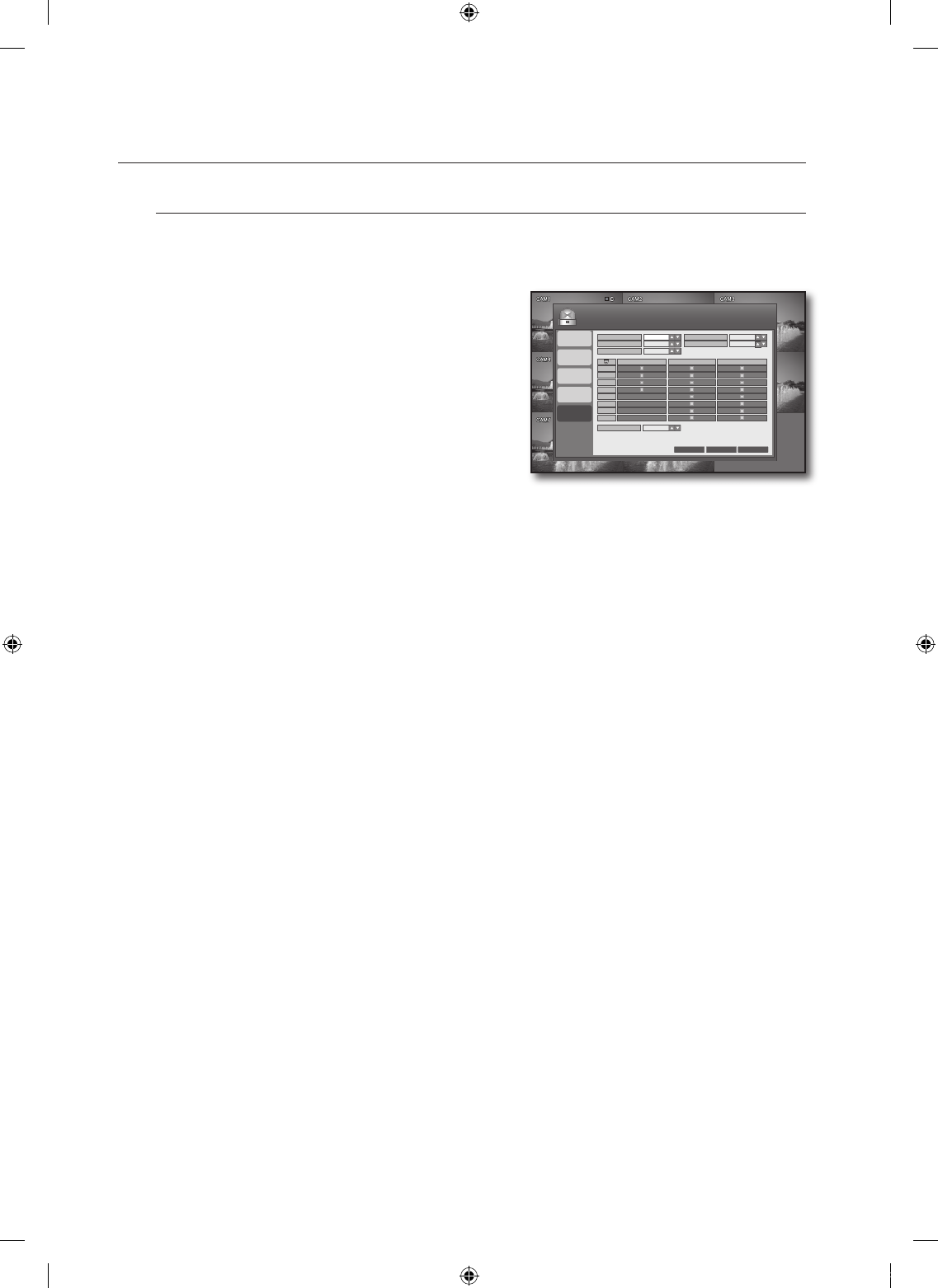E-MAIL NOTIFICATION
You can specify the conditions so that you can send an email notice to DVR registered users at a certain
interval or when an event occurs.
Using the mouse may make setup easier.
Use the direction buttons to move to <E-MAIL
NOTIFICATION> in the left corner of the EVENT/
SENSOR setup screen and press the [ENTER] button.
Use direction buttons (▲▼◄ ►) to move to a desired
item, and press the [ENTER] button to set the value.
NOTIFICATION: Turn on or off the notification of an
event if it occurs.
If set to <ON>, the applicable menu is activated
where you can set other options.
If set to <OFF>, other items will be disabled.
SETUP CHANGE: Turn on or off the notification of a setup change if it occurs.
HDD EVENT: Turn on or off the notification of a HDD event if it occurs.
BOOTING EVENT: Turn on or off the notification of an email when the system boots.
SNAPSHOT NOTI.: Specify the sending of the snapshot when an event occurs.
ALARM, VIDEO LOSS, MOTION: Set the event notification for each channel if an event occurs such as
alarm, video loss or motion detection.
FREQUENCY: Set the notification interval for events occurred.
A photo taken in a low contrast scene naturally causes a lot of noise, and often occurs an unnecessary motion event,
which may cause damage to the camera set. In such case, set a function of E-MAIL NOTIFICATION to OFF, or set
FREQUENCY to a longer time (ex: 30 MIN).
When your settings are completed, press the <APPLY> button on the bottom.
Your settings will be applied.
Press the <CLOSE> button to display the confirmation dialog and return to the previous menu.
4.
5.
•
-
-
•
•
•
•
•
•
M
6.
7.
HDD EVENT
ALARM
INPUT
ALARM
OUTPUT
EVENT / SENSOR
BUZZER OUT
E-MAIL
NOTIFICATION
CANCEL APPLY CLOSE
VIDEO LOSS
MOTIONALARM
CH 1
CH 2
CH 3
CH 4
CH 5
CH 6
CH 7
CH 8
SETUP CHANGE
BOOTING EVENT
OFF
ON
1
NOTIFICATION
HDD EVENT
SNAPSHOT NOTI.
ON
ON
5 MINFREQUENCY