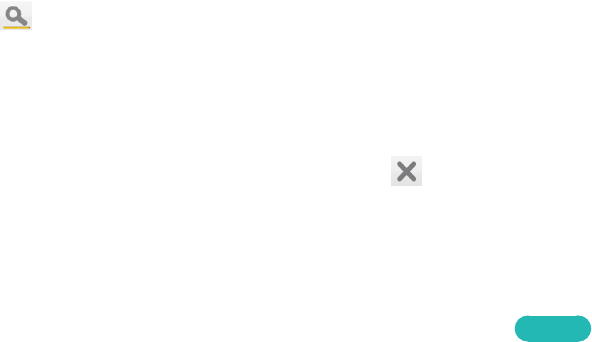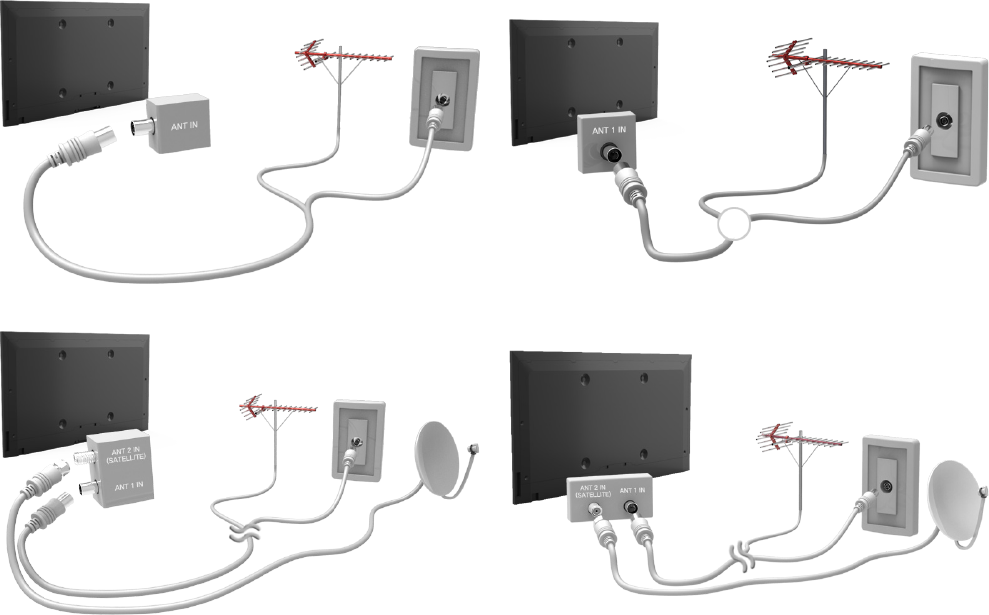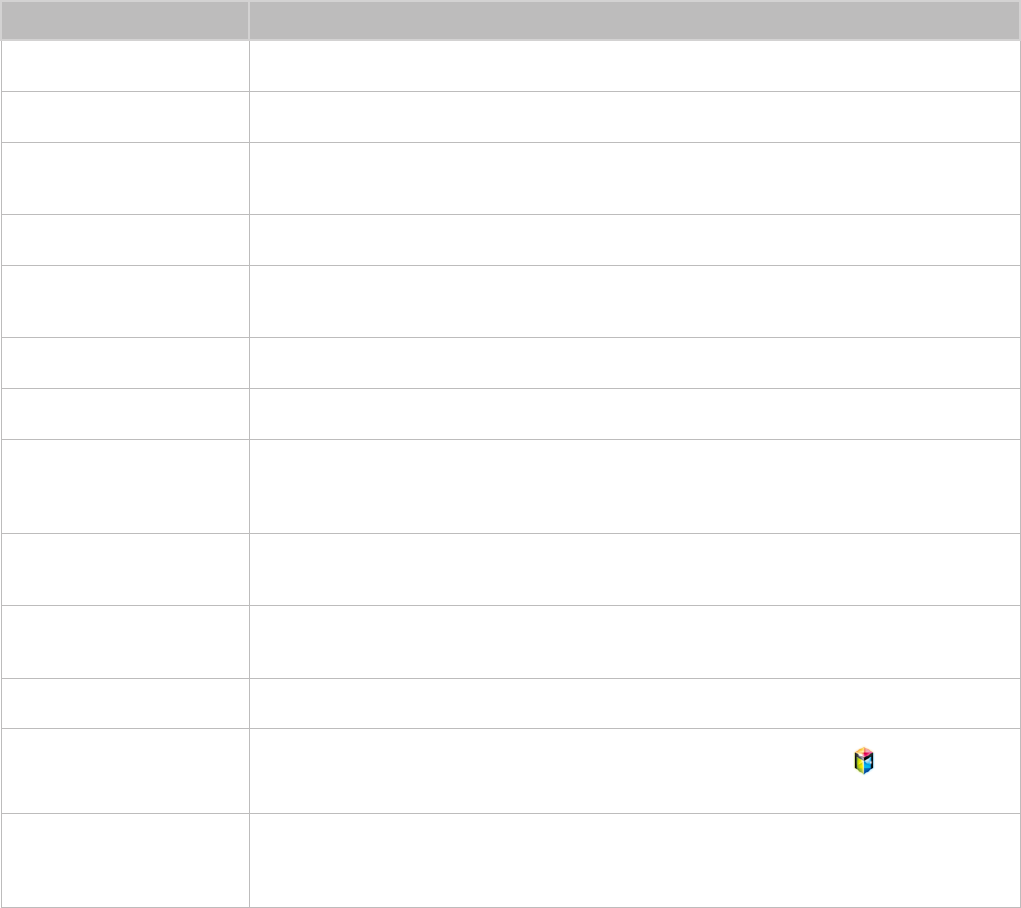133 VOD Rating Lock
133 Miscellaneous
Photos, Videos & Music
134 Restrictions
135 Supported File Formats
135 USB Device Connection
135 USB Device Removal
135 Playing all the Content on a Storage Device
135 Clearing the Recent Playlist
136 Using Networked External Storage Devices
137 Allowing DLNA Device Connections
137 AllShare
137 Exporting Contents
Video Playback
138 Changing the view mode
138 Playlist Creation
138 Opening a Different File
139 Video Scanning
139 Show Subtitles
140 Additional Video Playback Settings
Music Playback
141 Changing the view mode
141 Playlist Creation
141 Music Scanning
141 Opening a Different File
141 Additional Music Playback Settings
Photo Playback
142 Changing the view mode
142 Slideshow
142 Slideshow Settings
142 Playlist Creation
142 Opening a Different File
142 Background Music
143 Mini Player
143 Additional Photo Playback Settings
Anynet+ (HDMI-CEC)
144 Precautions
145 Anynet+ (HDMI-CEC) Setup
145 Anynet+ (HDMI-CEC) Use
145 Switching between Anynet+ Devices
146 Anynet+ (HDMI-CEC) Device Menu
146 ARC
Mirroring Mobile Device Screens on the TV
147 Screen Mirroring
147 Mobile Device Connection
Other Information
Support
148 Remote Management
148 What is Remote Support?
149 How Does it Work?
150 e-Manual
150 Self Diagnosis
150 Picture Test
151 Sound Test
151 Motion Control Environment Check
151 Signal Information
151 Reset
152 Updating the Software
152 Update now
152 Manual Update
153 Auto update
153 Manage Satellite Channels (when the aerial was set to
Satellite)
153 Usage Mode
153 Support Info
Data Service
154 Auto Run Data Service
154 Using Data Service
155 Main Data Service buttons and their functions
HbbTV
Connecting to a TV Viewing Card slot
157 To connect the CI CARD, follow these steps:
157 Using the “CI or CI+ CARD”
158 To connect the CI CARD Adapter, follow these steps:
159 Using the “CI or CI+ CARD”
Teletext Feature
Anti-theft Kensington Lock
Display Resolution
162 IBM
162 MAC
163 VESA DMT
164 Picture Size and Input Signal
164 Supported 3D Resolutions
164 HDMI
Subtitle and Media Contents file formats, and Codec
166 Subtitle
166 External
166 Internal
167 Supported image resolutions
VI