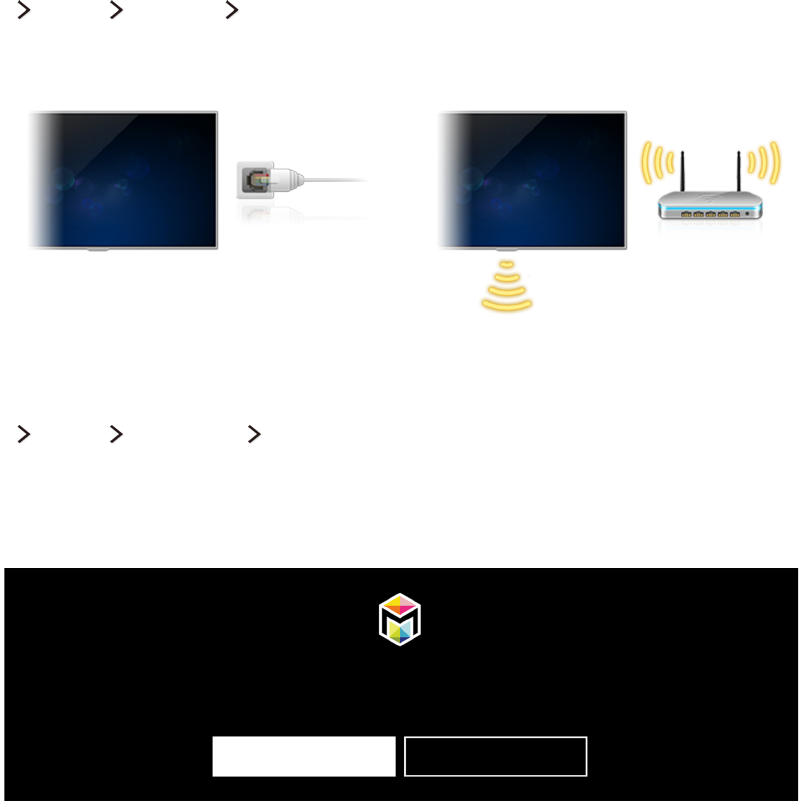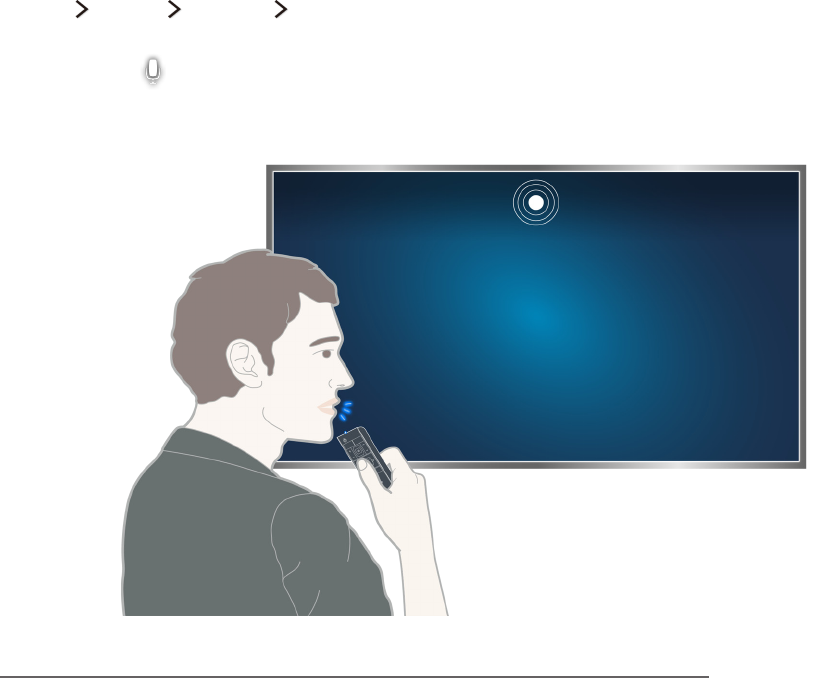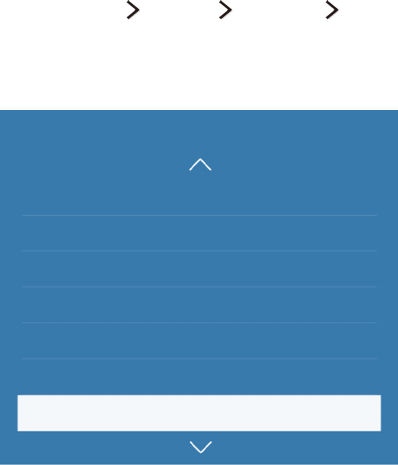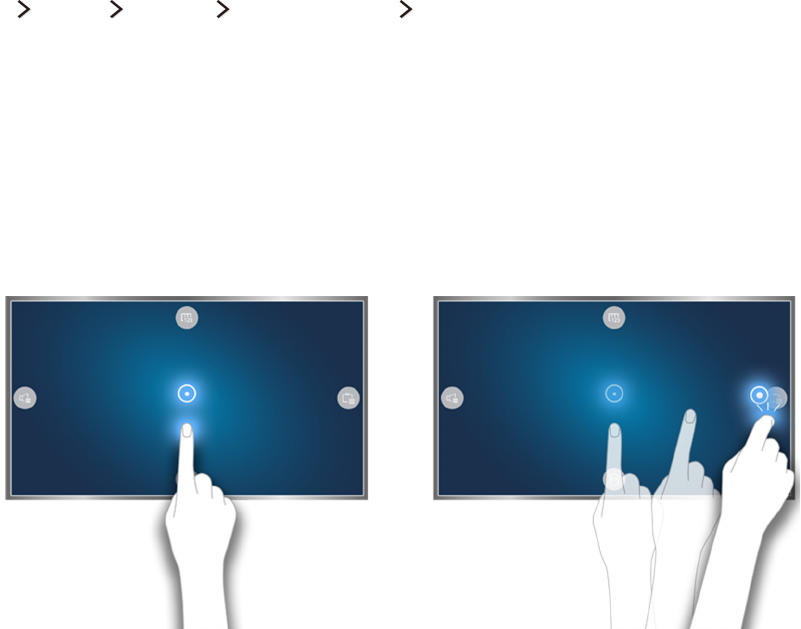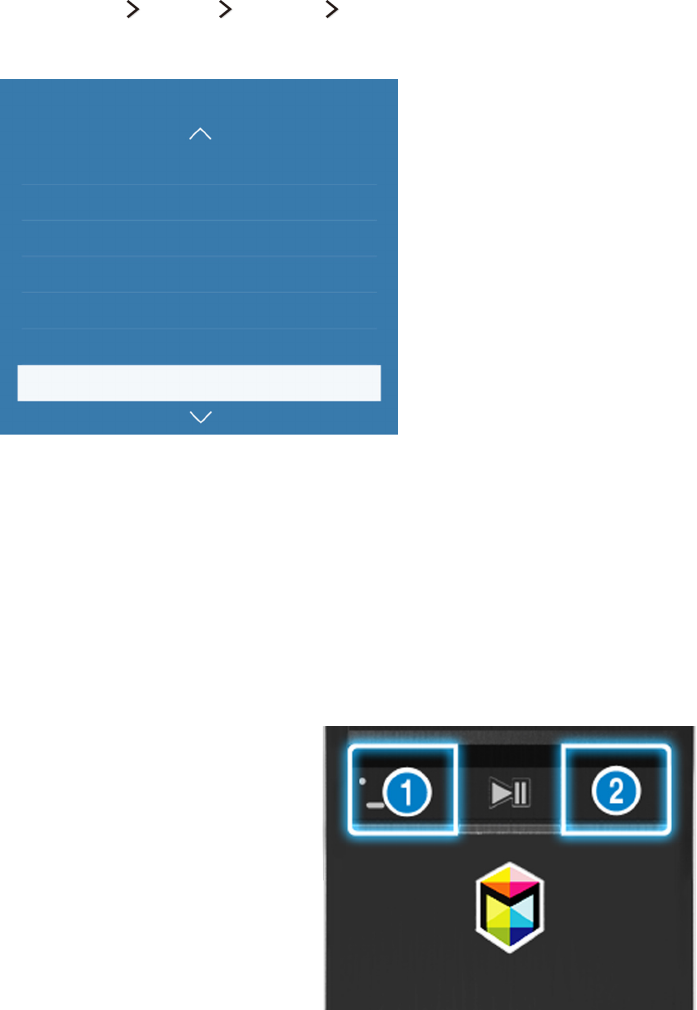Picture Support Functions
110 Viewing a picture-in-picture (PIP)
111 Changing the picture size and position
112 Listening to audio only (Picture Off)
112 Resetting the picture mode settings
Adjusting the Sound Quality
113 Choosing a sound mode
114 Applying sound effects
Using the Sound Support Functions
115 Selecting speakers
115 Specifying the TV's installation type
115 Listening to TV sound through a Samsung Bluetooth
audio device
116 Listening to the TV through Bluetooth headphones
116 Listening to TV sound through a Samsung Multiroom
Link compatible speaker
118 Enabling digital audio output
119 Listening to 3D audio in 3D mode
119 Resetting all sound settings
System and Support
Setting the Time and Using the Timer
120 Setting the current time
122 Using the timers
Using the Screen Burn Protection and Energy Saving
Functions
124 Preventing screen burn
124 Reducing the energy consumption of the TV
Using Anynet+ (HDMI-CEC)
125 Setting up Anynet+ (HDMI-CEC)
125 Using Anynet+ (HDMI-CEC)
Updating the TV’s Software
127 Updating the TV’s software to the latest version
127 Updating the TV automatically
128 Updating the TV manually
Protecting the TV from Hacking and Malicious Code
128 Checking the TV and connected storage for malicious
code
129 Configuring additional functions
Using Other Functions
130 Running the accessibility functions quickly
130 Enabling voice guides for the visually impaired
131 Adjusting the menu transparency
131 White text on black background (high contrast)
131 Enlarging font (for the visually impaired)
131 Learning about the remote control (for the visually
impaired)
132 Listening to the TV through Bluetooth headphones (for
the hearing impaired)
132 Changing the menu language
132 Setting up a password
132 Checking Notifications
133 Programme Rating Lock
133 Enabling game mode
133 Richer colours and superior picture quality (BD Wise)
134 Enabling/Disabling sound feedback
134 Locking/Unlocking the Control Stick
134 Showing/Hiding the Samsung logo while booting
134 Enabling the TV to boot faster
134 Removing Flickering
135 Registering the TV as a DivX-certified device (watching
for pay DivX movies)
135 Restoring the TV to the factory settings
135 Using the TV as a display model (for retail stores)
Running Data Service Automatically
HbbTV
Using a TV Viewing Card (“CI or CI+ Card”)
137 Connecting the “CI or CI+ Card” via COMMON
INTERFACE slot
138 Connecting the “CI or CI+ Card” via COMMON
INTERFACE slot with the CI CARD Adapter
139 Using the “CI or CI+ Card”
Teletext Feature
Troubleshooting
Getting Support
142 Support through Remote Management
143 Finding the contact information for service
IV V