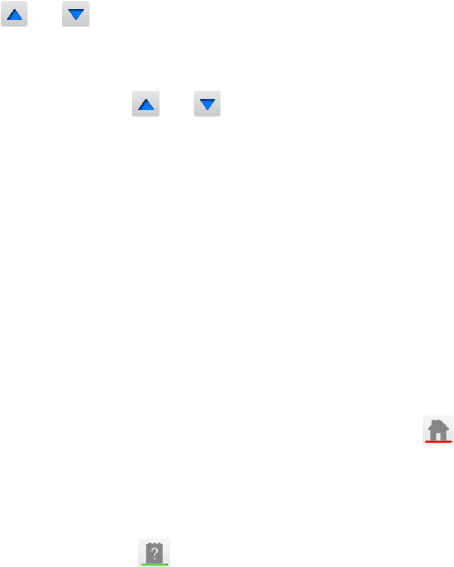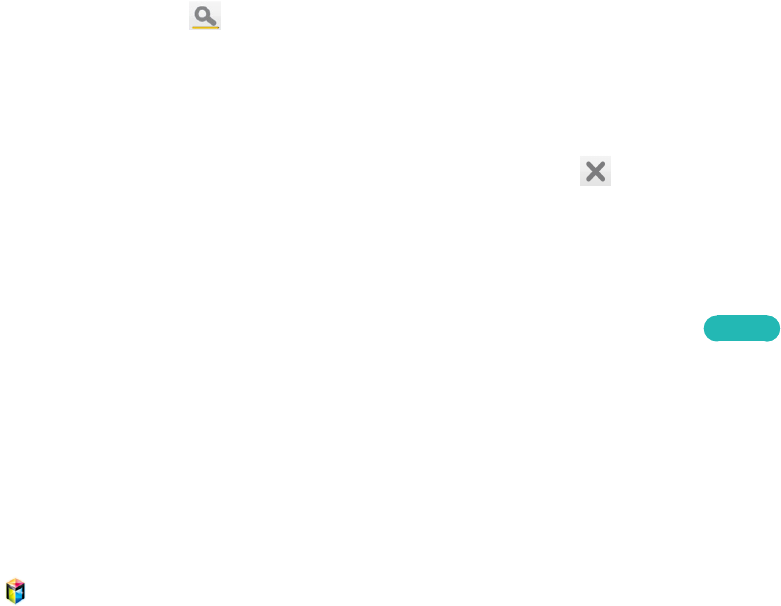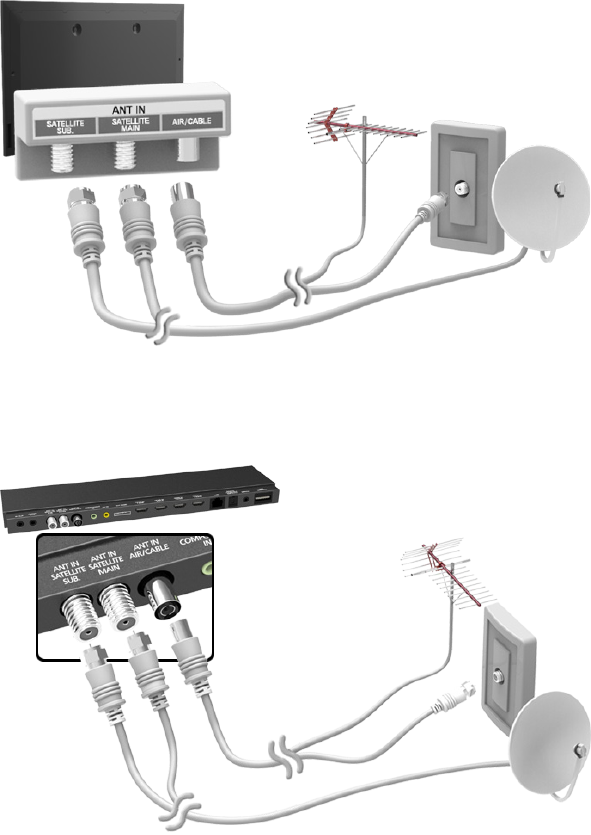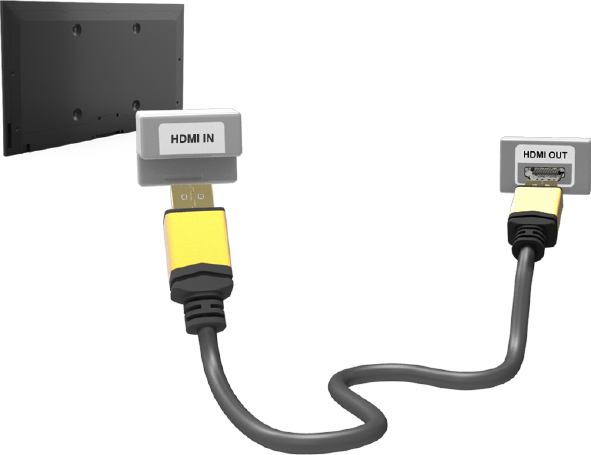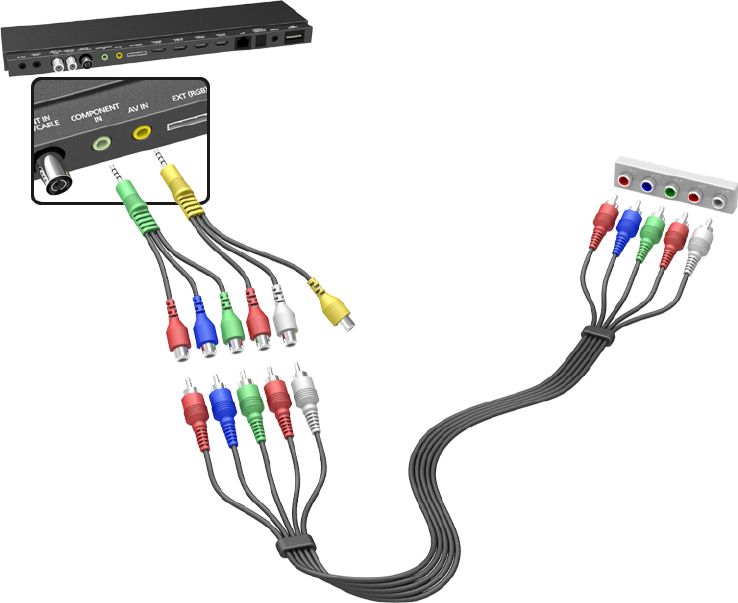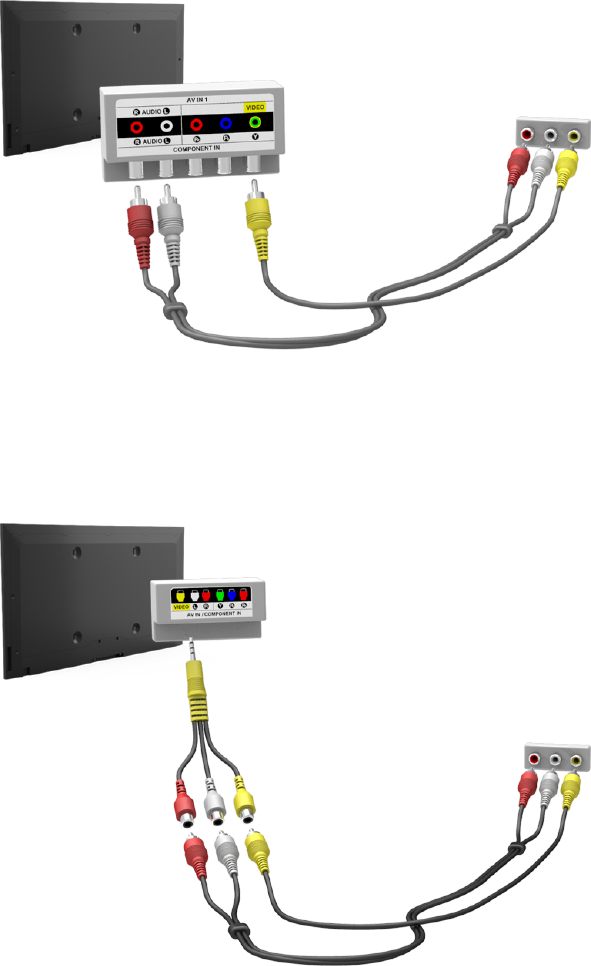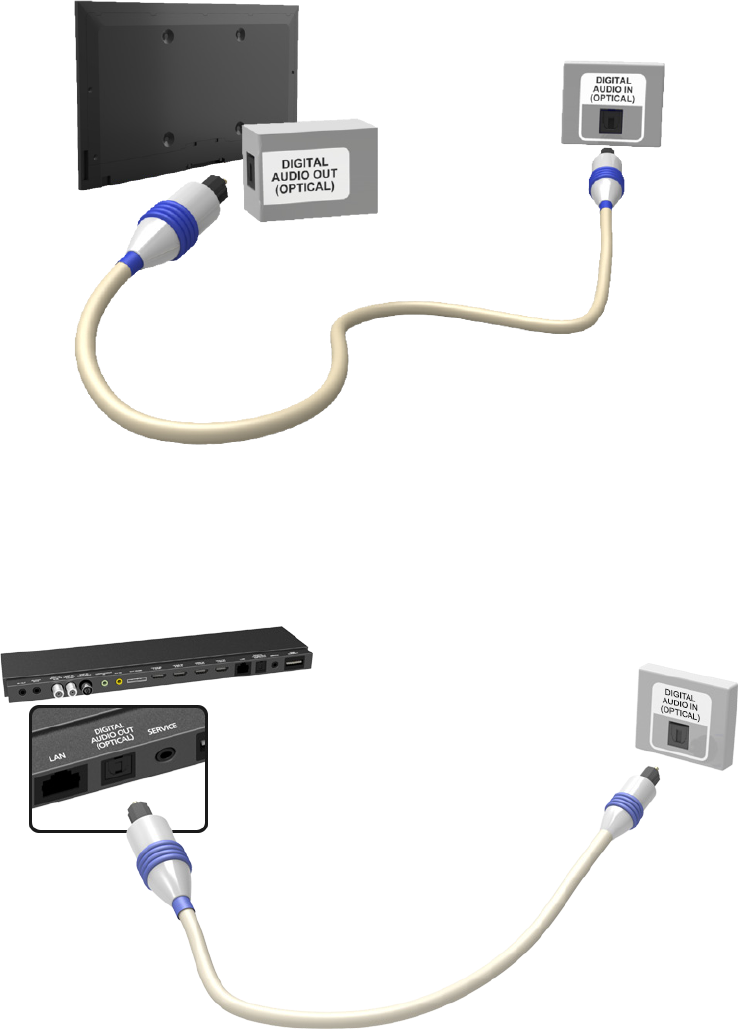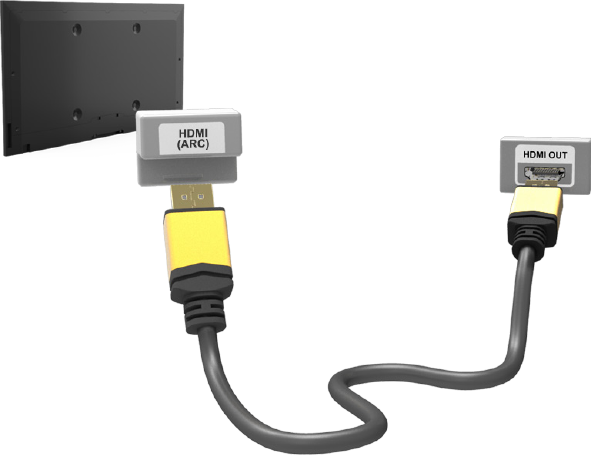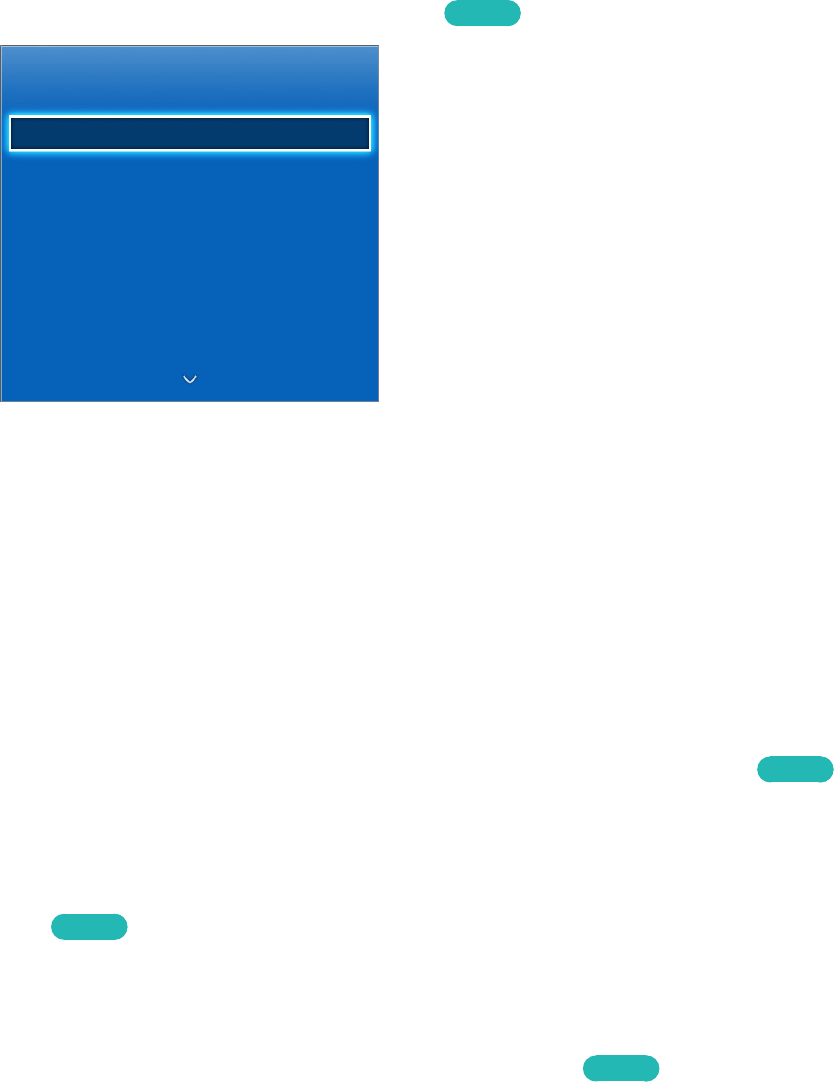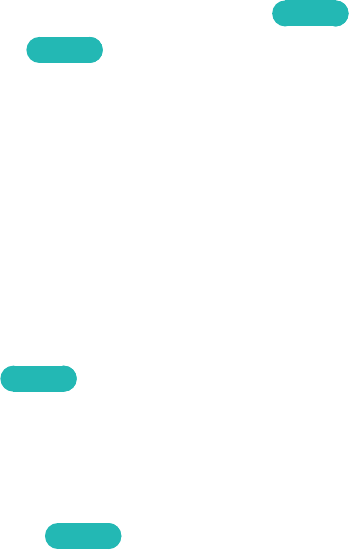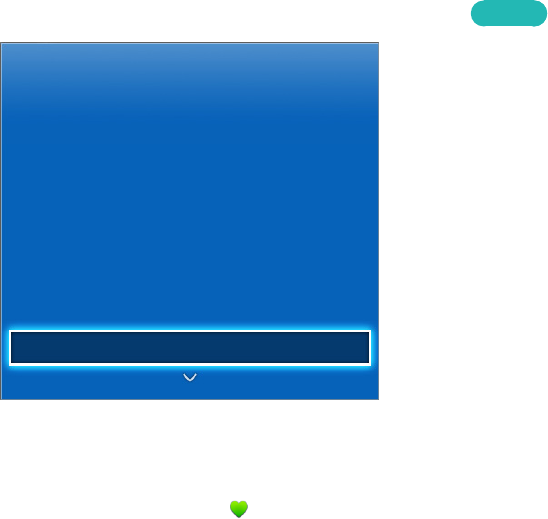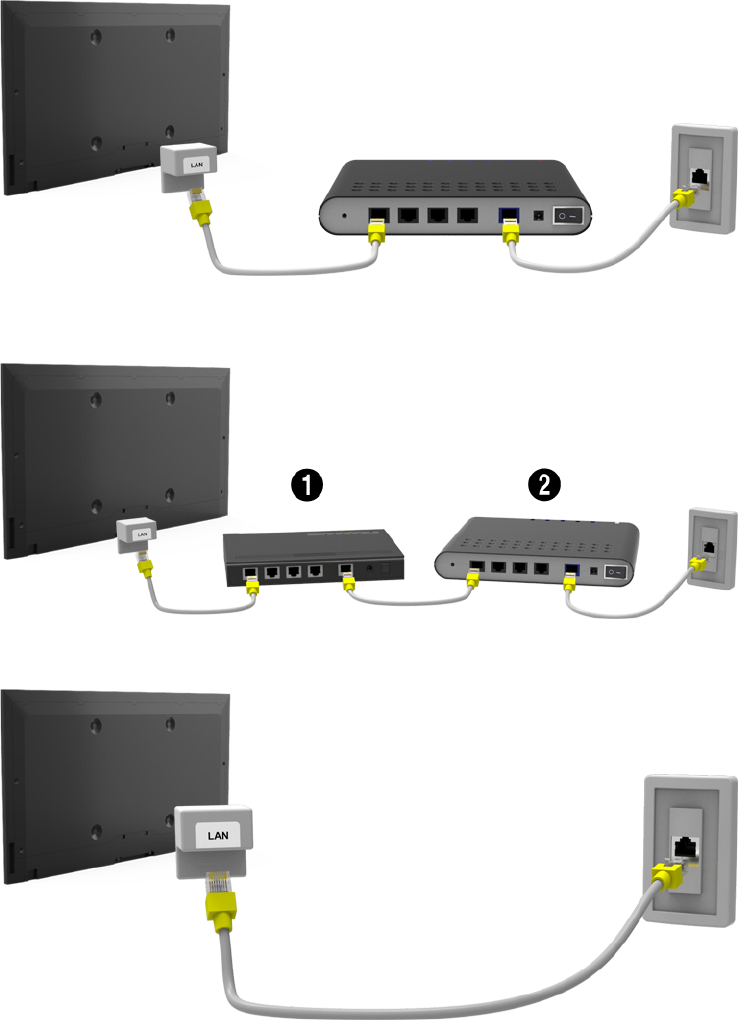-
gerät schaltet nach ein paar wieder aus, brummt und sendet akustische Signale Eingereicht am 23-1-2021 12:58
Antworten Frage melden -
Lautsprecher Boxen werden vom TVs Gerät nicht mehr angenommen
Antworten Frage melden
Eingereicht am 31-10-2020 18:33 -
hat dieses gerät einen Aus/Eingang für ein optisches kabel
Antworten Frage melden
Eingereicht am 30-10-2020 14:40 -
Gerät schaltet sich alle 3 min. aus, Internet, WLAN verbunden, Netzwerk bereits getrennt WLAN neu eingegeben. Woran kann das liegen? Eingereicht am 17-7-2020 17:13
Antworten Frage melden -
Fehlermeldung KEIN SIGNAL ODER SCHLECHTES SIGNAL
Antworten Frage melden
Was nun?
Antannenkabelverbindung ist OK
Danke für Typs Eingereicht am 27-6-2020 12:46 -
vorhandene Kindersicherung unbekannt
Antworten Frage melden
wie kann man die ändern Eingereicht am 25-3-2020 15:07 -
Ich habe bisher Videotext über den Receiver lesen können. Hat der Fernseher speziell keinen Videotext? Eingereicht am 24-5-2018 19:31
Antworten Frage melden -
Wie kann ich Netflix/Amazon aufrufen, und, gibt es eine physische Tastatur zum Abrufen im Fernseher Samsung
Antworten Frage melden
UE55F 7090SL?
Wir haben diesen Fernseher gerade geschenkt bekommen und vorher noch nie ein Smart TV besessen. Mit Inernet verbunden sind wir.
Shon mal vielen Dank. Eingereicht am 29-4-2018 11:47 -
Mein Freund hat sich ein Samsung-TV, über Internet Gekauft leider ist ER auf Kroatisch eingestellt wie kann er es auf Deutsch Einrichten. Eingereicht am 15-4-2018 11:38
Antworten Frage melden -
Wenn ich den Kopfhörer einstecke, habe ich keinen Ton am Fernseher. Was muss ich tun, um auch am Fernseher einen Ton zu erhalten Eingereicht am 23-3-2017 11:22
Antworten Frage melden -
Wie installiere ich ein heimkino an Eingereicht am 12-2-2014 12:02
Antworten Frage melden-
Ich habe Lautsprecher mit verschtärker wie werden die am samsung ue 55f 7090 installiert
Finden Sie diese Antwort hilfreich? (9) Antwort melden
Beantwortet 12-2-2014 12:07
-
-
Die Netzwerkverbindung - Drahtlos erhalte
Antworten Frage melden
ich trotz Eingabe von WLAN-Name (SSID)und
WLAN-Schlüssel (WPA2) nicht Eingereicht am 7-1-2014 16:27-
Am besten beim Hersteller fragen:
Finden Sie diese Antwort hilfreich? Antwort melden
Link Beantwortet 7-1-2014 16:52
-
-
Anschluß zum Internet Eingereicht am 7-1-2014 16:19
Antworten Frage melden-
Siehe Seite 37 Beantwortet 7-1-2014 16:53
Finden Sie diese Antwort hilfreich? (4) Antwort melden
-