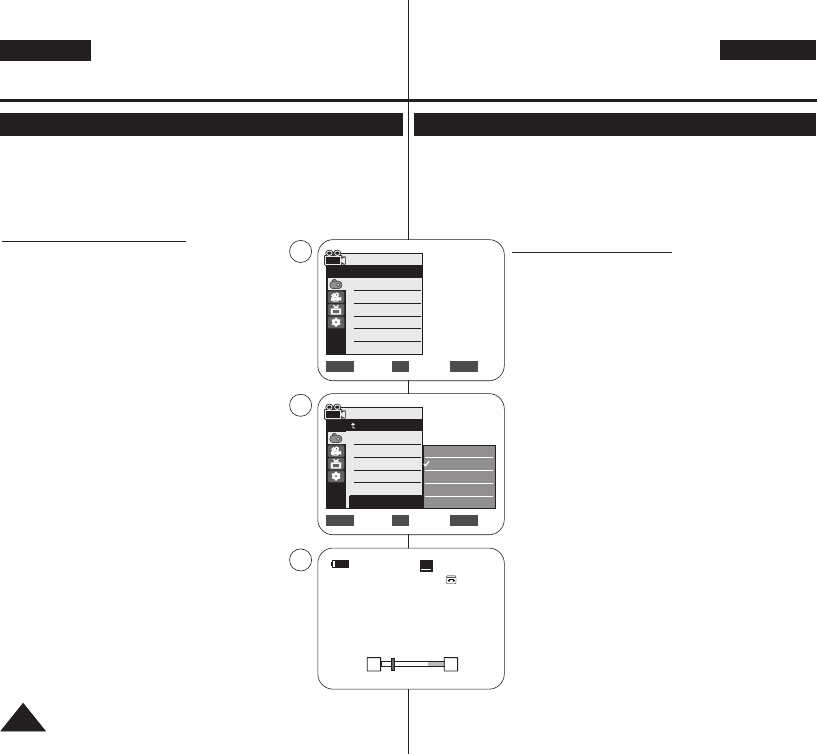ENGLISH
DEUTSCH
5656
Advanced Recording Erweiterte Aufnahmefunktionen
Zooming In and Out with Digital Zoom (Digital Zoom)
Funktionen des digitalen Zooms <Digital Zoom> (Digitaler Zoom)
✤ Maximum Digital Zoom works only in <Camera> mode. ➥page 19
✤ Zooming more than 33x is achieved digitally, up to 1200x when
combined with optical zoom.
✤ The picture quality may deteriorate depending on how much you
Digital Zoom in on the subject.
Selecting the Digital Zoom
1. Set the [Power] switch to [CAMERA].
2. Set the [Mode] switch to [TAPE].
(VP-D363(i)/D364W(i)/D365W(i) only)
3. Press the [MENU] button.
■
The menu list will appear.
4. Move the [Zoom] lever up or down to select
<Camera>, then press the [OK] button.
5. Move the [Zoom] lever up or down to select <Digital
Zoom>, then press the [OK] button.
6. Move the [Zoom] lever up or down to select
desired zoom value (Off, 100x, 200x, 400x or
1200x), then press the [OK] button.
7. To exit, press the [MENU] button.
■
Move the [Zoom] lever up or down to use the
Digital Zoom.
■
The Digital Zoom indicator appears.
[ Notes ]
■
Maximum Digital zooming may result in lower picture
quality.
■
Digital Zoom is not available while DIS, EASY.Q,
still image recording, COLOR NITE, 16:9 Wide,
Emboss2, Pastel2, Mirror or Mosaic is in use.
■
Once still image recording, COLOR NITE, 16:9
Wide, Emboss2, Pastel2, Mirror or Mosaic is set,
Digital Zoom mode will be released. (The Digital
Zoom mode will be backed up.)
■
Once DIS or EASY.Q is set, Digital Zoom mode will
be released.
✤ Die digitale Zoomfunktion ist nur im Aufnahmemodus
<Camera>
verfügbar. ➥Seite 19
✤ Über 33fache Vergrößerung wird mit dem digitalen Zoom erreicht. Bei
gleichzeitiger Verwendung des optischen Zooms ist eine bis zu
1200fache Vergrößerung möglich.
✤ Je nachdem, wie stark Sie digital zoomen, kann sich die Bildqualität
verschlechtern.
Digitalen Zoom wählen
1. Stellen Sie den Schalter [Power] auf [CAMERA].
2. Stellen Sie den Schalter [Mode] auf [TAPE].
(nur VP-D363(i)/D364W(i)/D365W(i)).
3. Drücken Sie die Taste [MENU].
■
Das Menü wird angezeigt.
4. Bewegen Sie den Regler [Zoom] nach oben oder
unten, und wählen Sie <Camera> aus. Drücken Sie
anschließend die Taste [OK].
5. Bewegen Sie den Regler [Zoom] nach oben oder
unten, und wählen Sie <Digital Zoom> (Digitaler
Zoom) aus. Drücken Sie anschließend die Taste [OK].
6. Bewegen Sie den Regler [Zoom] nach oben oder
unten, und wählen Sie eine der Optionen (<Off> (Aus),
100x, 200x, 400x oder 1200x). Drücken Sie
anschließend die Taste [OK].
7. Drücken Sie die Taste [MENU], um das Menü zu
verlassen.
■
Bewegen Sie den Regler [Zoom] nach oben oder
unten, um den digitalen Zoom zu verwenden.
■
Das Symbol für den digitalen Zoom wird angezeigt.
[ Hinweise ]
■
Besonders bei sehr starker digitaler Vergrößerung kann
sich die Bildqualität verschlechtern.
■
Die Funktion <Digital Zoom> (Digitaler Zoom) ist im
Modus DIS, Fotoaufnahme, COLOR NITE, <Mosaic>
(Mosaik), <Mirror> (Spiegel), <Emboss2> (Relief2),
<Pastel2> (Pastell2) oder <16:9 Wide> (16:9 Breit)
nicht verfügbar.
■
Beim Aufnehmen von Fotos in den Modi COLOR NITE,
<Mosaic> (Mosaik), <Mirror> (Spiegel), <Emboss2>
(Relief2), <Pastel2> (Pastell2) oder <16:9 Wide> (16:9
Breit) wird der Modus <Digital Zoom> (Digitaler Zoom)
deaktiviert. (Die Einstellungen des digitalen Zoom-
Modus werden gespeichert.)
■
Wenn Sie die Modi DIS oder EASY.Q aktivieren, wird der digitale Zoom-
Modus automatisch beendet.
Move Select Exit
MENUOKZOOM
√Auto
√Auto
√Off
√Off
√Off
√Off
Move Select Exit
MENUOKZOOM
Camera Mode
√Camera
Program AE
White Balance
Visual Effect
16:9 Wide
DIS
Digital Zoom
4
6
Off
100x
200x
400x
1200x
Camera Mode
Back
Program AE
White Balance
Visual Effect
16:9 Wide
DIS
Digital Zoom
60min
0:00:10
SP
STBY
7
W T
œ