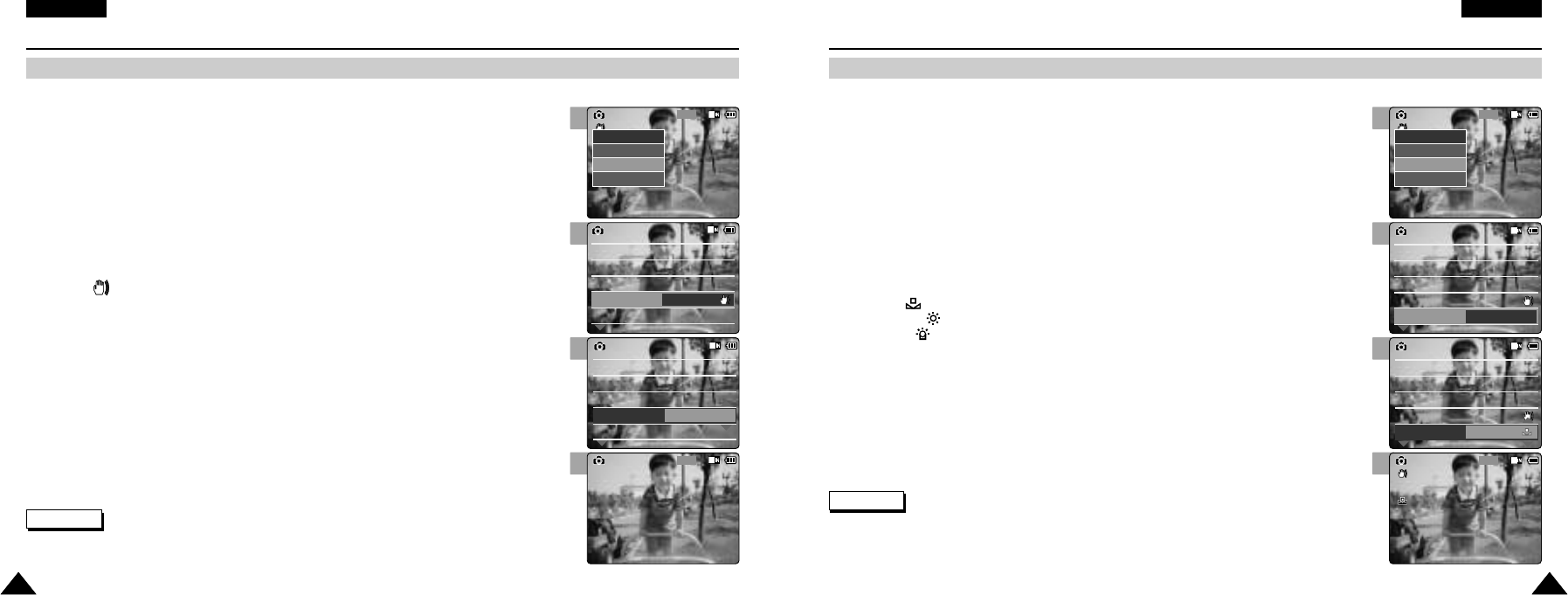3
4
5
6
3
4
5
6
ENGLISH
Photo Mode : Setting Various Functions
6565
ENGLISH
Photo Mode : Setting Various Functions
6464
Setting the EIS (Electronic Image Stabilizer)
The Electrical Image Stabilizer is a function that compensates for hand shake and other movements while taking pictures.
Refer to page 46 for further details.
Setting the White Balance
The colour balance may vary depending on the lighting conditions.
The White Balance is used to preserve natural colours under different lighting conditions.
1. Move [Mode Selector] down to turn on the CAM and move it down again.
◆ The Mode Selection screen appears.
2. Move the [ ▲/ ▼ ] switch to select Photo mode and press the [OK] button.
◆ The Photo Capture screen appears.
3. Press the [Menu] button and move the [ ▲/ ▼ ] switch.
Press the [OK] button after selecting <Settings>.
1. Move [Mode Selector] down to turn on the CAM and move it down again.
◆ The Mode Selection screen appears.
2. Move the [ ▲/ ▼ ] switch to select Photo mode and press the [OK] button.
◆ The Photo Capture screen appears.
3. Press the [Menu] button and move the [ ▲/ ▼ ] switch.
Press the [OK] button after selecting <Settings>.
5. Move the [ ▲/ ▼ ] switch to select desired setting and press the [OK] button.
6. Press the [Menu] button to finish setting.
◆ The icon of selected function is displayed.
◆ If you select <Auto>, no icon is displayed.
5. Move the [ ▲/ ▼ ] switch to select desired setting and press the [OK] button.
6. Press the [Menu] button to finish setting.
◆ The icon of selected function is displayed.
Notes
✤
If you select <Back> in the menu, the previous menu appears.
✤
Press and hold the [Menu] button in Photo View, you can move to <File Options> directly.
Notes
✤
If you select <Back> in the menu, the previous menu appears.
✤
Press and hold the [Menu] button in Photo View, you can move to <File Options> directly.
4. Move the [ ▲/ ▼ ] switch to select <White Balance> and press the [OK] button.
◆ Auto: Adjust the colour depending on the condition automatically.
◆ Hold( ): Record with first selected colour without adjusting colour.
◆ Outdoor( ): Record with the balanced light. (Natural light)
◆ Indoor( ): Record with the balanced light. (Glow lamp, light in the studio or video light)
4. Move the [ ▲/ ▼ ] switch to select <EIS> and press the [OK] button.
◆ On( ): Set the EIS function.
◆ Off : Cancel the EIS function.