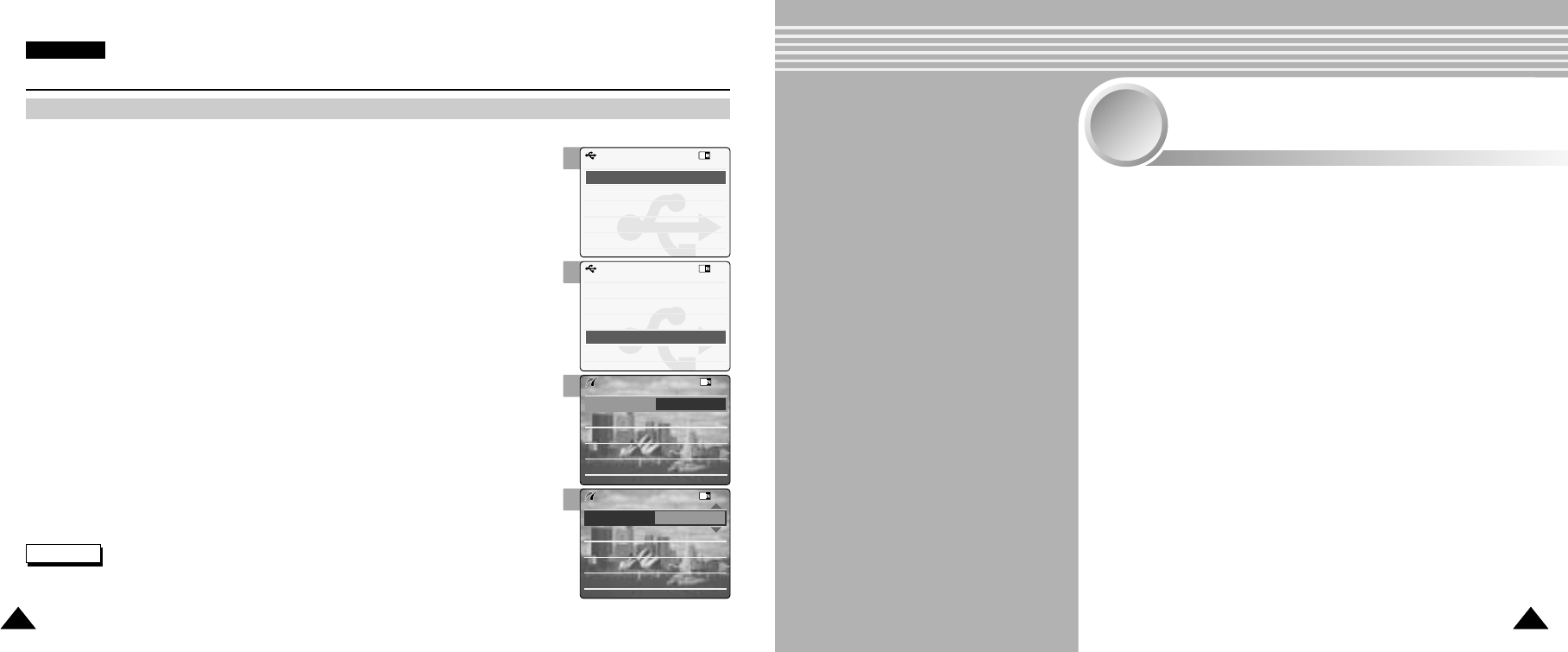105105
ENGLISH
Setting the CAM : Using USB Mode
104104
Connecting the CAM to a Printer
By connecting the CAM to printers with PictBridge support (sold separately), you can send images
from the internal memory or external memory (Memory Stick or Memory Stick Pro) directly to
the printer with a few simple operations.
1. Connect the CAM to the printer with PictBridge support with the USB cable.
2. Move [Mode Selector] down to turn on the CAM.
◆ USB mode screen appears automatically.
3. Move the [ ▲ /▼ ] switch to select <PictBridge> and press the [OK] button.
4. Move the [ ▲ /▼ ] switch to select <Date> and press the [OK] button.
5. Move the [ ▲ /▼ ] switch to select <On> or <Off> and press the [OK] button.
6. Move the [ ▲ /▼ ] switch to select <Copies> and press the [OK] button.
7. Move the [ ▲ /▼ ] switch to select desired number and press the [OK] button.
◆ You can select the number of copy from 1 to 99.
8. Move the [ ▲ /▼ ] switch to select <Print> and press the [OK] button.
Notes
✤
If you select <Back> in the menu, the previous menu appears.
✤
If you want to select the next or previous photo, select <Next> or <Previous> using [ ▲ /▼ ] switch.
2
3
4
5
Connecting the CAM with other Devices . . . . . . . . 106
Connecting the CAM to TV . . . . . . . . . . . . . . . . . . . . . . . 106
Connecting the CAM to VCR or DVD Recorder . . . . . . . . 107
Copying Video files to a VCR Tape . . . . . . . . . . . . . . . . . 108
Connecting the CAM to a PC using the USB cable . . . . . 109
Installing Programs . . . . . . . . . . . . . . . . . . . . . . . . . . . 110
Installing Image Mixer . . . . . . . . . . . . . . . . . . . . . . . . . . . 110
Installing for using PC-Cam . . . . . . . . . . . . . . . . . . . . . . . 112
Installing Windows98SE Driver . . . . . . . . . . . . . . . . . . . . 113
Printing Photos . . . . . . . . . . . . . . . . . . . . . . . . . . . . . . . 115
Printing with PictBridge Function . . . . . . . . . . . . . . . . . . . 115
Printing Photos with DPOF Files . . . . . . . . . . . . . . . . . . . 116
Miscellaneous
Information
5
5