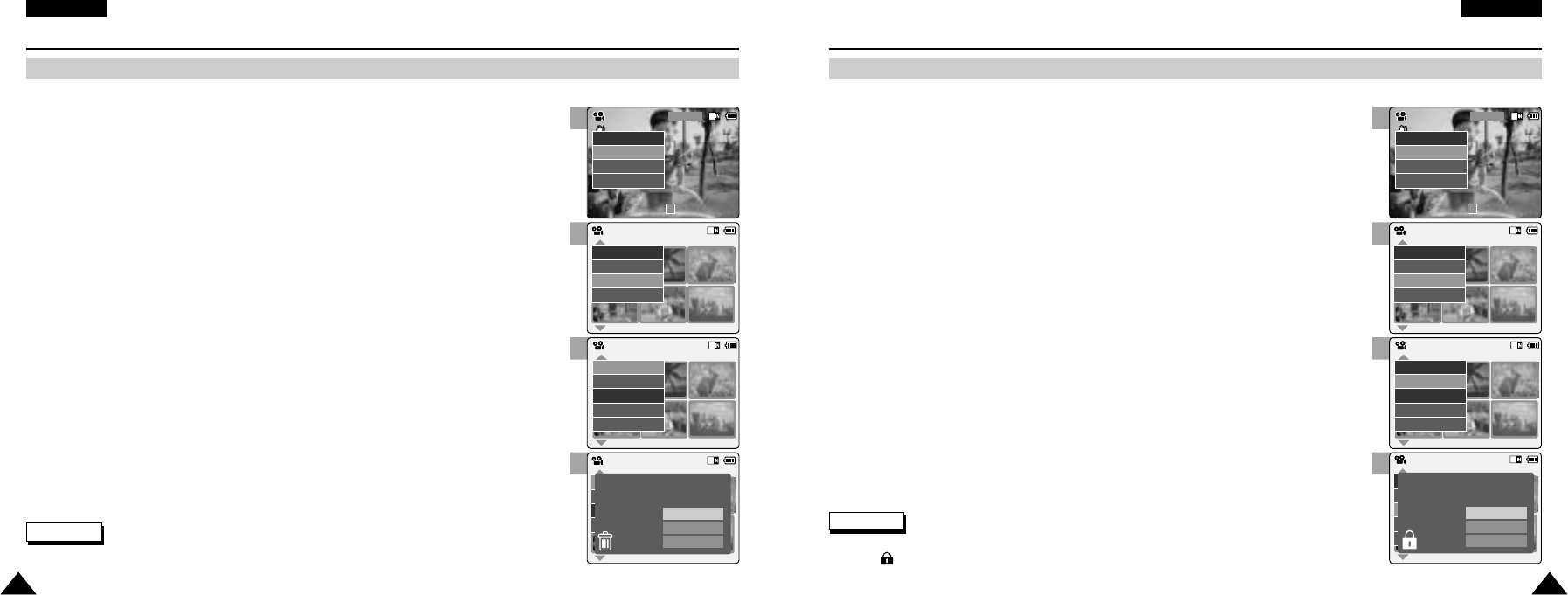2
4
5
6
2
4
5
6
ENGLISH
4141
Video Mode : Selecting File Options
Locking Video files
ENGLISH
4040
Deleting Video files
Video Mode : Selecting File Options
You can delete video files in < File Options>. You can lock the important video file to prevent accidental deletion.
1. Move [Mode Selector] down to turn on the CAM.
◆ The Video Record screen appears.
◆ You can select Video mode or Previous mode as the start-up mode in System Settings.
(Refer to page 94)
2. Press the [Menu] button and move the [ ▲/ ▼ ] switch.
Press the [OK] button after selecting [Play].
1. Move [Mode Selector] down to turn on the CAM.
◆ The Video Record screen appears.
◆ You can select Video mode or Previous mode as the start-up mode in System Settings.
(Refer to page 94)
2. Press the [ Menu ] button and move the [ ▲/ ▼ ] switch.
Press the [OK] button after selecting <Play>.
3. Move the [ ▲/ ▼ ] switch to select the video file you want to lock.
4. Press the [Menu] button to select <File Options> and press the [OK] button.
◆ You can select <File Options> only in <Play>.
5. Move the [ ▲/ ▼ ] switch to select <Lock> and press the [OK] button.
6. Move the [ ▲/ ▼ ] switch to select the followings and press the [OK] button.
◆ Selected: The selected video file is locked.
◆ All: All video files are locked.
◆ Cancel: Cancel locking video files.
3. Move the [ ▲/ ▼ ] switch to select the video file you want to delete.
4. Press the [ Menu ] button to select < File Options> and press the [OK] button.
◆ You can select <File Options> only in <Play>.
5. Move the [ ▲/ ▼ ] switch to select < Delete > and press the [ OK ] button.
6. Move the [ ▲/ ▼ ] switch to select the followings. Press the [ OK ] button.
◆ Selected: The selected video file is deleted.
◆ All: All video files are deleted.
◆ Cancel: Cancel deleting video files.