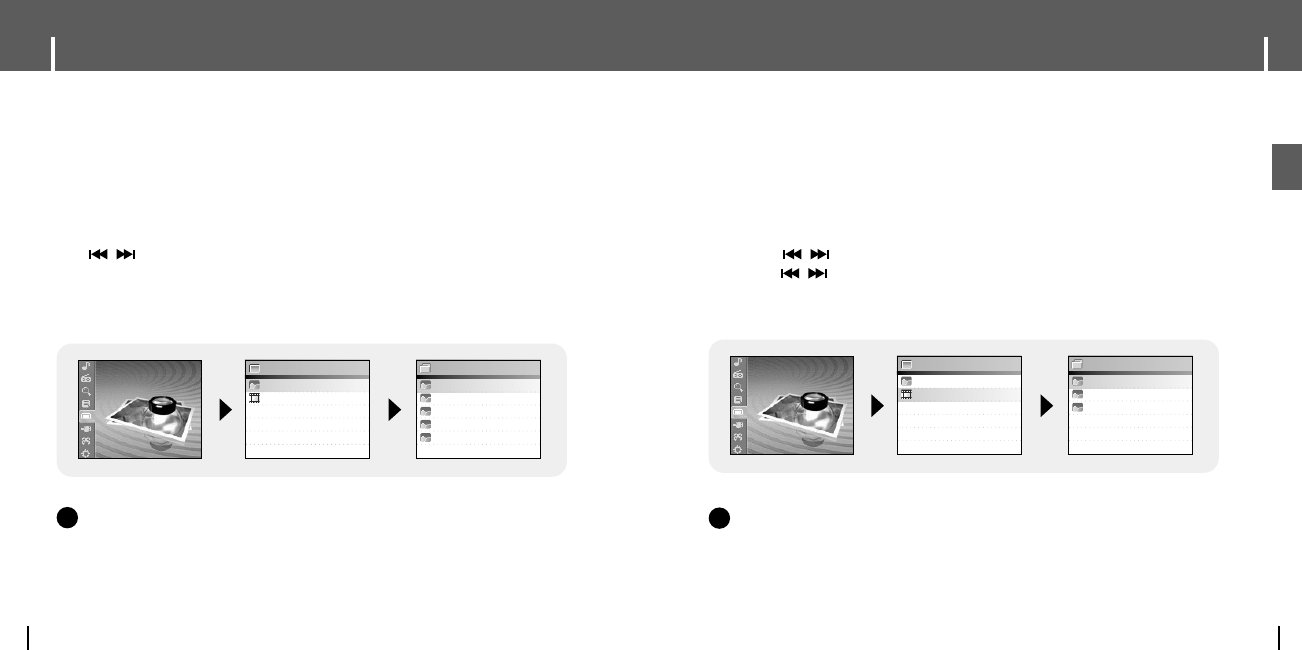63
Viewing Video Files
ENG
Viewing Image Files
62
05 I
Photo/Video
Photo
Video
Photo/Video
HOTELSEA.JPG
SKYSHOW.JPG
flowerpicture.jpg
manillasunset.jpg
sebusunrise.jpg
PHOTO
1 Press the MENU button to move to menu, and then select Photo/Video.
● Photo/Video screen appears.
2 Press the SELECT button after selecting [Photo] folder.
3 Move to the image you want to view, and then press the MENU button.
● The selected image file will be displayed.
● ▲,▼ : Volume Control.
●
,
: Move to previous/next image.
● MENU: Move to menu screen.
● TOOL: Image Tool screen appears when TOOL button is pressed. Select [Slide Show]
→
[On] in Image Tool screen to view saved image files in a slide show.
NN
NN
oo
oo
tt
tt
ee
ee
- The optimal image size for the unit is 160X128. If the image size is too large, use Multimedia Studio
to adjust the size and resend it to the player. (see page 34).
✍
05 I
Photo/Video
Photo
Video
Photo/Video
Arthur.Svi
SDIARY.Svi
TOM.Svi
VIDEO
1 Press the MENU button to move to menu, and then select Photo/Video.
● Photo/Video screen appears.
2 Press the SELECT button after selecting [Video] folder.
3 Move to the video you want to view, and then press the MENU button.
● The selected video file is played.
● ▲,▼ : Volume Control.
● (Short)
,
: Move to previous/next video
● (Long)
,
: Fast Search
● MENU: Move to menu screen.
● TOOL: Check video title, progress time, total time
NN
NN
oo
oo
tt
tt
ee
ee
-
The player only supports video files which have a .svi extension. To view video files on other
formats, convert the files using Multimedia Studio and then transfer the converted files into the player.
To transfer a video file of different format, refer to “Sending Videos” in ”Using Multimedia Studio”.
(See page 35.)
✍