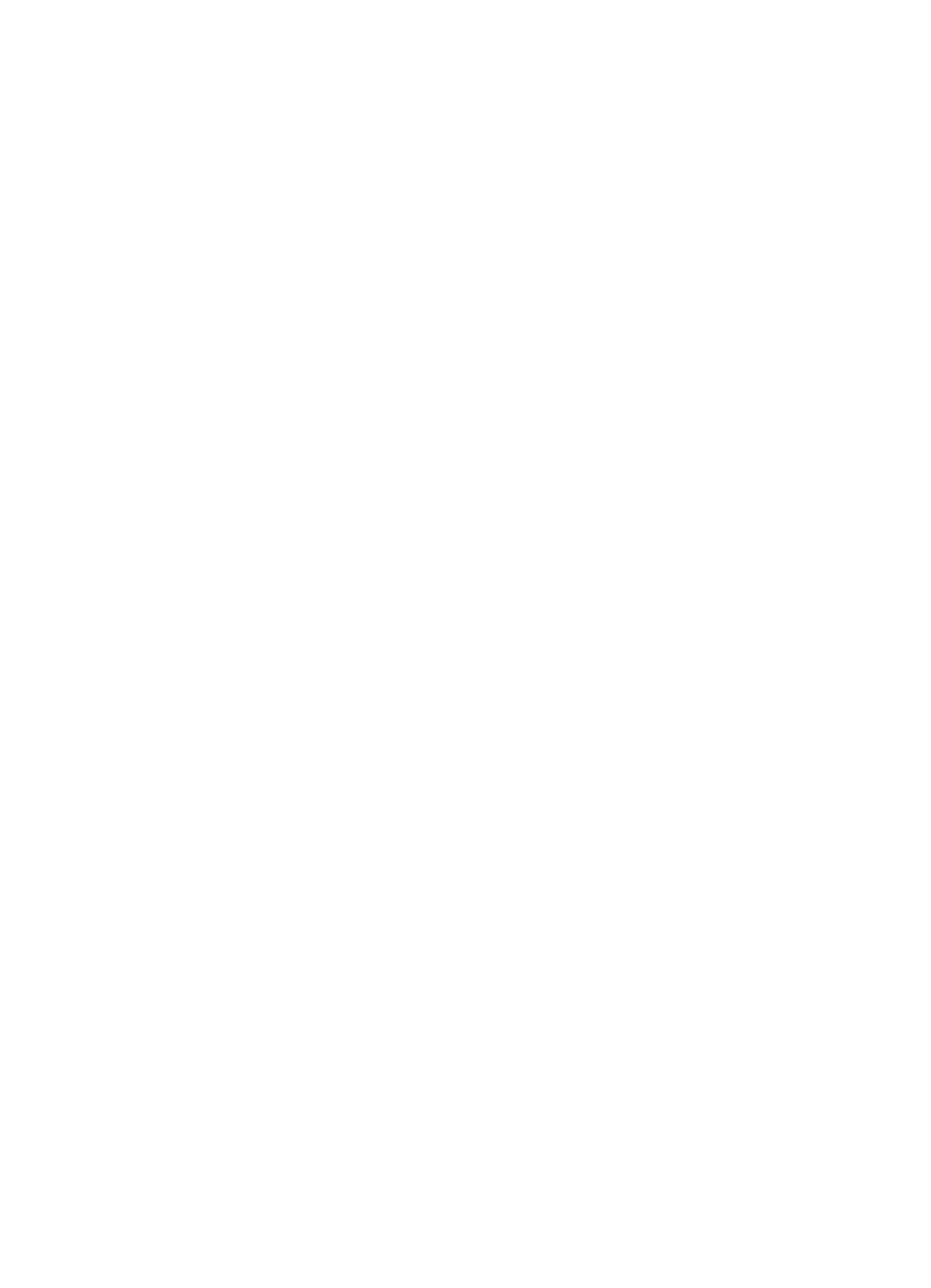Adjusting Settings
Your player allows you to define the equalizer and repeat settings for music.
Set Equalizer Playback
The sound of a musical piece can be optimized to account for the musical style and for
differences caused by instruments used within a piece of music. For example, some
instruments sound best when the bass notes are emphasized. Follow these steps:
1. Put your player in Music mode. See Using the Music Controls on Page 9 if you
need help with this step.
2. Briefly press the Power/Menu Button. The software Menu will appear onscreen.
See The Basic Controls section on Page 3 if you cannot find the Power/Menu
Button.
3. Press the Repeat/AB/Down Button to scroll to the Settings item. Press the Select
Button to select Settings.
4. Press the Repeat/AB/Down Button to scroll to the Sound Effect item. Press the
Select Button to select Sound Effect.
5. Press the Select Button to select the Equalizer. Your unit is preset to Custom.
Press Select to change the equalizer setting manually, or to save time press the
Repeat/AB/Down Button for preset equalizer levels. Press the Play/Pause/Up
Button to scroll through the Pop, Classical, Jazz and Rock equalizer settings. If
you are playing a song when you change settings, your music will change to the
equalizer setting that is highlighted. Press the Select Button to select the
equalizer setting you want.
6. The Custom equalizer configuration screen will appear as a set of five vertical
rectangles that represent five equalizer bands you can define. Press the Next/Fast
Forward Button to move from rectangle to rectangle, from left to right. Press
down the Play/Pause/Up Button or Repeat/AB/Down Button to increase or
decrease the setting for each equalizer band.
7. When you have set the equalizer bands, press the Select Button twice to save
and exit back into the menu.
8. All music played will use these settings until you change to another equalizer
setting.
Set SRS WOW Playback
Your player allows you to optimize the sound quality of your audio playback by adjusting
playback settings to create rich musical sounds. Follow these steps:
Playing Music 13
▲