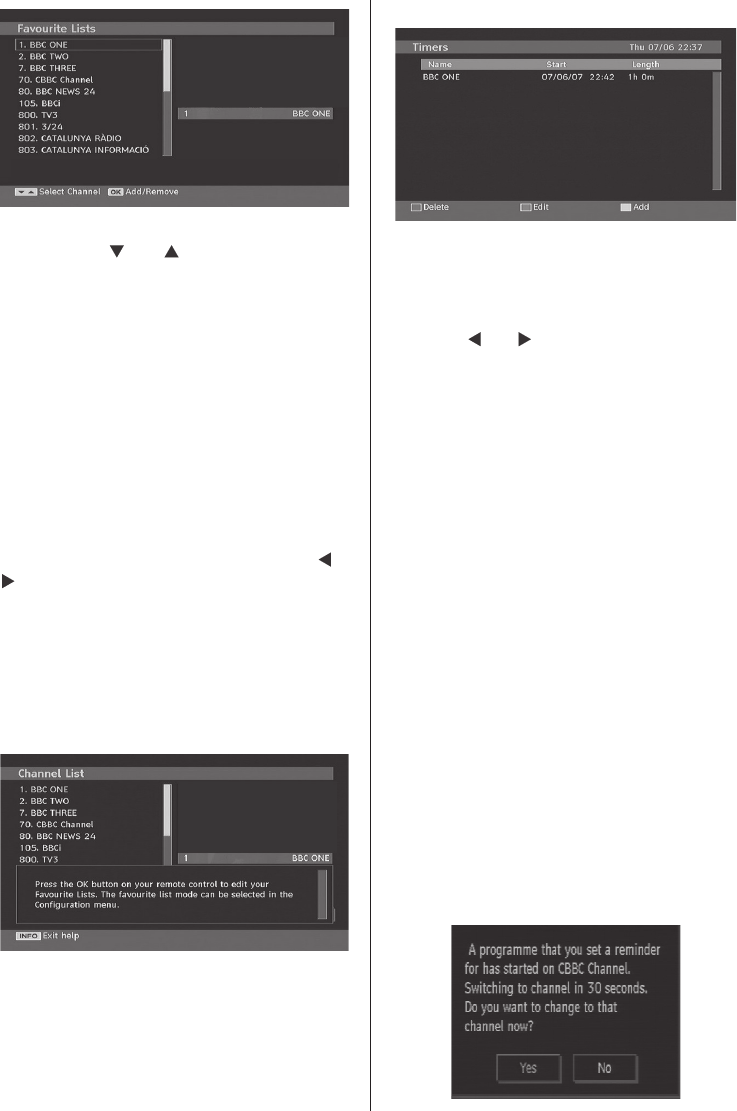How to Add a Channel to a Favourites List
• By pressing “
” or “ ” buttons, highlight the
channel that you want to add to the favourite
list.
• By pressing OK button, the highlighted channel
is added to the Favourite List.
• F icon indicates that a channel is added to
Favourite List.
Removing a Channel from Favourite List
• Highlight the channel that you want to remove
from the favourite list and press OK button to
remove.You can press OK button again to re-
add a channel.
• To activate Favourites, go to the Con¿ guration
menu and select Favourite mode. Use “
” / “
” to set Favourite mode as on. To cancel
Favourites, set Favourite Mode to Off.
On Screen Help
For all menus, press the INFO button to display
the help information about the menu functions.
For Channel List menu the following message
is displayed on the screen:
Program Guide
This section is same with the instructions given
in the General Operations page. Please see
Electronic Programme Guide (EPG) section in
the General Operations part.
Timers
To display timers window, activate the item
from the main menu. To add a timer, press the
YELLOW button on the remote control. Then
“Add Timer” window appears.
Channel : “
” or “ ” keys will navigate the user
through the TV or Radio list.
Date : Starting date is entered via the Left/Right
or the numeric buttons.
Start : Starting time is entered via the Left/Right
or the numeric buttons.
End : Ending time is entered via the Left/Right
or the numeric buttons.
Duration: Duration between Start and End
time.
Repeat: You can set a timer to be repeated as
Once, Daily or Weekly.
Change/Delete : permits or prohibits any
modi¿ cations for other users.
You can save the adjustments by pressing the
GREEN key or cancel the process by pressing
the RED button. You can edit the list via GREEN
key and delete with the RED button.
When a programmed timer is due, the following
message will be displayed on the screen for
switching to the programmed channel (if it is
not the current channel).If you press No, timer
will be cancelled.
Note: Please do not press standby button while this
OSD is on screen