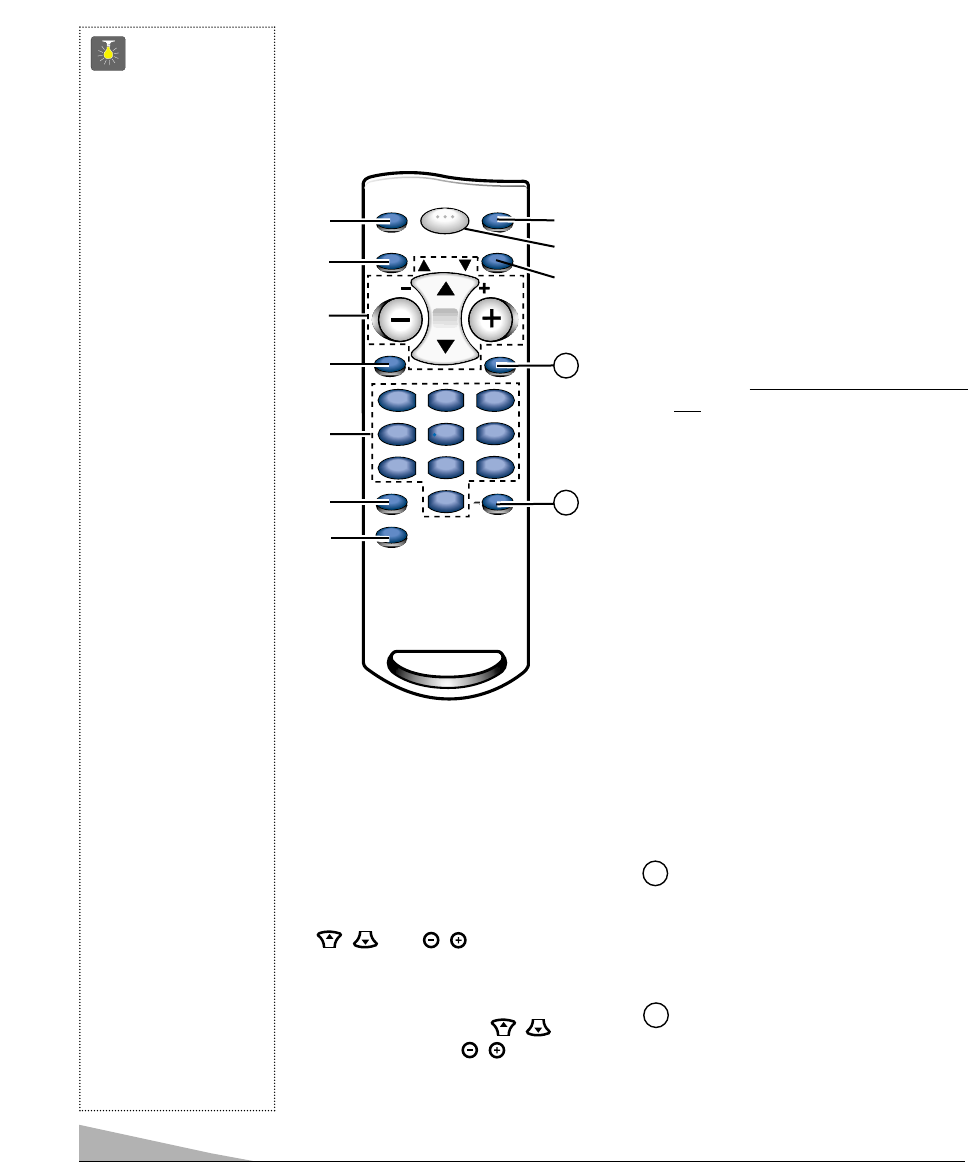6
➀
Game(DS13310) Key or
Input Key (DS19310)
Press to select the program source to be
displayed on the screen: TV signal or
signal from the equipment you have con-
nected to the A/V jacks.
➁
Menu Key
Use this key with the navigation keys
/ and / keys to navigate
and adjust features of the on-screen
menu system (see pages 7 and 8).
➂
Channel Scanning (CH /
)
and Volume (VOL
/ ) Keys
Press to scan through the channels in
memory and to adjust the volume.
➃
Mute Key
Press once to lower the volume. Press
again to restore.
➄
Number Keys
Two keys must be pressed to select a
channel. Example: Press 0 then 6 to select
channel 6. For cable channels 100 through
125, press and hold the 1 key until C1––
appears. Then press the other two numbers.
➅
Caption Key (See page 10.)
➆
V-Guide Key (See pages 11 ~ 13.)
➇
Reset Key
Press this key twice to restore factory
settings. The TV will automatically start
Channel Search and clear all
customized settings (see page 8).
➈
Power Key
Press to turn TV on or off.
➉
Recall Key
Select a channel then select another
using the number keys. Press RECALL
to switch between the channels.
Display Key
Press once to display the Channel
number. Press twice to display the
channel number continuously. Press
again to remove the display.
Sleep Key
Use this key with the “0” key to set the
Sleep Timer (see page 13).
REMOTE CONTROL KEYS
➠
Point towards TV
11
12
QuickTips
■
Point the remote
control toward the TV.
Objects between the
remote control and the
TV may cause mis-
operation of remote
control function.
■
Front panel keys work
like remote control
keys.
■
Be sure batteries are
installed correctly.
■
This remote control
has glow-in-the-dark
Power, Channel and
Volume keys.
■
Cannot select channel
with number keys.
Press “0” in front of
numbers 1 ~ 9.
Example: Channel 05.
■
The “C” in front of
the number on your
screen indicates a
cable channel.
■
Adjusting the volume
level: Right flashing
arrow indicates
volume is increasing
and left flashing
arrow indicates
volume is decreasing.
■
Channel number
will not display
continuously when
captioning is on.
■
Using V-Guide
TV Parental Guide-
lines settings can be
changed only by using
the Remote Control.
(See pages 12 and 13.)
Need help?
Visit our website at
www.sanyoctv.com
or Call 1-800-877-5032