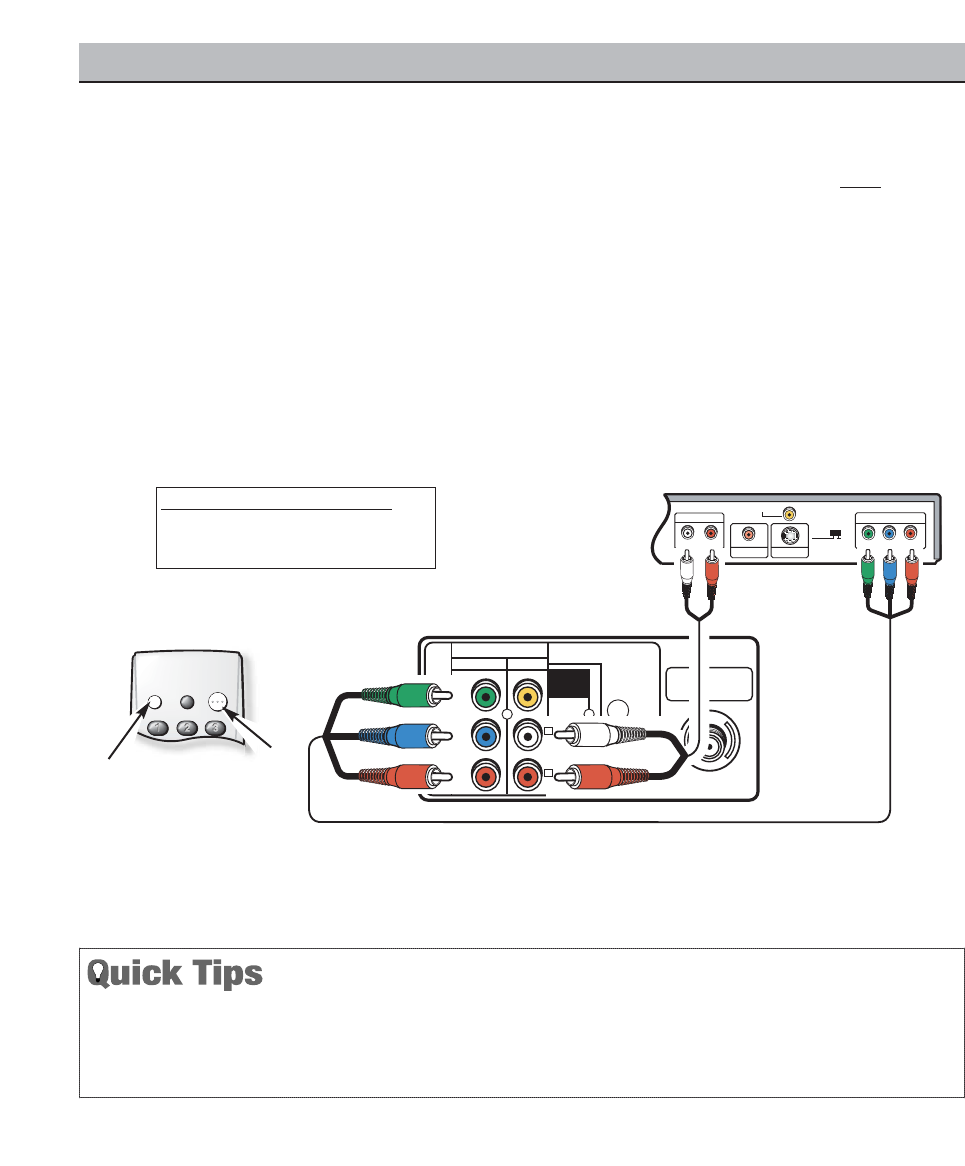CONNECTING A DVD PLAYER
Switch off TV and external equipment before connecting
cables. (Cables are not supplied.)
❶
Connect a DVD Player or other equipment’s interlaced
Component Video Out to the TV Component Video In
(Y-Pb-Pr) Jacks.
❷ Connect the DVD Player’s Audio Out to the TV A/V2
Audio In (L/R) Jacks.
❸
Press POWER to turn on the TV. Turn on external
equipment also.
❹ To access Audio/Video inputs, press the INPUT key to
select COMPONENT2.
Notes: DVD Player component output must be set to
Interlaced (480i).
Audio/ Video Input (AV2) and Component inputs
share the same audio (R/L) input jacks.
Connect equipment to the Component2 video
input or the AV2 video input, but not both types at
the same time.
❸
❹
Remote Control
USING THE COMPONENT VIDEO AND AUDIO INPUT JACKS
6
Need help?
Visit our Web site at www.sanyoctv.com or Call 1-800-877-5032
■
A solid Blue screen with COMPONENT2 displayed
means that the Video mode is selected, but no signal
is being detected at the Component jacks. Check con-
nection, and turn on external equipment.
■
Press INPUT key after connecting cables to access
the A/V inputs.There is NO need to tune to a blank
channel.